Projects - Add Contact(s) via Quick Search of the Address Book
Suggested Prior Reading
Project Contacts (Other) - Add Contacts
Add Contact via Quick Search of the Address Book
- See Projects - Add Contacts to navigate to the Project and the Project Contacts Form
- Click Add Project Contacts button from the Project Contacts form.
- From the drop down list, select Quick Search
- The Quick Search form displays with the title Select Contacts. This form lists all the active and non-active contacts from the Global Menu option Contact List).
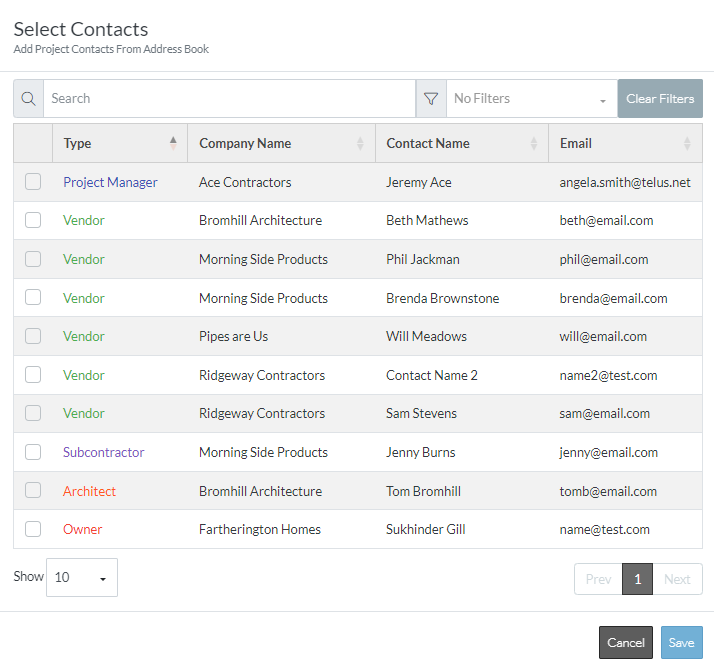
- Click in the Search box at the top of the form to enter the full or a portion of the Company Name, Contact Name or Email to search for. As characters are typed in the list will narrow to only those that match.
- Click in the check box in the first column to select the individual Contact(s) to add.
- Click Save.
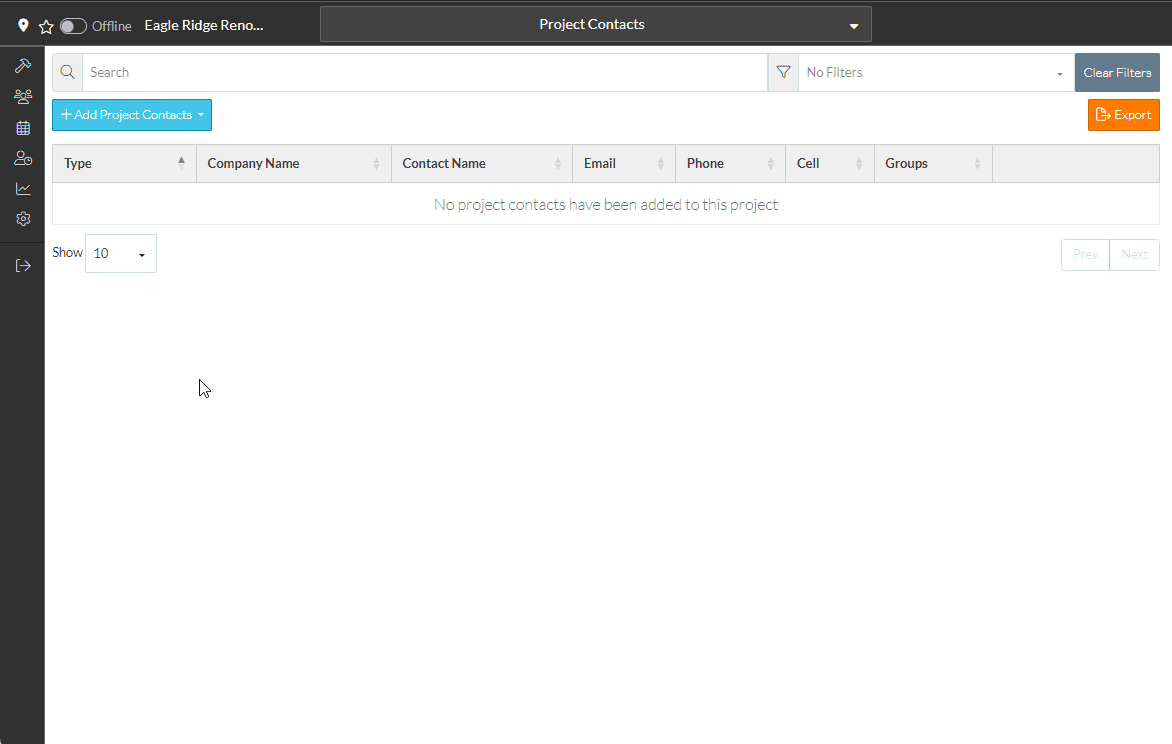
- The Quick Search Select Contacts form closes. The Project Contacts list displays with the Contacts now listed.
