Settings - Cost Types - Edit
Suggested Prior Reading
To Edit a Cost Type
Cost Types can have the Name changed but the Code can not be changed.
If the name is changed, any items with that Code will automatically change to display the new name (on all projects with that Cost Type).
- Access Cost Types, see Settings - Cost Types.
- Hover on the Row of the Cost Type to edit.
- Click the Edit
 button.
button.
The Edit Cost Type form displays.
- Change the Name as required. The Code will be displayed but grayed out and can not be edited.
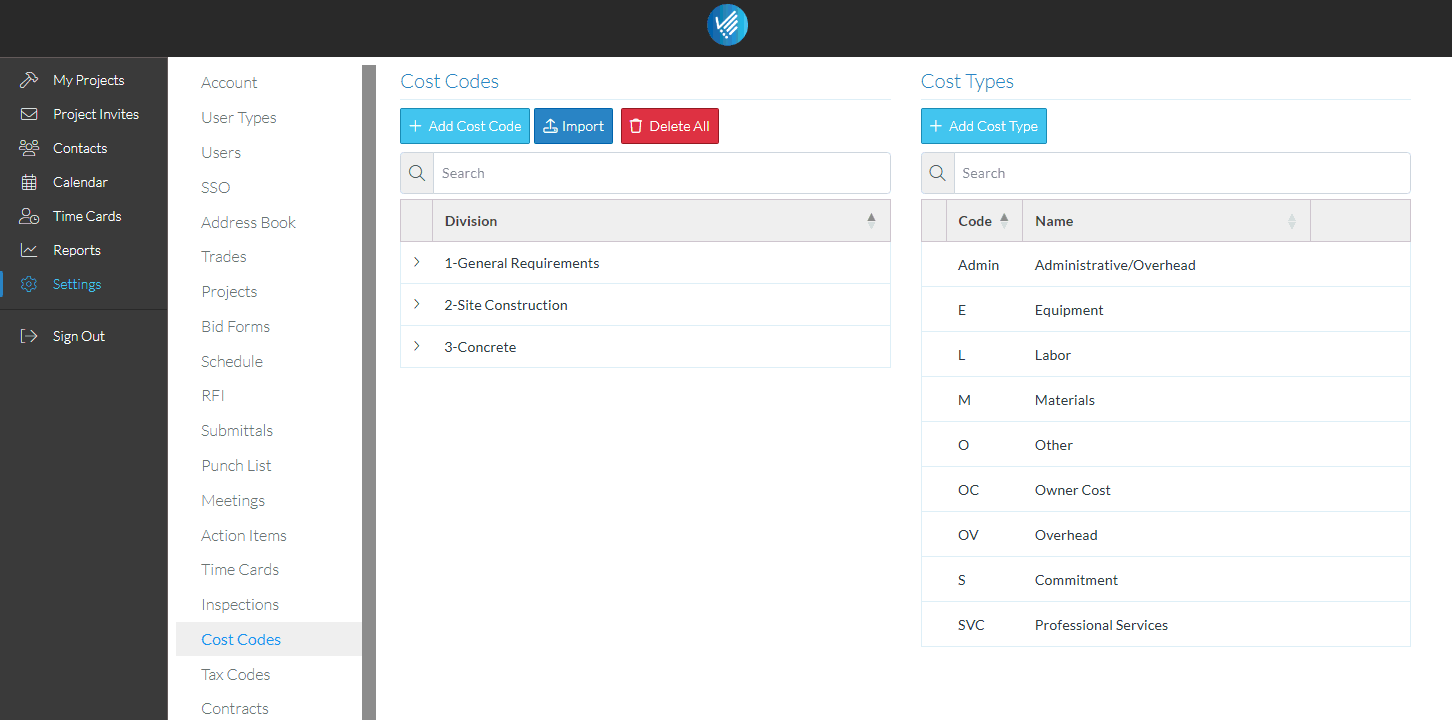
- Click the Save
 button to save the changes. The Cost Types are listed.
button to save the changes. The Cost Types are listed.
OR
Click the Close  button to cancel the add.
button to cancel the add.
OR
Click the Delete  button to delete this code.
button to delete this code.
More Information
- Add a Cost Type, see Settings - Cost Types - Add.
- Delete an existing Cost Type, see Settings - Cost Types - Delete.
Next Steps
Maintain Cost Codes, see Settings - Cost Codes.
