How to navigate JobPlanner
The following describes the quick way of navigating through JobPlanner as part of Getting Started on using the system.
Global Menu
There is a Global Menu option, which is a vertical set of menu options that displays on the left hand side of Job Planner.
These Global Menu options are not specific to a Project and are always accessible.
The Global Menu options may differ depending on User Permissions and Version of the plan.
The following is an example of the Global Menu Options for a User with full permissions and the Enterprise Version.
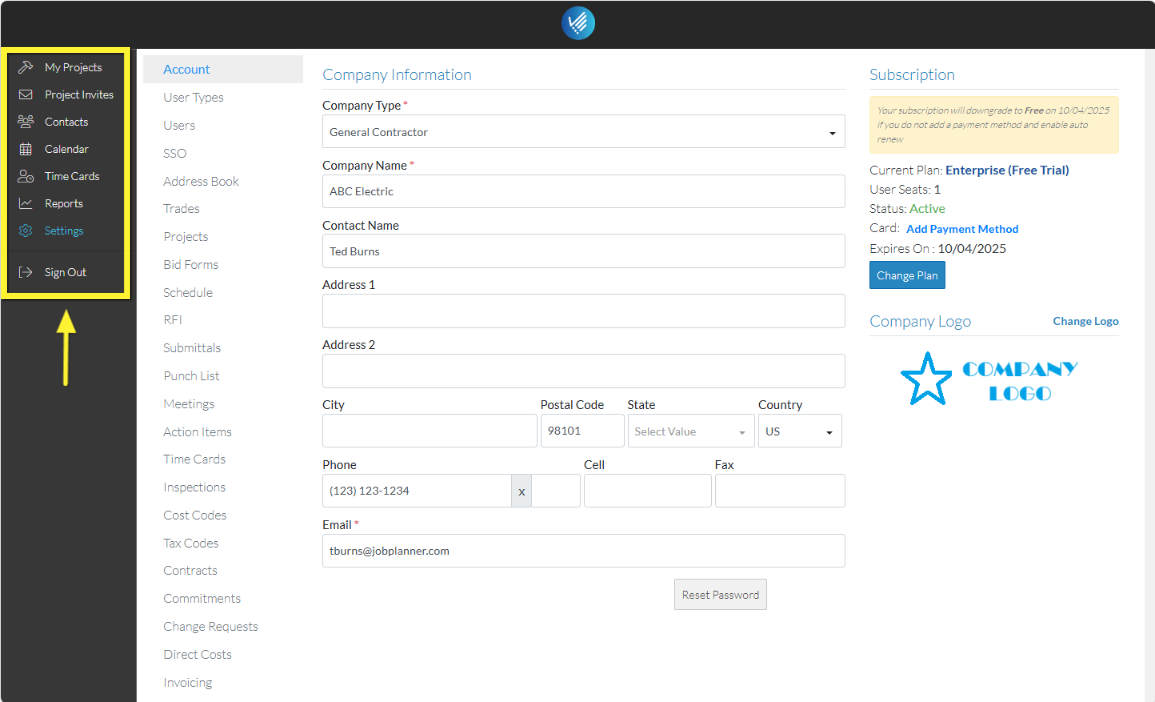
Note* Depending on what forms are displayed, the Global Menu Option may display in a collapsed view where only the icons for the Global Menu Options are visible. Hover anywhere on the vertical Global Menu option bar, it will automatically expand out and also display the full menu text.
Navigate to the list of Projects
To get started as a Project Manager, navigate to the list of Projects. This is done by through the Global Menu Option called My Projects:
- Click on My Projects on the Global Menu Option.
The list of Projects are displayed. If this is a trial version, one Sample Project will have been created and will show in the list.
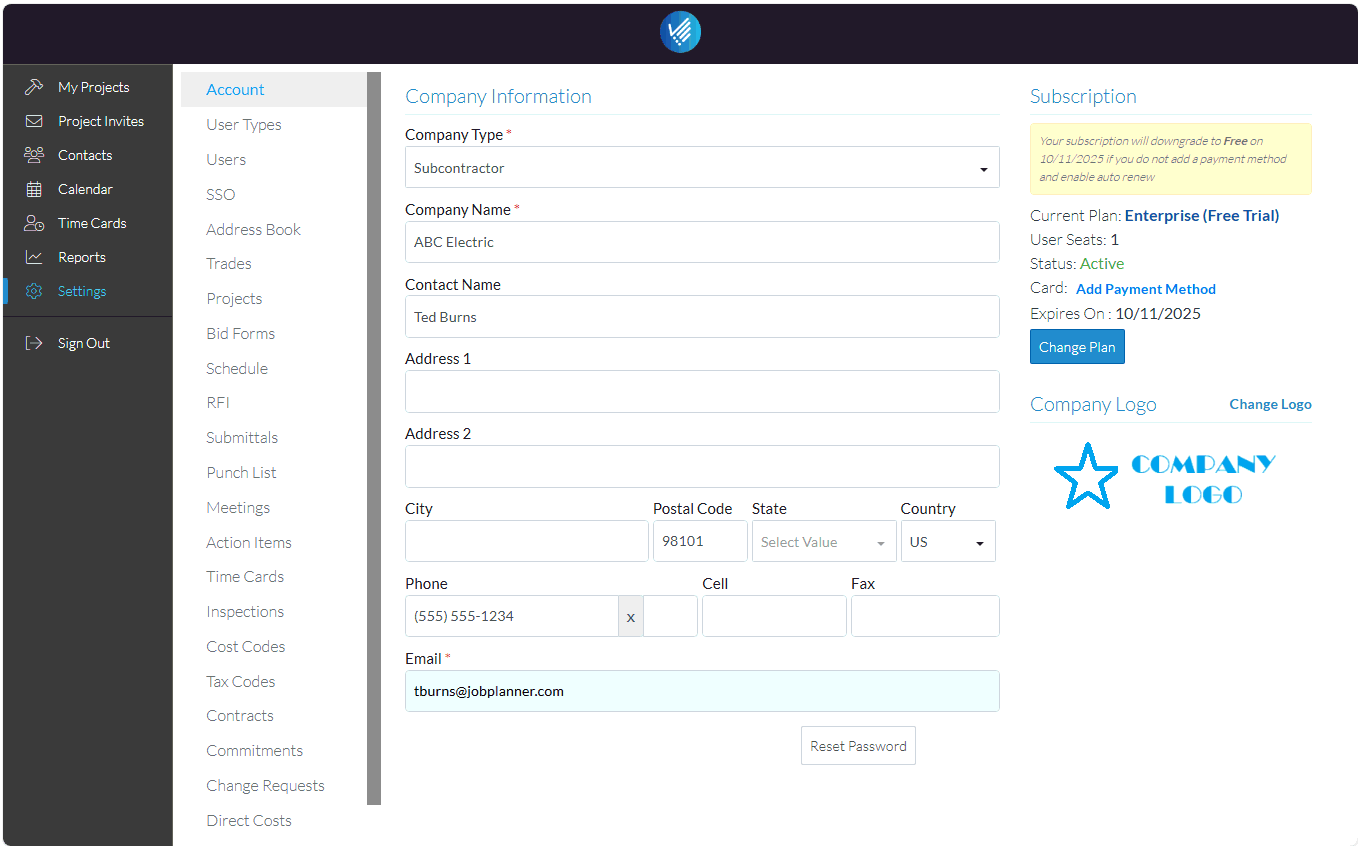
Next Steps
Add a New Project.
