Settings - Projects - Project Message Status - Display Order
Suggested Prior Reading
Settings - Projects - Project Message Status
Settings - Projects - Project Message Status - Order
Project Message Status - Display Order for Drop Down Lists
The Project Message Status is where the different statuses that can be assigned to the Bidding process are maintained so they can be used to manage the Bidding process (see Bidding - Managing). There are different types of status:
- Status of the Bid (to reflect its stage in the Bidding process). This includes:
- System Predefined Status(es)
- User Defined Statuses
- System Controlled Status (automatically set to reflect activities the Bidding Participant has done).
See Settings - Projects - Project Message Status for more information.
System Predefined Statuses and System Controlled Statuses appear in drop down lists to be selected and assigned to a Bid. The order in which the Statuses display in the drop down lists is determined by the order they are displayed in this Project Message Status list.
The order of the Accept and Decline statuses can not be changed. They always appear first and second.
The Viewed and Downloaded options are different kinds of status that are not selectable in a drop down Status list but are used for other functions . Since they don't display in a Status drop down, it is recommended to leave them at the end of this list for easy management, but where they are in the list has no impact.
For User Defined Statuses, the order in the list also impacts how the parent items are updated, see Settings - Projects - Project Message Status - Order for more information.
Changing the Order of System Predefined Status(es)
The following is an example of the Project Message Status with two User Defined Statuses added.
- Access the Project Message Status settings, see Settings - Projects - Project Message Status - Add/Edit/Delete.
- To change the order of the display of Statuses in the list, click and hold a row and drag it up and down to move it
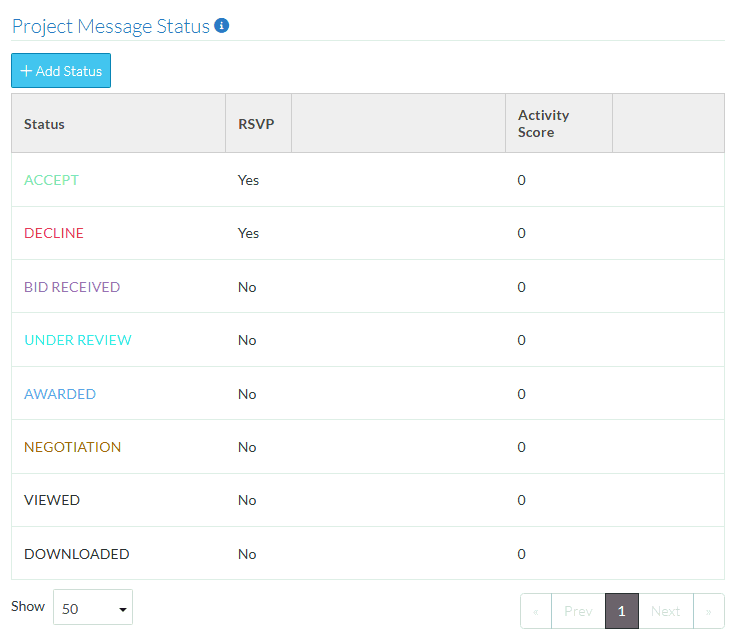
- Change other information about the Status, see Next Steps below.
OR
Click the Save  button on the row to save the changes.
button on the row to save the changes.
OR
Click the Cancel  button to cancel any changes.
button to cancel any changes.
Next Steps
Add, edit or delete Statuses, see Settings - Projects - Project Message Status - Add/Edit/Delete.
