Settings - Projects - Project Message Status - Add/Edit/Delete
Suggested Prior Reading
Settings - Projects - Project Message Status
Project Message Status
Depending on the type of Project Message Status, the functionality will be different (see Settings - Projects - Project Message Status). This help contains instructions to:
- Access the Project Message Status form
- Add a Status (only User Defined Statuses can be added)
- Edit an existing Status (any Statuses can be edited, however, System Predefined Status(es) - System Controlled (Viewed or Downloaded) Statuses can only have the Activity Score edited and no other information is available to be edited).
- Delete a Status (only User Defined Statuses can be deleted).
To access the Project Message Status
- Login with a User that has ADMIN Permission on Projects.
- From the Global Navigation Menu, click Settings. The Settings menu and Settings Form appears.
- From the Settings menu, click on Projects. The project settings form appears.
- Navigate to the Project Message Status section.
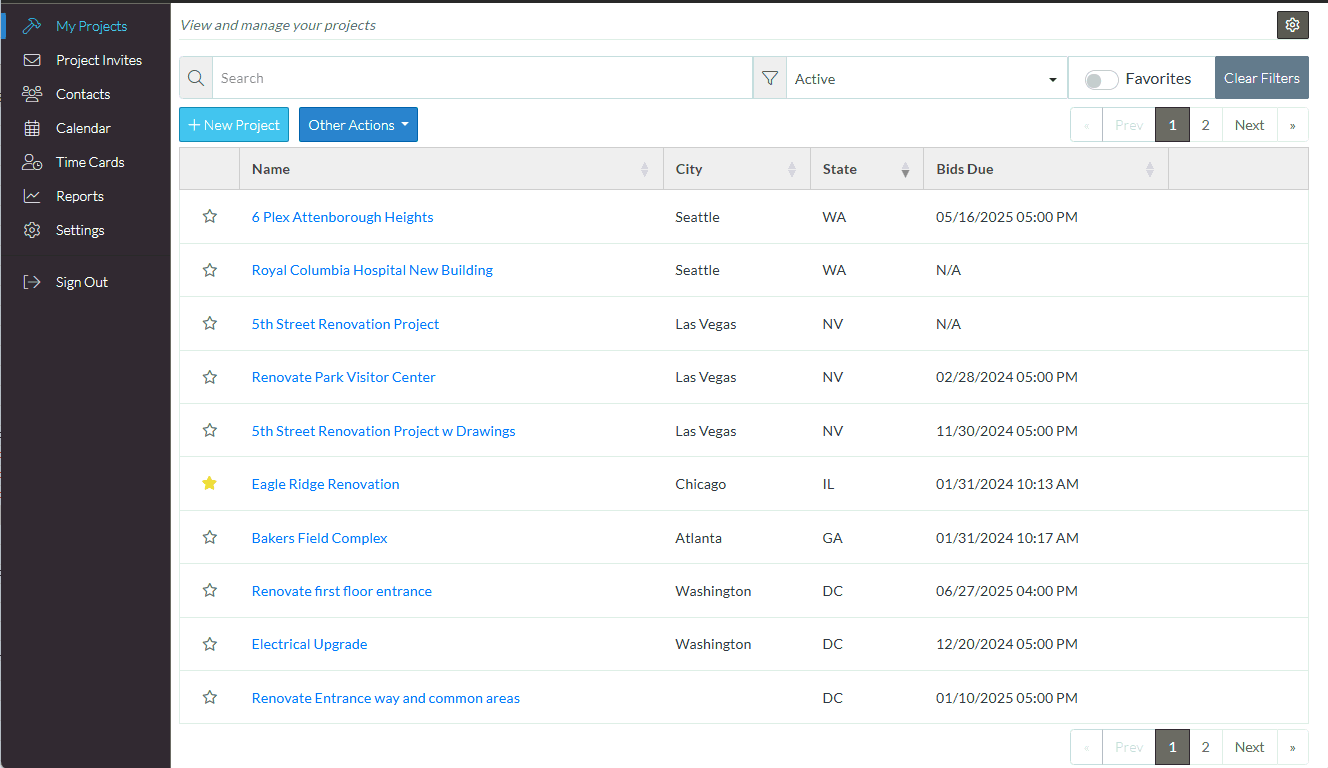
To add a Status
- Click the Add Status button.
- A blank Status row is displayed at the bottom of the list.
- Type in the information, see Settings - Projects - Project Message Status - Columns.
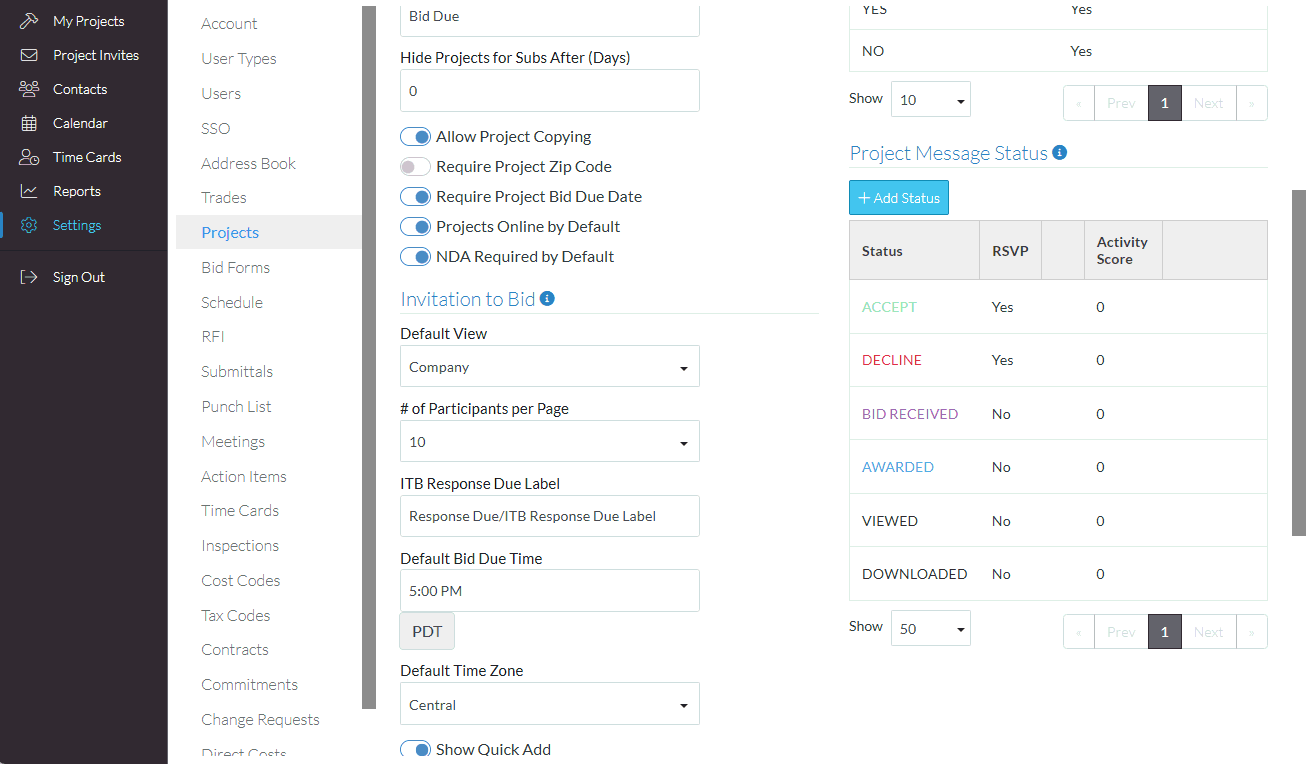
- Click the Save
 button to save the information
button to save the information
OR
Click the Cancel  button to cancel the addition.
button to cancel the addition.
To Edit an Existing Status
- Hover on the Status to edit. An Edit
 button appears in the right hand column. Note* a Delete
button appears in the right hand column. Note* a Delete  button may also appear depending on the type of status.
button may also appear depending on the type of status. - Click on the Edit
 button on the row of the Status to Edit.
button on the row of the Status to Edit. - Change the information as required. See Settings - Projects - Project Message Status - Columns.
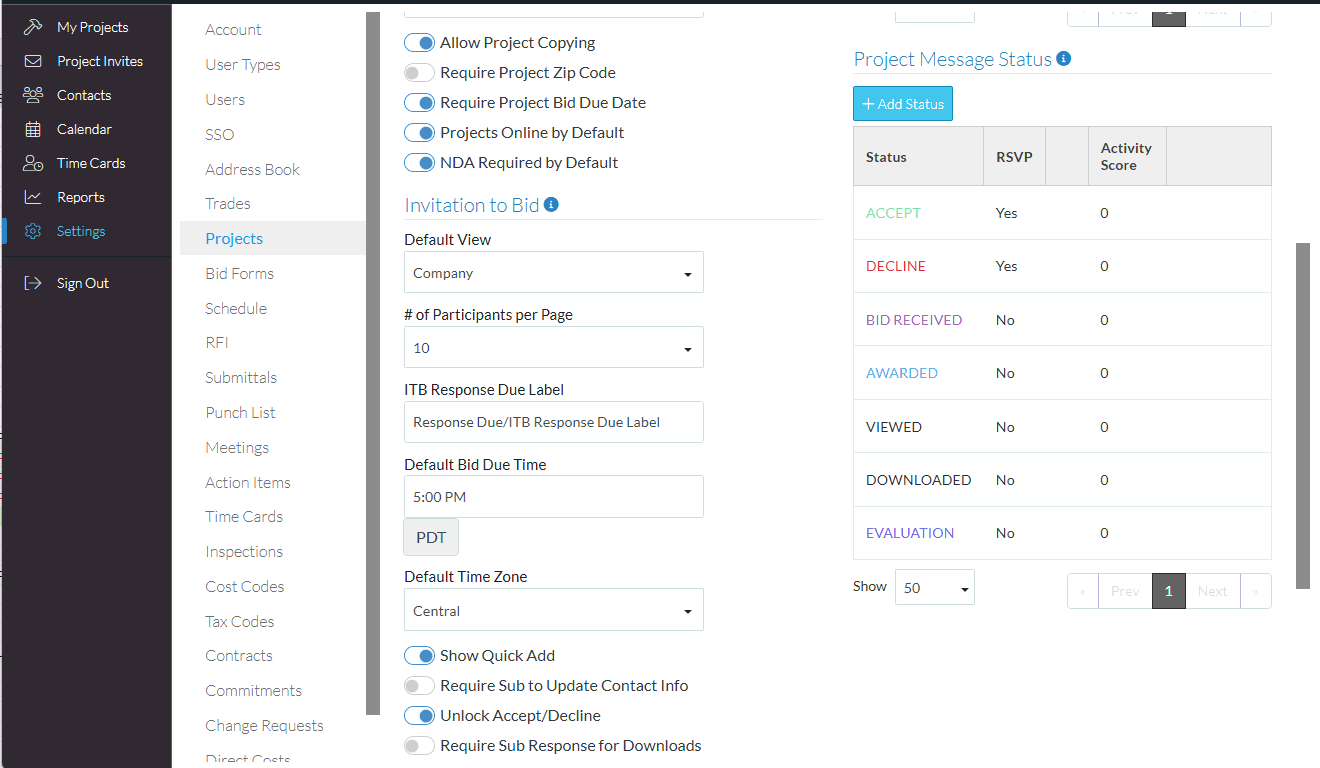
- Click the Save
 button to save the information
button to save the information
OR
Click the Cancel  button to cancel the edit.
button to cancel the edit.
To Delete a Status
Only User Defined Statuses can be deleted.
If a Status is deleted and it has been assigned to a Bid, the Bid status will be set to Pending.
- Hover on the Status to delete. If the delete functionality is available, a Delete
 button appears in the right hand column (along with the Edit
button appears in the right hand column (along with the Edit  button).
button). - Click on the Delete
 button on the row of the Status to Edit.
button on the row of the Status to Edit.
A confirmation prompt appears to confirm the delete.
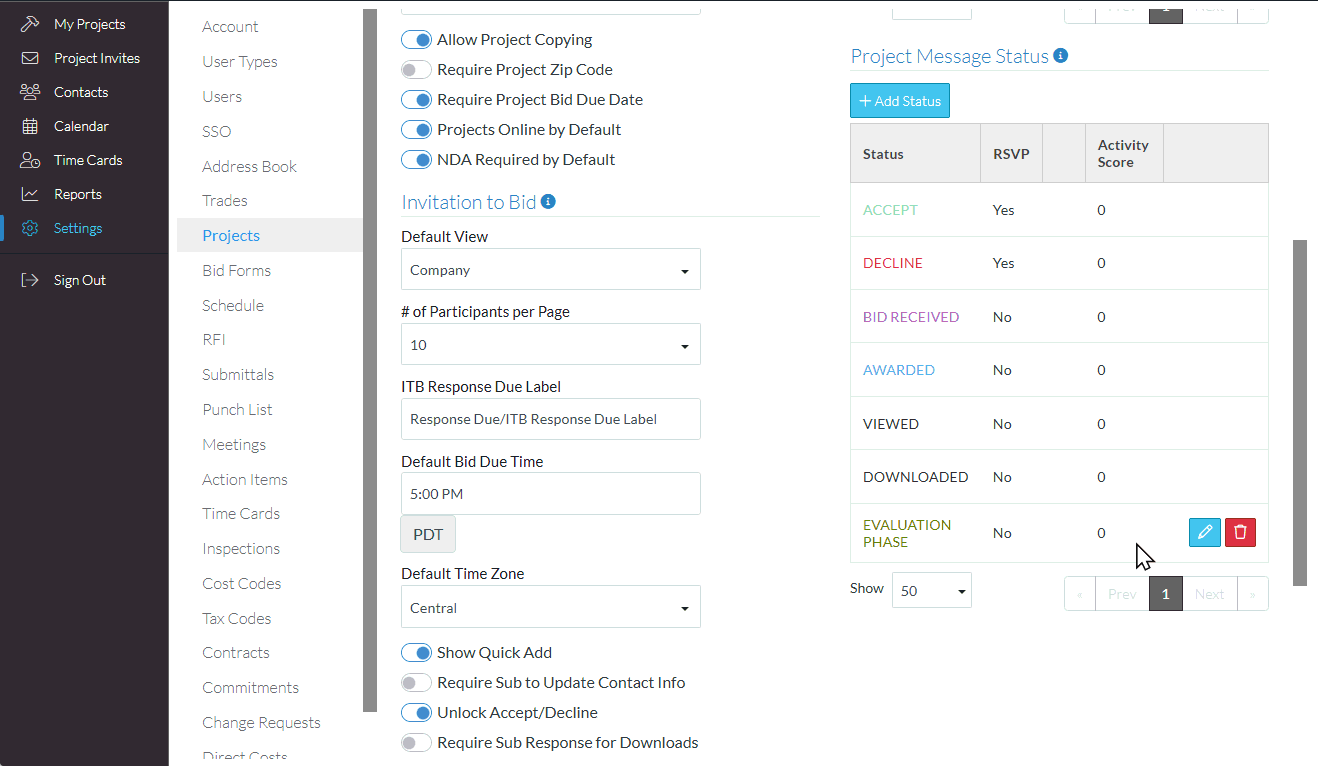
- Click the Delete
 button to delete the Status (and reset any Bids with that status to Pending)
button to delete the Status (and reset any Bids with that status to Pending)
OR
Click the Cancel  button to cancel the deletion.
button to cancel the deletion.
