Cost Codes - Create the File to Import
Suggested Prior Reading
Create the File to Import
Importing Cost Codes is an easy way to populate the Cost Codes that can be used on a Project.
The file types that can be imported are: xls,xlsx,csv.
This is an explanation of how to create the file to import. There are two steps:
- Download a template that is pre-setup with applicable headers etc.
OR
Alternatively, the headers can be entered on a different spreadsheet, but they must match exactly what is in the template.
- Populate the spreadsheet with the Divisions and Cost Codes and other information.
Download a template
- Navigate to the Cost Code list, see Accessing Cost Codes.
- Click the Import
 button.
button.
The Import Cost Codes form displays.
- Beneath the Drop or Upload files box, there is
- Text describing the file types that can be import
- Text describing the maximum number of files that can be imported at once (1)
- Text and a link to the template
- Click the Download text.
- The File Explorer displays. Save the file as required (change the name/file location etc. if needed).
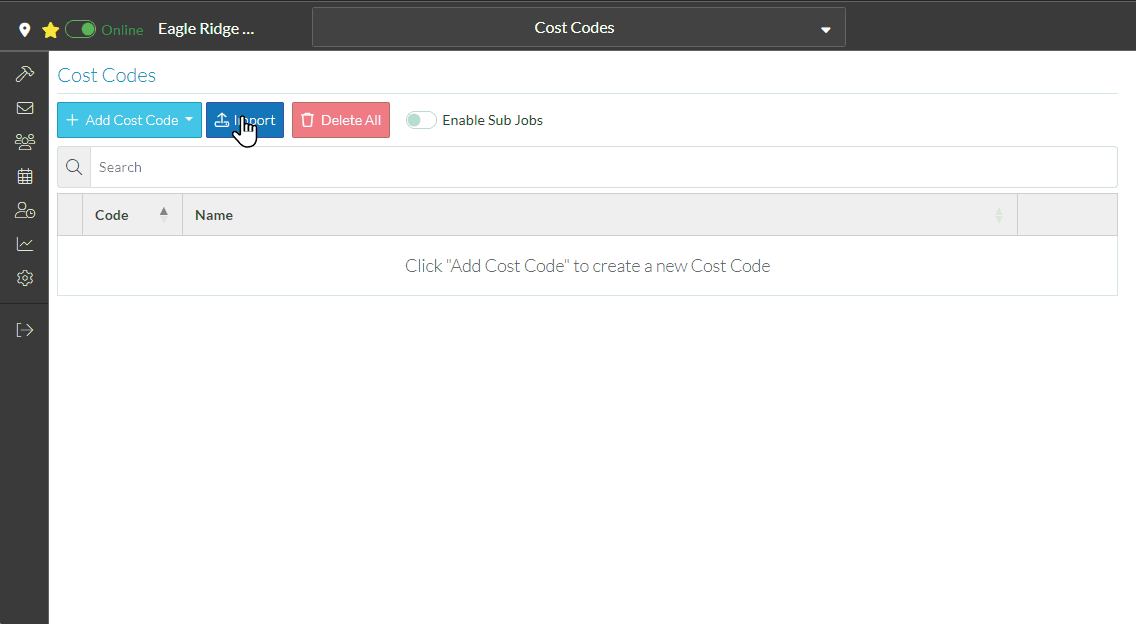
Populate the Template
- Navigate to where the template was downloaded and open it with Excel
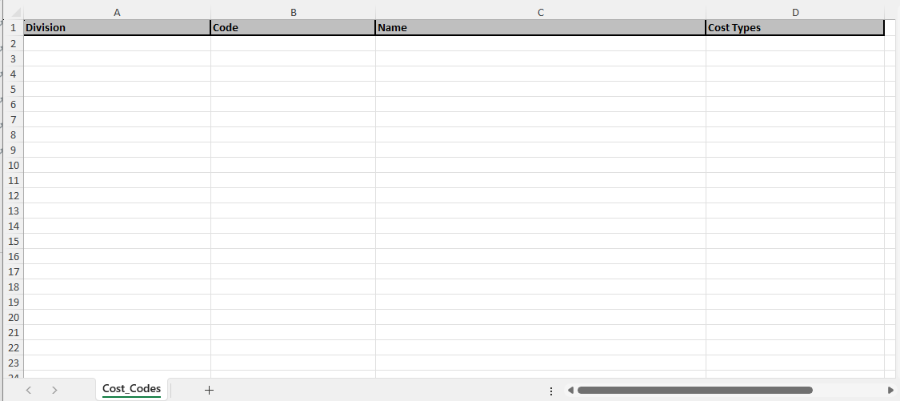
Four columns on the spreadsheet will be setup with headers in Row 1:
- Division
- Code
- Name
- Cost Types
Regardless of whether this spreadsheet is used or another spreadsheet is used, these four columns with the exact text for the headers must exist in Row 1 (the formatting is optional). If there are any other columns in the spreadsheet they are ignored.
- Enter the Division - the format of the Division can be set as required with codes and descriptions, numbers, abbreviations, a name etc.
If no Divisions are required, leave the Division blank and all the Cost Codes will be created under a "No Division" label. For example, in the excel sheet below, the last Cost Code: 00000 and Name: Uncategorized has a blank Division while all the other Cost Codes to be imported have a Division.
- Enter the Cost Code. It can be numeric or alphabetic. This is a required field. Note* Cost Codes must be unique across all Divisions. For example there can not be a Code Code "100" in two different divisions. To accommodate this scenario, enter the Code with a Division identifier such as 01100 and 02100.
- Enter the Name for the Cost Code. This is an optional field.
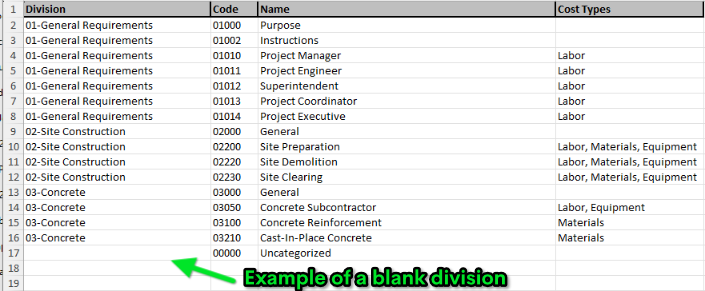
- Cost Types is an optional column. If the Cost Codes can only have certain Cost Types associated with it, then enter either the Code for the Cost Type or the full name of the Cost Type, see Settings - Cost Types.
For example: there are the following Cost Types:
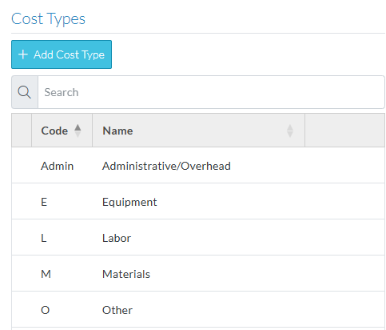
To associate a Cost Code, enter the Name and if there are multiple, separate them by commas:
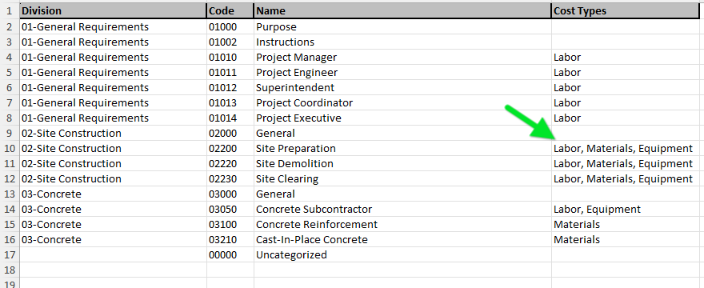
OR
To associate a Cost Code, enter the Code and if there are multiple, separate them by commas:
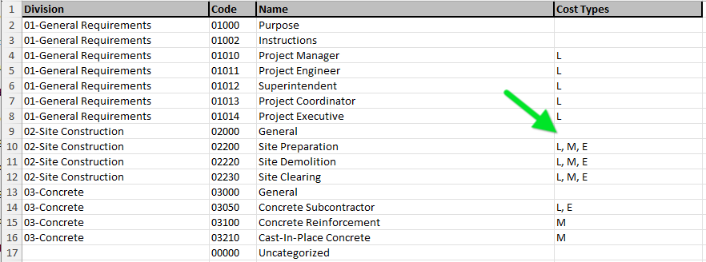
- Save the File
