Contracts - List of All Change Orders - Search and Filter
Suggested Prior Reading
Contracts - List of All Change Orders - Overview
Contracts - Accessing List of All Change Orders
Contracts - List of All Change Orders - Layout and Navigation
Contracts - List of all Change Orders - Search and Filter Options
The list of all Contract Change Orders can be searched and/or filtered to narrow the list:
- Enter Text to Search For
and/or
- Filter the list by Status
Multiple selections can be made from the filter drop down. If more than on Status is selected, then it is an OR relationship between Statuses. (i.e. display if “Draft” OR “Approved”).
If search text is entered and filter(s) applied, an AND logic is applied: it must match both the search criteria and at least one of the status filters set.
There is also a Clear Filters button to quickly remove any search criteria entered and to reset the Status Filter to the default settings.
Enter Text to Search For
Click in the Search box and type in the text to search for. Any of the columns that are displayed will be searched including text, dates and amounts. The search criteria has to be in the same format as the type of box; for example "7,500" (with the comma) and not just "7500". Dates need the slashes such as "09/01".
As characters are entered, the list updates to show only those Contract Change Orders that match what is entered.
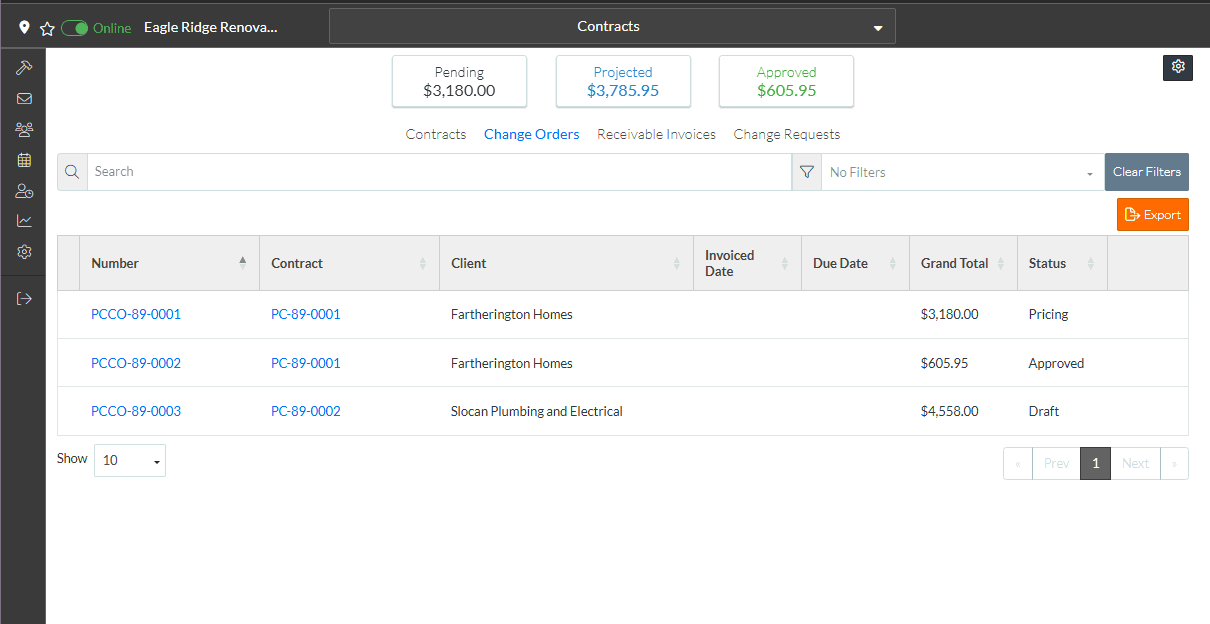
This search is applied temporarily. When the list of all Contract Change Orders is closed and reopened, the search criteria will be removed.
Filter the List by Status
- Click on the Filter drop down.
- Click on the Status. A check mark appears to the right of the selection. The list updates to show only those Contract Change Orders that match what is entered.
- Click on more than one Status if required. A check mark appears to the right of each selection. The list updates to show only those Contract Change Orders that match what is entered.
- Click on a Status with a check mark to toggle it off (the check mark is removed).
- Click outside of the Filter box when the filters are set.
The drop down list disappears. The filters currently applied display in the filter box.
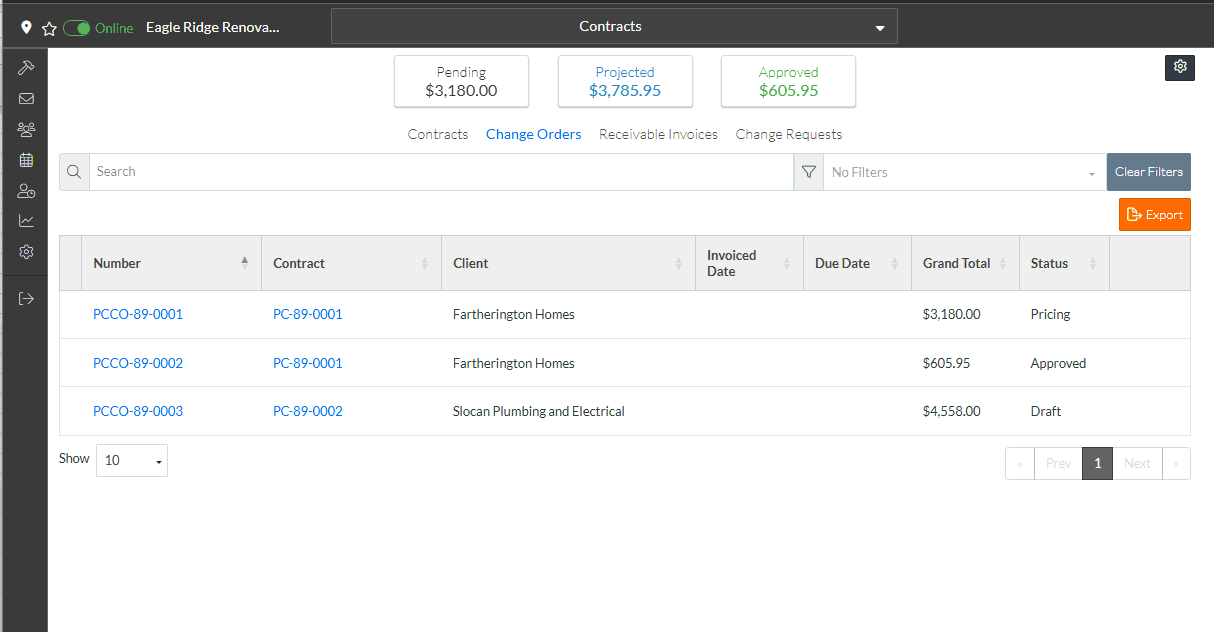
This filter will be applied temporarily. When the list of all Contract Change Orders is closed and reopened, the filter criteria is reset to the default.
Clear the Search Criteria and reset Status criteria to the default
Click the Clear Filters  button to remove any search criteria entered and to reset the Status Filter to the default settings (see Contracts - List of All Change Orders - Settings to see or change the default settings.).
button to remove any search criteria entered and to reset the Status Filter to the default settings (see Contracts - List of All Change Orders - Settings to see or change the default settings.).
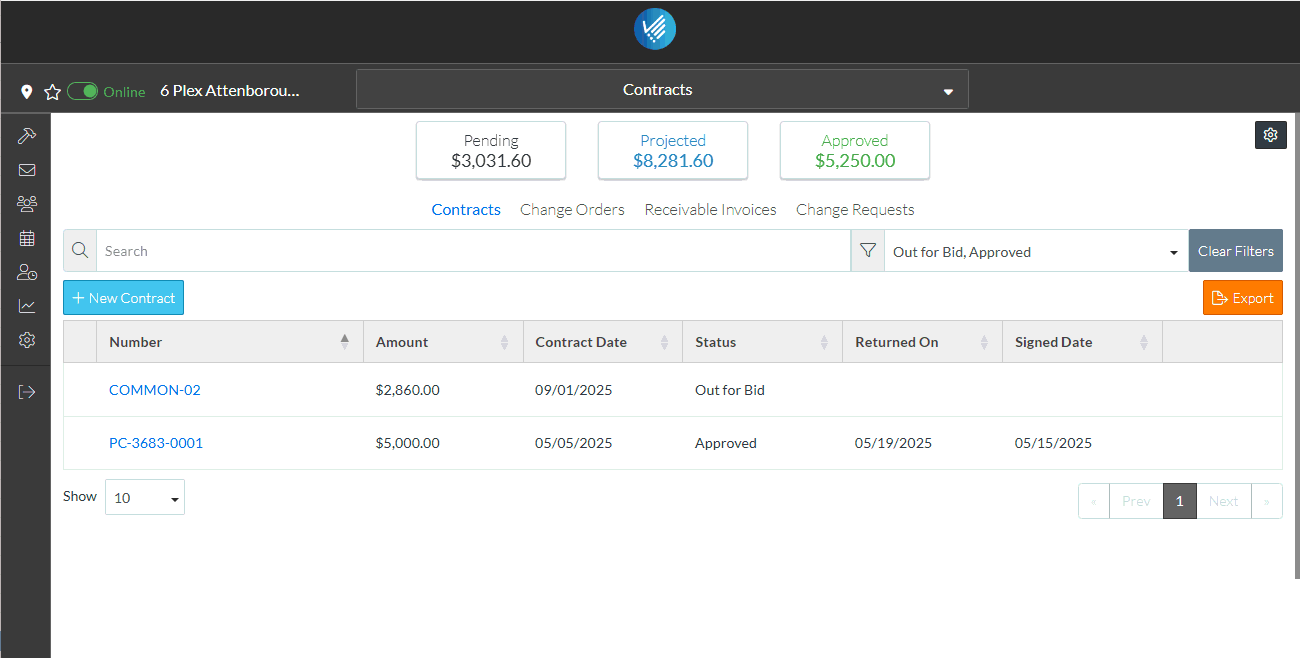
More Information
For more information on the Contracts List and navigating, see Contracts - List of All Change Orders - Sort Columns.
Next Steps
To view or edit an existing Change Order from this list, see Contracts - List of All Change Orders - View/Edit this includes maintaining the Schedule of Values, Financial Markups, and exporting the Change Request to a PDF and emailing the Change Request).
To delete an existing Change Order from this list, see Contracts - List of All Change Orders - Delete.
To add new Contract Change Orders, they can not be added from here. They can only be added from the Contract, see Contracts - View/Edit.
