Contracts - List of All Change Orders - Sort Columns
Suggested Prior Reading
Contract Change Orders - Overview
Contracts - List of All Change Orders - Overview
Contracts - Accessing List of All Change Orders
Contracts - List of All Change Orders - Layout and Navigation
Sort the List of all Contracts Change Orders
The information displayed can be sorted in descending order or ascending order (if in descending order, numbers are listed first, then characters A to Z)
If a column can be sorted it will contain dark grey or light grey up and down arrows. A dark arrow indicates that column is the currently active sorted column and the way it is pointing indicates the sort order. Light gray means it can be sorted on that column but isn't currently.
- Dark Arrow Up: Ascending order
- Dark Arrow Down: Descending order
To sort the list of all Contracts Change Orders (and then view, edit or delete the Contract Change Order):
- Click on the column header to set the sort on that column
- To change the way a column sorts, click on the Column Header again to change the sort direction.
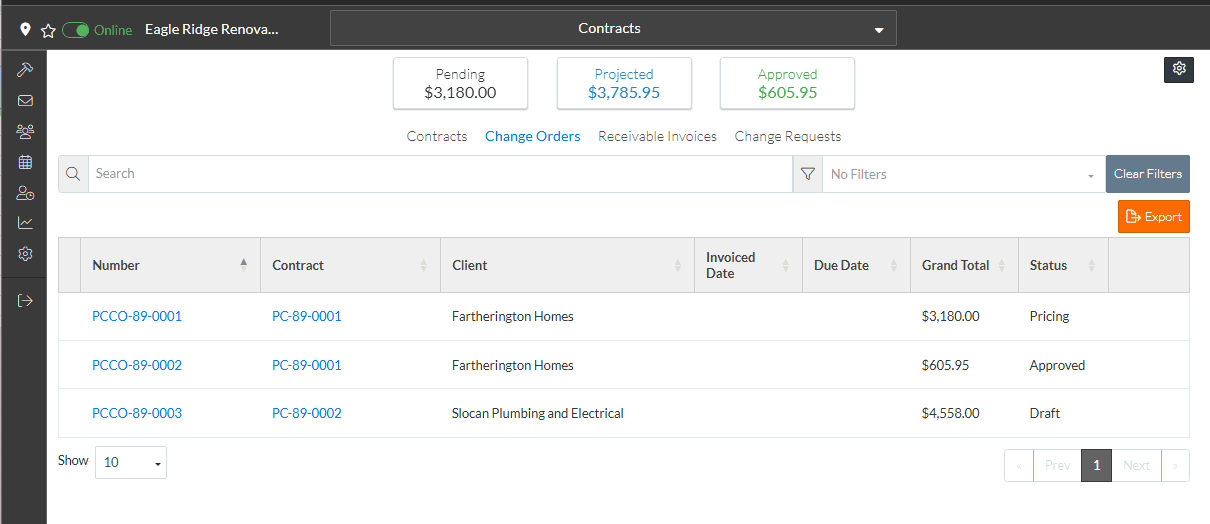
More Information
To search for contracts and/or filter the list of Contracts, see Contracts - List of All Change Orders - Search and Filter.
Next Steps
To view or edit an existing Change Order from this list, see Contracts - List of All Change Orders - View/Edit.
To delete an existing Change Order from this list, see Contracts - List of All Change Orders - Delete.
To add new Contract Change Orders, they can not be added from here. They can only be added from the Contract, see Contracts - View/Edit.
