Contact List - Default View
Suggested Prior Reading
Contacts – Accessing the list of Contacts
Contacts List - Related Settings
Default View
This is used to change the default view when the Contact list is displayed. See Contacts List – View for more details on the available views.
- If an individual user has not set their own default view, then the company view is applied.
- Individual users can set the default view that is just applicable to them (over-riding the company default view).
The company default view can also be set from this form (see Contacts List - Related Settings).
To change the Default View
General Settings is where the default view is set.
- See Contacts List - Related Settings for steps on accessing the form and setting if its an individuals default view being set or the company default view. The header at the top of the form indicates which one is being set:
This indicates the individual users default view is being set. | This indicates the Company Wide default view is being set. |
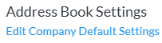 | 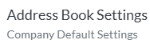 |
- To change the default view, click in the Default View drop down
- Select the View to set as the default View
- Click Save. The form closes and the Contact List displays.
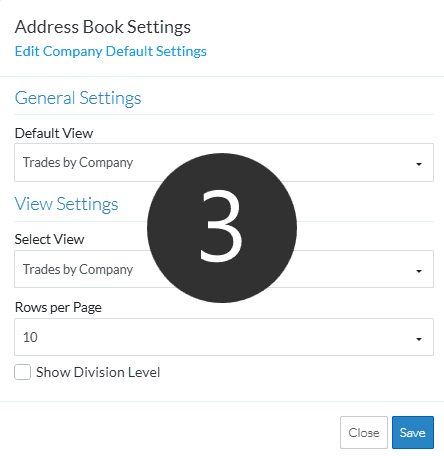
Note* The currently applied view setting will not change to match the default view. The next time the Contacts List is displayed (refreshed by opening and closing) the default view will be applied (either the individual default user view or if that's not set the Company wide default view but can be changed on the Contact List). However, the view can be changed on the Contacts list as required, see Contacts List – View.
Changing the Company wide default view does not impact the individual users default view (if one is set).
Next Steps
To change settings for individual views, in the View Settings section, see Contacts List - Settings for individual Views.
To change the settings either Company wide or for individual users, see Contacts List - Related Settings.
