Contacts List – Layout
Suggested Prior Reading
Contacts – Accessing the list of Contacts
Contacts List - Layout
The following is the layout of the Contacts List.
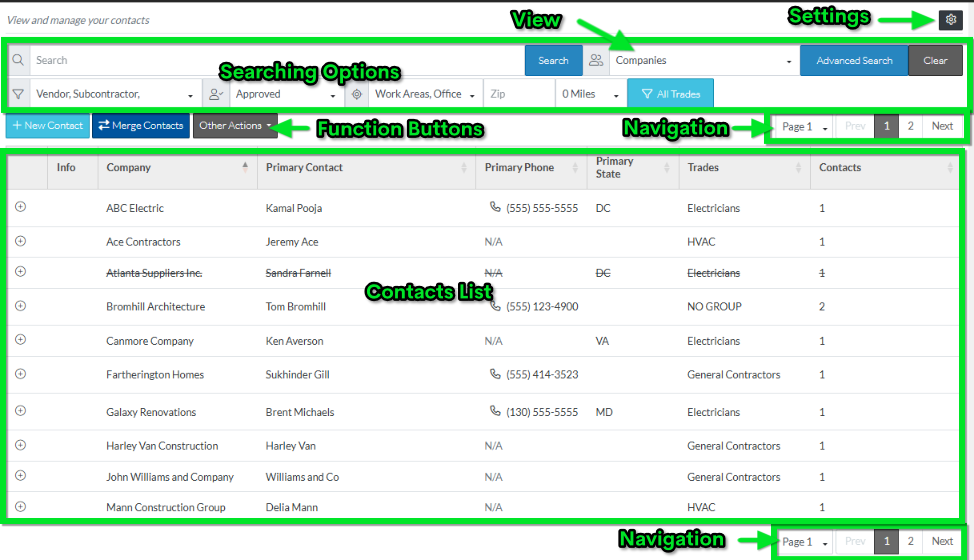
- The Settings button (to change what columns display in the views, the default views and the number of rows per page to display)
- Current View Setting and where to change the View to support different ways to search
- Searching and Filtering Options (the different ways to search).
- There is also an Advanced Search button (to do even more complex and detailed searches)
- Clear Button to remove any search settings
- Functions Buttons
- To add a New Contact directly from this form
- Merge Contacts (if there are duplicates)
- Other Actions
- The page navigation options also appear in two places; at the top and bottom of the Contacts list for easy access.
- The Contacts List. This may be the full list of contacts or it could be a sub-set of Contacts if search criteria or filters have been applied.
Note* if there is a Company or Contact that has a strike thru, it means they are inactive. They will not be selected by default, however, that can be over-ridden and they can be selected at the Contact or Trade level.
More Information
See Contacts List - Navigation.
Next Steps
View or Edit an Existing Contact
Set a Company to inactive (but retain in the system for historical purposes)
Set a Contact to inactive (but retain in the system for historical purposes)
Delete a Company and all its Contacts
