Project Contacts (Other) List - Layout and Navigation
Suggested Prior Reading
Project Contacts (Other) List - Accessing
Project Contacts (Other) List - Overview
Project Contacts (Other) List - Layout and Navigation
The following is the layout and navigation of the Project Contacts (Other) List.
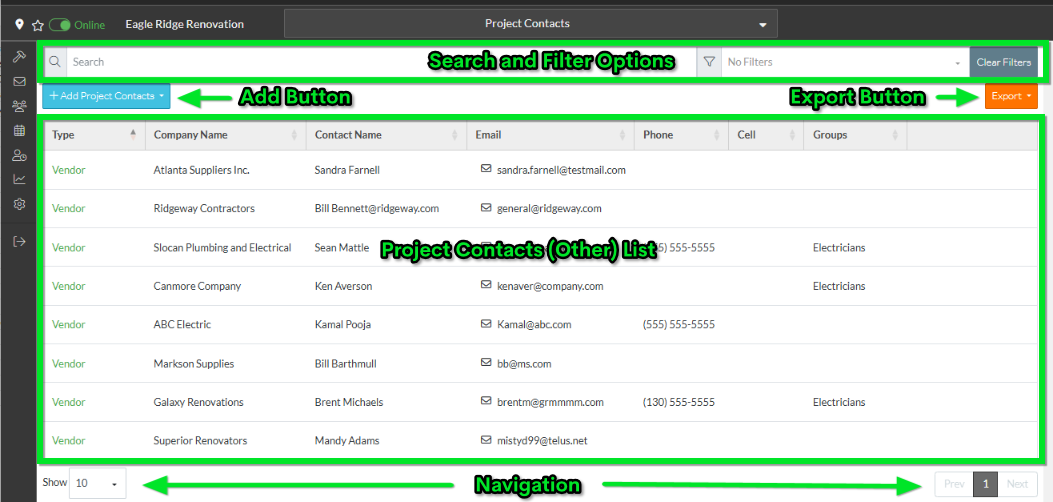
- Projects Contacts (Other) can be searched for or Filters applied to narrow the list. See Project Contacts (Other) List - Search and Filter.
- There is also a Clear Button to remove any search settings
- Project Contacts (Other) can be added via the Add Project Contacts button. See see Project Contacts (Other) - Add Contacts.
- The list of Contacts can be exported to PDF or Excel via the Export button. See Project Contacts (Other) - Export.
- The list of Project Contacts (Other) is displayed. This may be the full list of project contacts (other) or it could be a sub-set if search or filter criteria has been applied.
- The page navigation options appear at the bottom of the form on the left and right. If there are a larger number of Project Contacts (more than the number of Rows set to display per page), use the Page drop down, Prev, Next, and Page number buttons to toggle the information. See Page Navigation for more information.
- Columns can be sorted to display in ascending or descending order. See Project Contacts (Other) List - Sort Columns for more information.
Note* Columns can not be moved on this list.
Note* The Project Contact list does not show inactive or don't select indicators like some of the other Contacts list do. Inactive and Contacts with Select Status turned off display the same as the rest of the Contacts. See View/Add/Edit Project Details for more information.
Accessing Individual Project Contact (Other) Options
There are two ways to access additional options for an individual Project Contact:
- Right click on a row. Additional menu options display. The options are:
- Edit the Contact and/or the Company
- Manage Trades (Note* This only displays for Guest User Types)
- Set Permissions for this contact for this project
- Set Notifications for this contact for this project
- Remove this contact from being a Project Contact (this does not delete the Contact from the system just from this project)
- Click on a menu item to select it.
- To remove the context sensitive menu options, without selecting one, right click anywhere on a blank part of the form.
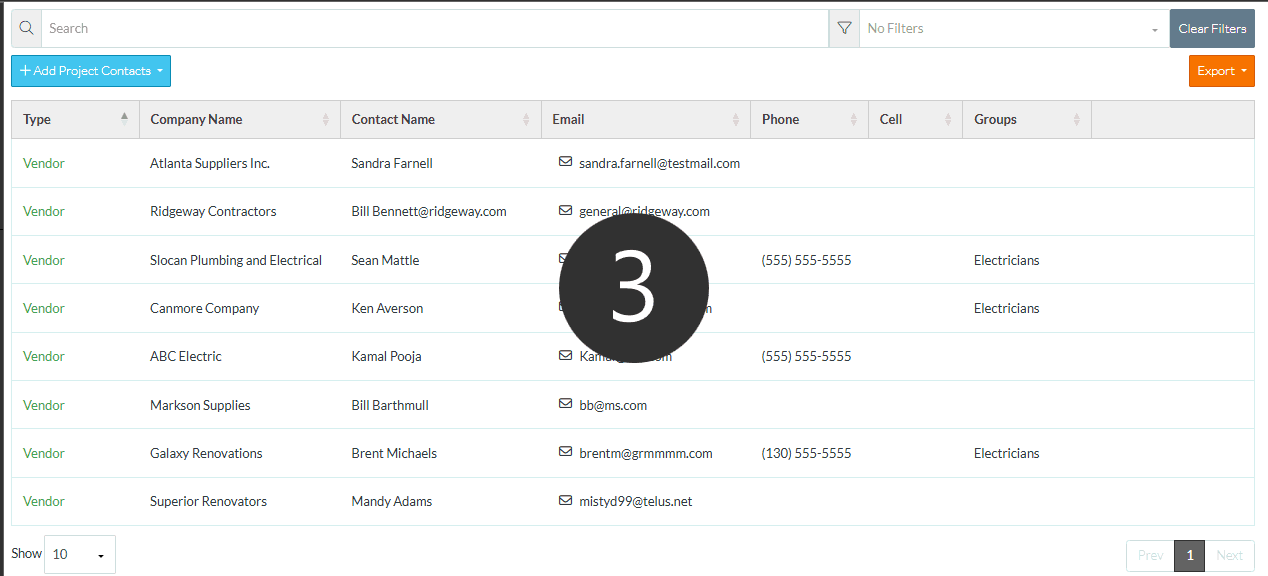
OR
- Hover on the row and in the last column (that has no header). Additional menu options display. They are all the same options as right clicking on a row, except for the Manage Trades option which only shows when right clicking.
- Click on an option to select it.
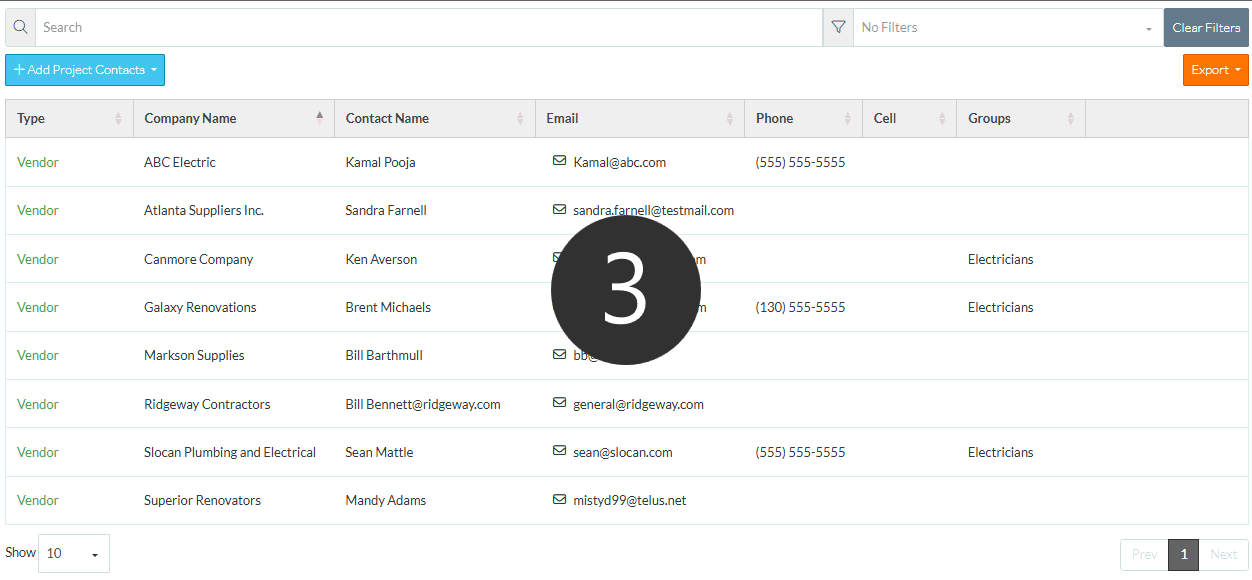
Next Steps
To add a project contact, see Project Contacts (Other) - Add Contacts
To view or edit an existing Project Contact (Other), see Project Contacts (Other) - Edit
To manage Trades of a Project Contact, see Project Contacts (Other) - Manage Trades
To set permissions for a Project Contact specific to that Project, see Project Contacts (Other) - Permissions
To set notifications for a Project Contact specific to that Project, see Project Contacts (Other) - Notifications
To remove a Contact from being a Project Contact, see Project Contacts (Other) - Remove
