Project Contacts (Other) - Permissions
Suggested Prior Reading
Project Contacts (Other) List - Accessing
Project Contacts (Other) List - Overview
Project Contacts (Other) List - Layout and Navigation
Permissions
When User Types are setup in the System (see the Global Menu Option, Settings and the sub-menu User Types), default permissions for that user type are also setup.
When a Project Contact (Other) is added to a project, the Contact will inherit the default permissions for that User Type.
However, the permissions for individual Project Contacts for this project can be over-ridden from the defaults.
There are different permissions for User Types (Company or Guest). For more information on all the permissions available for each User Type, see:
User Types - Company - Permissions - Project Features
User Types - Guest - Permissions - Project Features
To Manage/View Permissions for this Contact for this Project
- Go to the Project Contacts (Other) List, see Project Contacts (Other) List - Accessing
- Locate the Project Contact to have Permissions changed for. See Project Contacts (Other) List - Search and Filter and Page Navigation.
- Right click on the Project Contact and select Permissions from the context sensitive menu.
OR
Hover on the Project Contact Line and click the Permissions button 
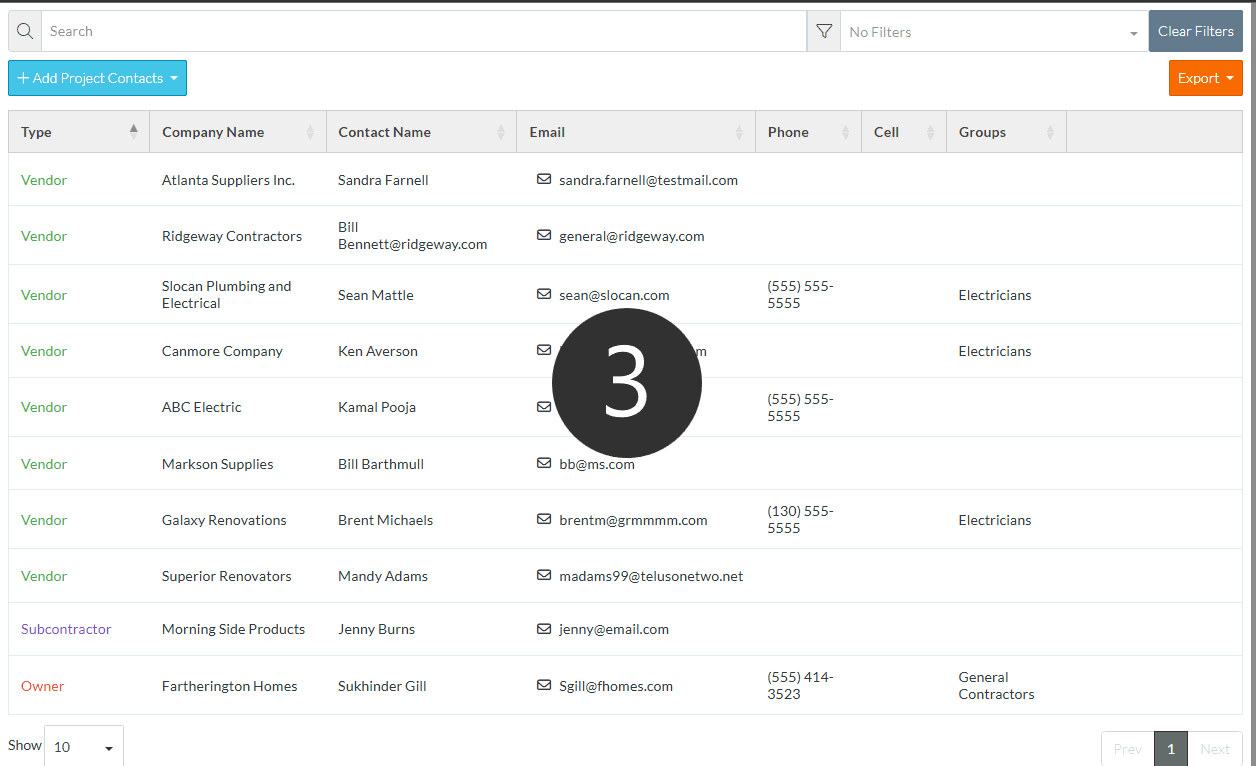
The Permissions form appears.
See Project Contact - Permissions to change the permissions for this contact for this project or view more information about the Notifications.
More Information
To see all the options available for the Project Contacts (Other), see Project Contacts (Other) List - Layout and Navigation.
Next Steps
To add a project contact, see Project Contacts (Other) - Add Contacts
To view or edit an existing Project Contact (Other), see Project Contacts (Other) - Edit
To manage Trades of a Project Contact, see Project Contacts (Other) - Manage Trades
To set notifications for a Project Contact specific to that Project, see Project Contacts (Other) - Notifications
To remove a Contact from being a Project Contact, see Project Contacts (Other) - Remove
