Project Contacts (Other) List - Sort Columns
Suggested Prior Reading
Project Contacts (Other) List - Accessing
Project Contacts (Other) List - Overview
Project Contacts (Other) List - Layout and Navigation
Sorting Columns Overview
The information in columns can be sorted in descending order or ascending order (if in descending order, numbers are listed first, then characters A to Z)
If a column can be sorted it will contain dark grey or light grey up and down arrows. A dark arrow indicates that column is the currently active sorted column and the way it is pointing indicates the sort order
- Dark Arrow Up: Ascending order
- Dark Arrow Down: Descending order
For example, in the screen below:
- The column currently selected to sort is the Company column and in ascending order
- The following columns are also sortable: Type, Contact Name, Email, Phone, Cell, Group (Trades), Primary Phone, Primary State, Trades, Contacts (number of)
- The following columns are not sortable: the most right hand column that has no label as it contains function buttons.
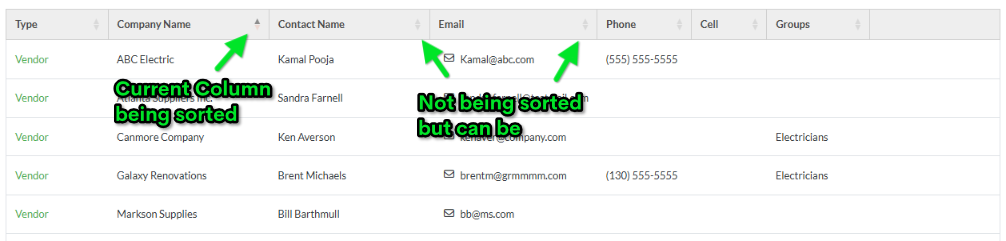
The default sort on this form is always the Type column. Any other columns set to sort are applicable for this session only. Once the form is closed and re-opened the sort will revert to the Type column.
To change the column being sorted on
- Click on the column header to set the sort on that column
- To change the way a column sorts, click on the Column Header again to change the sort direction.
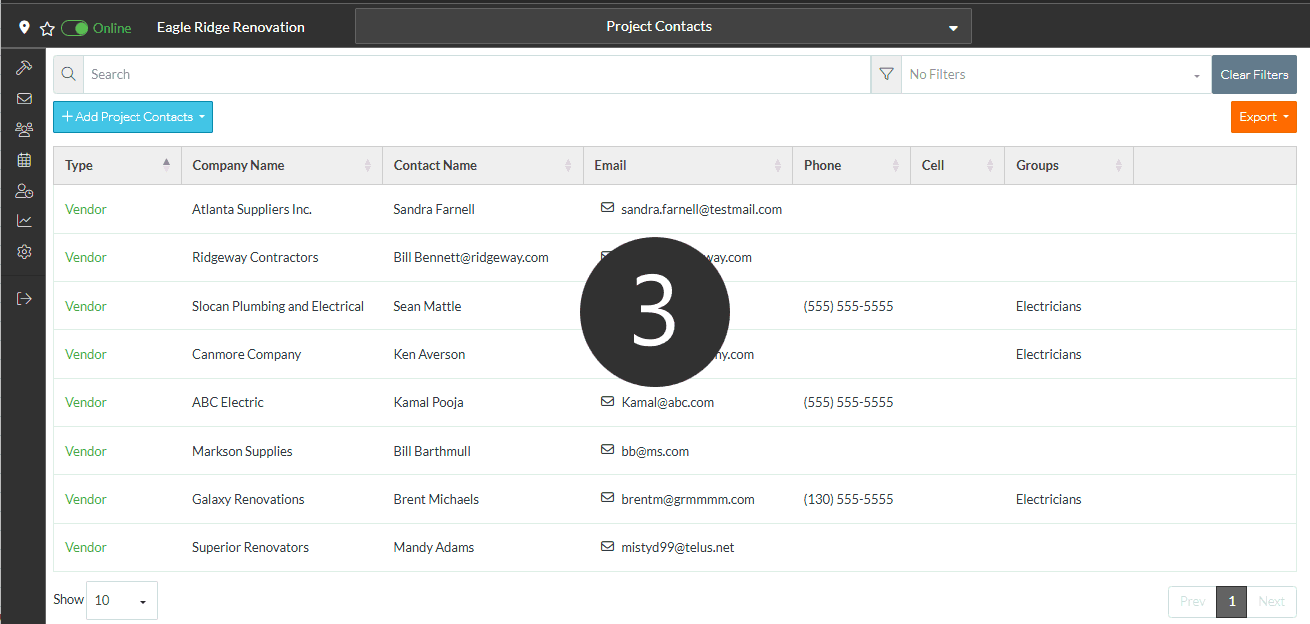
More Information
To see all the options available, see Project Contacts (Other) List - Layout and Navigation.
Next Steps
To add a project contact, see Project Contacts (Other) - Add Contacts
To view or edit an existing Project Contact (Other), see Project Contacts (Other) - Edit
To manage Trades of a Project Contact, see Project Contacts (Other) - Manage Trades
To set permissions for a Project Contact specific to that Project, see Project Contacts (Other) - Permissions
To set notifications for a Project Contact specific to that Project, see Project Contacts (Other) - Notifications
To remove a Contact from being a Project Contact, see Project Contacts (Other) - Remove
