Contacts List – Navigation
Suggested Prior Reading
Contacts – Accessing the list of Contacts
Contact List - Navigation
The Contacts List displays all the Contacts. The following explains how to navigate the list.
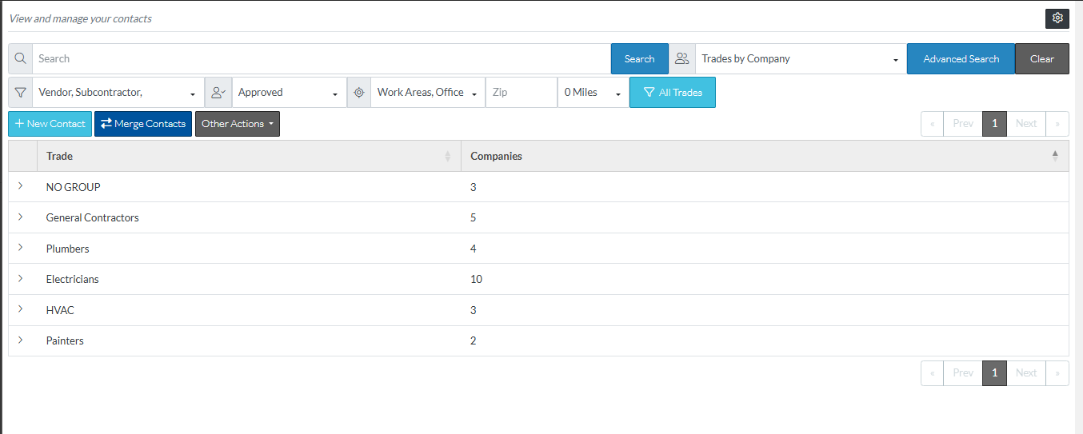
Setting the View
The View can be set to change the way the Contacts are displayed in the list. See Contacts List - View for more information.
Expanding and Collapsing Rows to see additional information
To expand and collapse rows to see additional information according to the View set, see Contacts List – Groups.
Searching and Filtering
There are various ways to search and/or filter the Contacts to reduce the number displayed. See Contacts List - Search and Filter for more information.
Sorting Columns
Columns can be sorted to display in ascending or descending order. See Contacts List – Navigation - Sort Columns for more information.
Navigating through large number of Contacts
If there are a larger number of Contacts (more than the number of Rows set to display per page), use the Page drop down, Prev, Next, and Page number buttons to toggle the information. See Page Navigation for more information.
Contact Settings
The Contacts List can have its settings modified so that when it’s displayed It will:
- Display the Contacts according to a default view
- Set the number of rows per page that display
- Show different columns of information
See Contacts List - Settings for more information.
Accessing Additional Messaging Options
For some types of row, additional messaging options are available.
To access additional messaging options, right click on row. Additional context sensitive menu options display. These will be context sensitive depending on what type of row was selected. Click on a menu item to select it.
To remove the context sensitive menu options, without selecting one, right click anywhere on a blank part of the form.
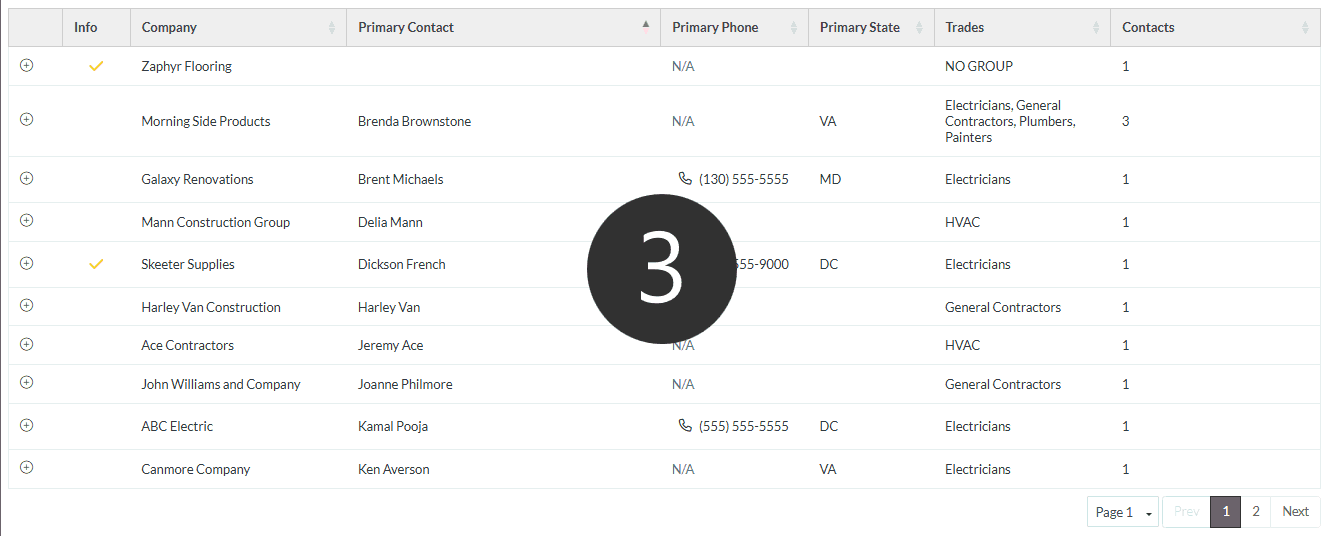
Next Steps
View or Edit an Existing Contact
Set a Company to inactive (but retain in the system for historical purposes)
Set a Contact to inactive (but retain in the system for historical purposes)
Delete a Company and all its Contacts
