Contacts List – Groups
Suggested Prior Reading
OR
Add Participants from Address Book
Contacts List - Groups
The Contacts List is displayed hierarchically and in Groups according to the View set. Each row can be a group and if that Group is expanded, additional types of rows display. See Contacts List - View or Bidding Messaging List – View for more information and to change the view set.
The Contacts List is displayed in multiple places in the system:
- It is displayed on the main Contacts/Address Book, accessed from the Global Menu Options. See Contacts - Overview.
- It is displayed on the Add Participants from Address Book Form. This form can be invoked from multiple places:
- When adding contacts to projects from the address book. See Add Project Contacts From Address Book and also see Project Contacts - Overview for more information adding project contacts.
- When adding Bidding Participants to the Bidding Messaging List via a Detailed search of all the Contacts. See Bidding Participant - Add From Address Book - via Detailed Search.
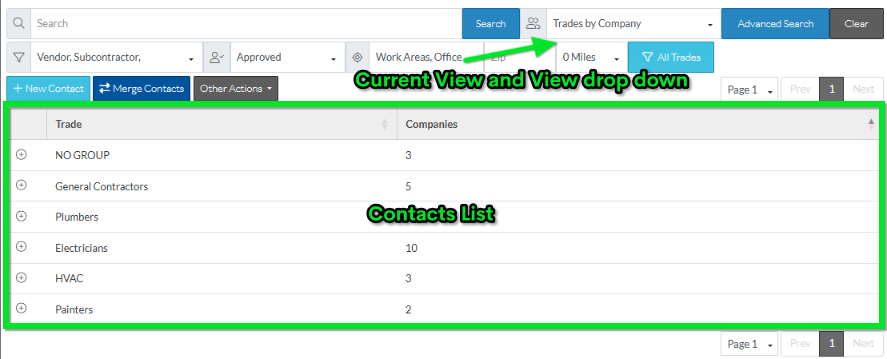
The views (with the hierarchy and groups) are as follows:
- Trades by Company: Trade(s) -> Company -> Contact
- Trades by Contact: Trade(s) -> Contact
- Companies: Company -> Contact
- Contacts: Contact
Trades can be managed and displayed in a hierarchy or just one level. See See Groups/Trades - Overview for more information.
If the Trades are not managed with a hierarchy, only one trade level displays.
If they are managed with a hierarchy, then multiple trade levels display:
- Top Level Trade -> Sub-Level 1 Trade (if used) -> Sub-Level 2 Trade (if used) -> Next Group Level
Row Types
There are different row types to display the different information above.
See Contacts List – Row Types.
OR
See Bidding Messages List – Row Types.
More Information
Contacts List – Groups - Top Level.
Contacts List – Groups - Additional Levels.
Contacts List – Groups - Expanding and Collapsing.
See also
To see all the ways to navigate the list:
See Contacts List - Navigation
OR
See Bidding Messaging List - Navigation.
Next Steps
- For viewing and managing the Global list of Contacts, see Contacts - Overview.
- When adding contacts to projects from the address book. See Add Project Contacts From Address Book.
- When adding Bidding Participants to the Bidding Messaging List via a Detailed search of all the Contacts, see Bidding Participant - Add From Address Book - via Detailed Search.
