Groups/Trades - Overview
Groups are a way of organizing Contacts for easy viewing, selecting etc. Groups are often used to organize contacts into Trades (and that is the terminology that is displayed on many of the forms - the terms Groups and Trades are used interchangeably).
For example, if there is a requirement to send bid requests to all Plumbing Contractors in a certain area, a group can be created to put all those contacts in and then automatically select them.
A contact can belong to more than one Group/Trade.
Groups/Trades are assigned to individual contacts within a company, and each contact can be assigned to different groups/trades.
Group Levels
When setting up Groups, they can be just a single, simple list or they can be multi-tiered i.e. they can have up to three levels. For example,
There could be one Group Level (for example, just a list of trades)
- Plumbers
- Electricians
There could be two Group Levels (trades and then by area)
- Plumbers
- New York State
- Kentucky
- Electricians
- New York State
- Idaho
- Plumbers
- New York State
- Individual Contractors
- Mid Size Construction Companies
- Large Size Construction Companies
- New York State
OR (trades, by area, then by sub-area)
- Plumbers
- New York State
- Central New York
- North Country
- Southern Tier
- New York State
These are examples only and the Groups can be setup as required.
The Group Levels can be changed (say from 3 to 2) but if this is done, any parent groups are deleted. Therefore, parent and sub-parent levels if needed would all have to re-entered. The Child Group remains and any Contacts would still be assigned to that Child Group.
Groups/Trades (List)- Accessing
To view a list of all the Groups/Trades,
- From the Global Menu options, click Settings
- From the Settings Menu options, click Groups.
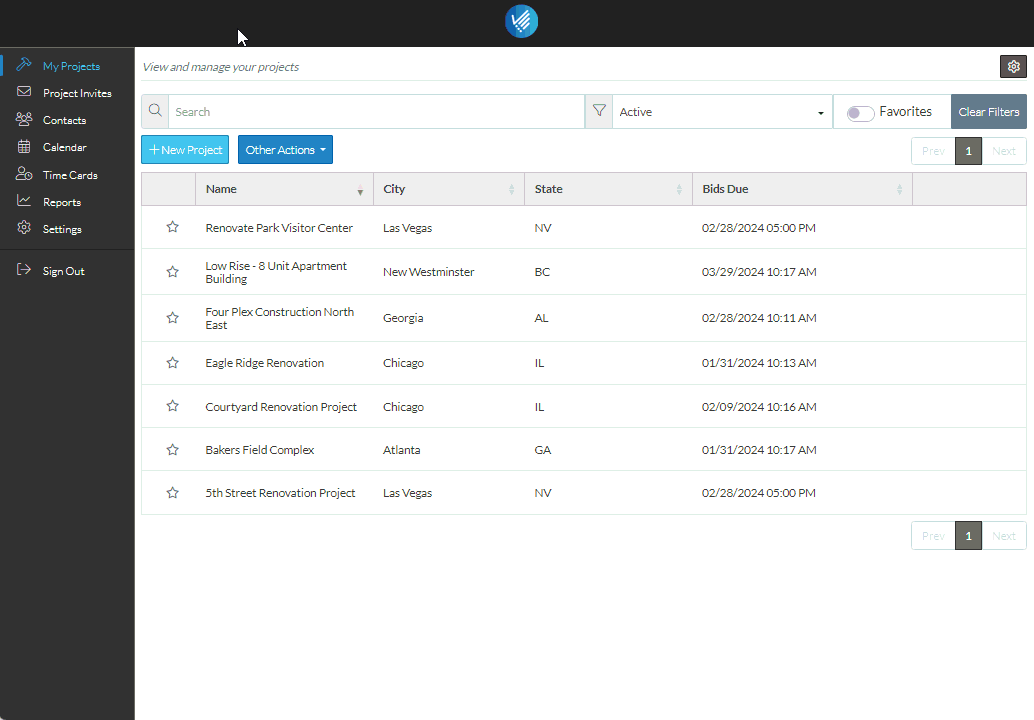
The Groups/Trades List displays.
Next Steps
Trades - Add a Trade or a Group
