Contacts List – Row Types
Suggested Prior Reading
Contacts – Accessing the list of Contacts
Row Types
On the Contacts List, there are different row types and each has different columns of information:
- Trade Row
- Company Row
- Contact Row
If the row type is not the lowest level of detail in the hierarchy, the row can be expanded to show additional row types. See Contacts List – Groups for examples and navigating.
The following are examples of each group shown for each View. These can be the top level view or it can be a view that is farther down in the hierarchy. There are links in each row type to view more details.
Each row type has a title bar displayed in light grey and then the row details below that. When they are group levels, there are also + signs to expand out that group and see the detail in that group.
Trade Row
For the Trade Row, there is settings to show the hierarchy of Trades (with multiple levels) or just the lowest level Trade that is assigned to the Contact. The columns of information different slightly on whether the Trade Row is the top of the trade hierarchy or lower.
Without the hierarchy - i.e. only the Lowest Level
The following is the Trade Row display with the hierarchy of Trades set to not display (only the lowest level of Trade Groups is set to display). See Groups/Trades - Overview for more information. The two columns of information are the Trade and the number of Companies with that Trade.
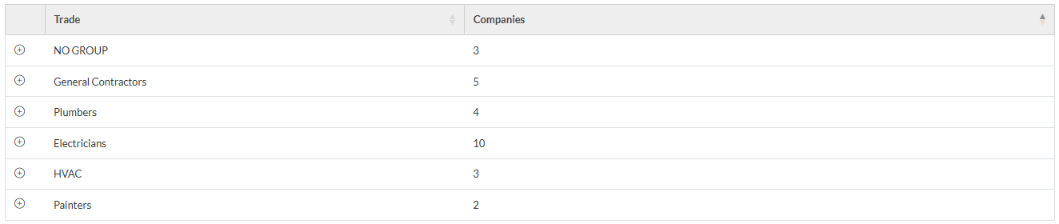
See Contacts List – Row Types - Trades for more details.
With the hierarchy - i.e. All Levels
The following is the Trade Row display with the hierarchy of Trades set to display (the top level trade group shows in a collapsed mode, but each top level group can be expanded to see the hierarchy of trades and other row types below that). See Groups/Trades - Overview for more information. When it has sub-trades, the three columns of information are the Trade, the number of Sub-Trades and the number of Companies with that Trade.

See Contacts List – Row Types - Trades for more details.
Company Row
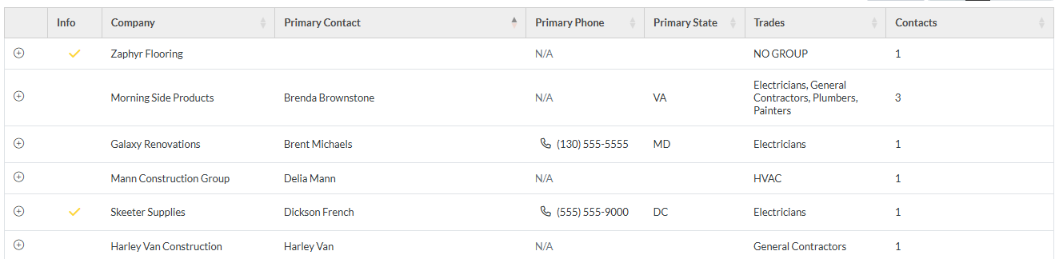
See Contacts List – Row Types - Companies for more details.
Contact Row
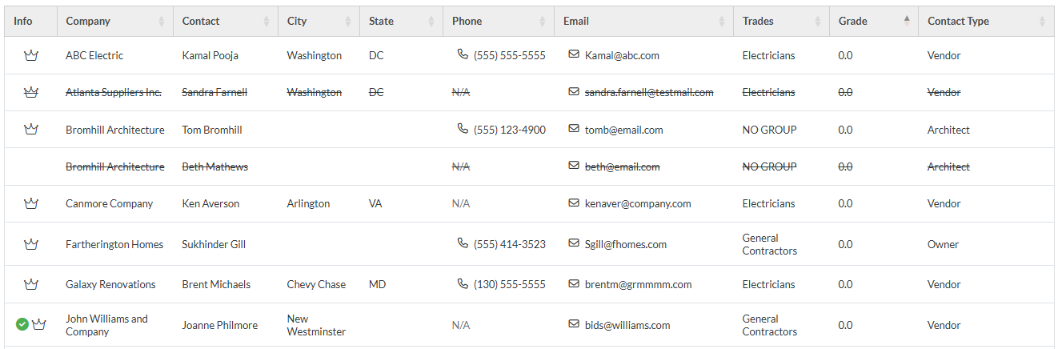
See Contacts List – Row Types - Contacts for more details.
More Information
For a full description of all columns for the Contact Row, see Contacts List - View Settings - Contact Columns.
Contacts List – Groups - Top Level
Contacts List – Groups - Additional Levels
Contacts List – Groups - Expanding and Collapsing
See also
Contacts List - Search and Filter
Contacts List – Navigation - Sort Columns
Next Steps
View or Edit an Existing Contact
Set a Company to inactive (but retain in the system for historical purposes)
Set a Contact to inactive (but retain in the system for historical purposes)
Delete a Company and all its Contacts
