Contacts List – Row Types - Trades
Suggested Prior Reading
Contacts – Accessing the list of Contacts
Trade Row
The Trade row displays when the Trades by Company or Trades by Contact view is selected. See Contacts List – View.
For the Trade Row, there is settings to show the hierarchy of Trades (with multiple levels of Trades) or just the lowest level Trade that is assigned to the Contact. The columns of information different slightly on whether the Trade Row is the top of the trade hierarchy or lower.
Trade Rows show in a collapsed view with only the Trade Rows showing but can be expanded out to show the next level groups or sub-Trades. See Contacts List – Groups - Expanding and Collapsing for more information.
Note* If a contact was added with just an email and no trade information, there will be a NO GROUP row (that is sorted as the last in the list if in descending order or first in the list if ascending order).
The Trade Row columns can not be changed, however, if a Trade row is expanded out to show Company or Contact group level rows, the columns for the Company or Contact rows can be changed. See Contacts List - Related Settings.
The Trade Row columns can be sorted, see Contacts List – Navigation - Sort Columns.
The Trade Row columns can be moved. See Moving Columns.
Without the hierarchy - i.e. only the Lowest Level AND Sub-Level Trade
The following is the Trade Row display with the hierarchy of Trades set to not display (only the lowest level of Trade Groups is set to display) AND this is also the display of the Trade Row if hierarchies are set to display and this is the sub-Level Trade row.
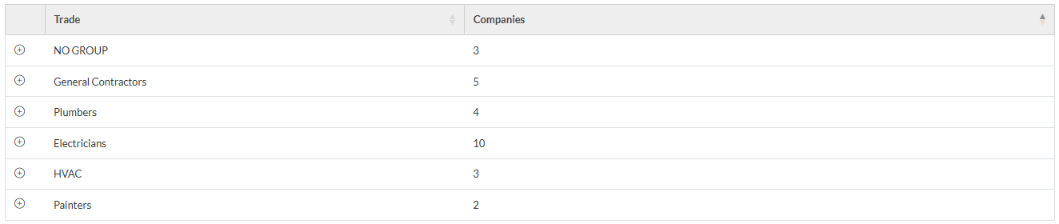
Trade Row Columns
The following are the columns displayed for the Trade Row.
Trade | The lowest level Trade. If a contact was added with just an email and no trade information, there will be a NO GROUP row (that always is sorted as the last in the list if descending). If a Company has more than one Trade, the Company will appear multiple times, in all the Trade Groups. See Contacts List – Row Types - Companies for more information. If a Contact has more than one Trade, the Contact will appear multiple times, in all the Trade Groups. See Contacts List – Row Types - Contacts for more information. |
Companies | The number of Companies that have this Trade. The Trade row can be expanded to see those companies and their status. |
With the hierarchy - i.e. All Levels
The following is the Trade Row display with the hierarchy of Trades set to display (the top level trade group shows in a collapsed mode, but each top level group can be expanded to see the hierarchy of trades and other row types below that).

Trade Row Columns
The following are the columns displayed for the Trade Row.
If a Company has more than one Trade, the Company will appear multiple times, in all the Trade Groups. See Contacts List – Row Types - Companies for more information.
If a Contact has more than one Trade, the Contact will appear multiple times, in all the Trade Groups. See Contacts List – Row Types - Contacts for more information
Division | The Top Level Trade. If a contact was added with just an email and no trade information, there will be a NO GROUP row (that always is sorted as the last in the list if descending). |
Trade | The number of Sub-Level Trades in that top level Trade. |
Companies | The number of Companies that have this Trade. The Trade row can be expanded to see those companies and their status. |
Trade Group Row Showing Hierarchy - Expanded to Show Companies
The following is an example of the view set to Trades by Companies with the Trades hierarchy set to display. The Trade row (HVAC) is expanded out to show the Companies in that Trade. The Company (ACE CONTRACTORS) is expanded to show the Contacts for that Company.
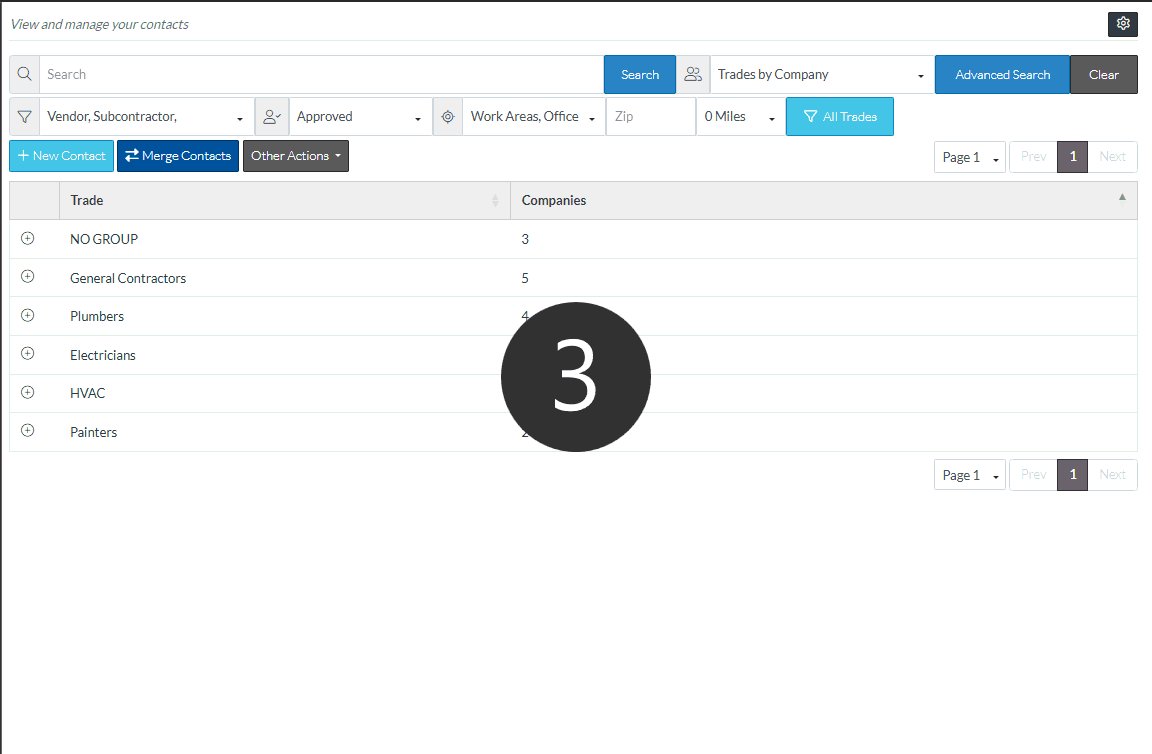
Trade Group Row Showing Hierarchy - Expanded to Show Contacts
The following is an example of the of the view set to Trades by Contacts with the Trades hierarchy set to display. The Top Level Trade row (Division 15 - Mechanical/Plumbing) is expanded out to show the 2 Sub-Level Trades. The Sub-Level Trade HVAC is expanded out to show the three Contacts with that Trade.

See also:
Contacts List – Row Types - Companies
Contacts List – Row Types - Contacts
More Information
Contacts List - Search and Filter
Contacts List – Navigation - Sort Columns
Next Steps
View or Edit an Existing Contact
Set a Company to inactive (but retain in the system for historical purposes)
Set a Contact to inactive (but retain in the system for historical purposes)
Delete a Company and all its Contacts
