Contacts List - Related Settings
Suggested Prior Reading
Contacts – Accessing the list of Contacts
Settings
Each time the Contacts List is displayed, user defined settings are applied to determine what information displays and how.
There is both Company wide settings that apply to all users or settings specific to individual users.
Only Administrators have access to change the Company wide settings. The company wide settings are what a new user would see before they set their own personal settings. After that the users personal settings are always applied.
General Settings
- To set the Default View to apply when the form is opened. See Contacts List – View for more details on the available views.
View Settings (settings specific to each View)
- To set the number of rows per page to display.
- To set the columns to display (this is available only for Company Row Types and Contact Row Types).
- To show the Trades hierarchy or only the lowest level of Trade (this is available only for Trade Row Types). See Groups/Trades - Overview for more information on Trades hierarchy.
Company Settings or Individual User Settings
- There is an option to edit the overall Company Default Settings instead of the individual user settings.
To Access Related Settings
- From the Contacts List (see Contacts – Accessing the list of Contacts), click on the Related Settings button

- The Address Book Settings form displays. The information will be populated with the current individual users settings.
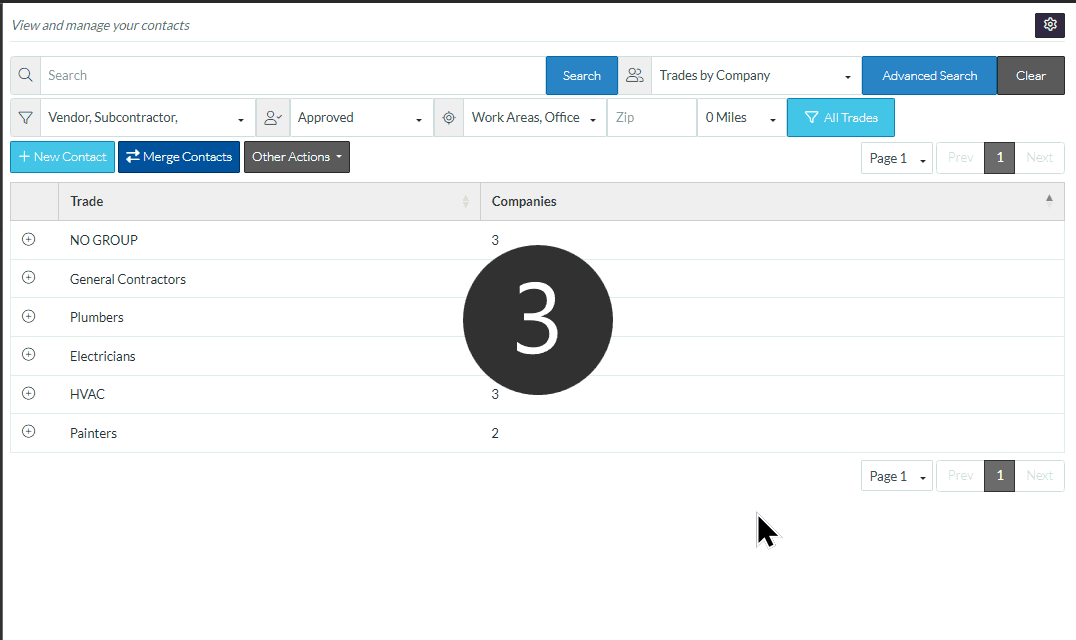
To set the Company Default Settings instead of the individual user settings
- Before making any changes; click the Edit Company Default Settings text.
The information will be populated with the current Company wide settings and the name will change to Company Default Settings. Any changes made now will update the Company Default Settings.
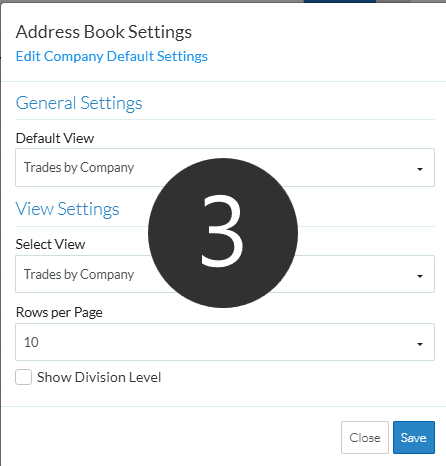
- To make changes to individual user settings, the form has to be closed and re-opened (either make Company wide settings changes and save it or close the form and re-open it).
Next Steps
The steps for changing the settings either Company wide or for individual users is the same:
To change the default view, in the General Settings section, see Contacts List - Default View.
To change settings for individual views, in the View Settings section, see Contacts List - Settings for individual Views.
