Contacts List - Settings - Set the Rows per page to display
Suggested Prior Reading
Contacts List - Related Settings
Contacts List - Settings for individual Views
Set the Rows per page to display
For each view, the number of rows per page can be set to display. The option to set the rows only displays if the top level row in the view is selected.
- See Contacts List - Related Settings for steps on accessing the form and setting if its an individuals default view being set or the company default view.
The Address Book Settings form displays.
The current view will automatically display in the Select View drop down.
- If this is not the view to change the settings for, click in the drop down and select the View. The display may change depending on what was selected, see Contacts List - Settings for individual Views for more information.
- Click in the Rows per Page drop down and select the number to display or select All.
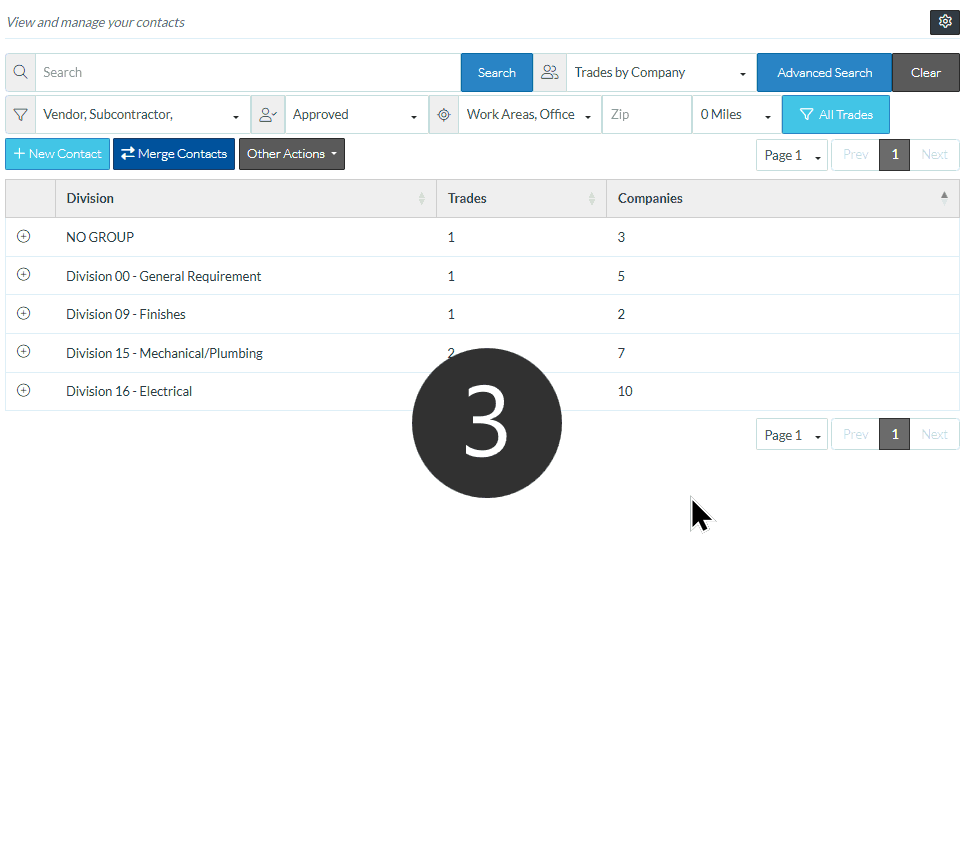
- Make changes to any other Views or Settings, as required, see Contacts List - Related Settings.
- Click Save when finished. The Contacts List displays (see Contacts List - Overview).
If the current view was the one changed, it will be updated to reflect the changes. Note* the current view on the Contact List does not change.
