Contacts List - Settings - Turn on or off columns to display
Suggested Prior Reading
Contacts List - Related Settings
Contacts List - Settings for individual Views
Turn on or off columns to display
For each view, if the hierarchy contains Companies or Column Rows, the columns that display for that row and view can be changed.
- See Contacts List - Related Settings for steps on accessing the form and setting if its an individuals default view being set or the company default view.
The Address Book Settings form displays.
The current view will automatically display in the Select View drop down.
- If this is not the view to change the settings for, click in the drop down and select the Companies or Contacts View to change. They row may be the top level group in a hierarchy or a sub-group in the hierarchy (denoted by a dash). The display may change depending on what was selected, see Contacts List - Settings for individual Views for more information.
Each Company and Contact in the list can have different columns display.
- The Select Columns section shows all the columns that are available to display.
For a list and description of all columns available for Companies, see Contacts List - View Settings - Company Columns.
For a list and description of all columns available for Contacts, see Contacts List - List - View Settings - Contact Columns.
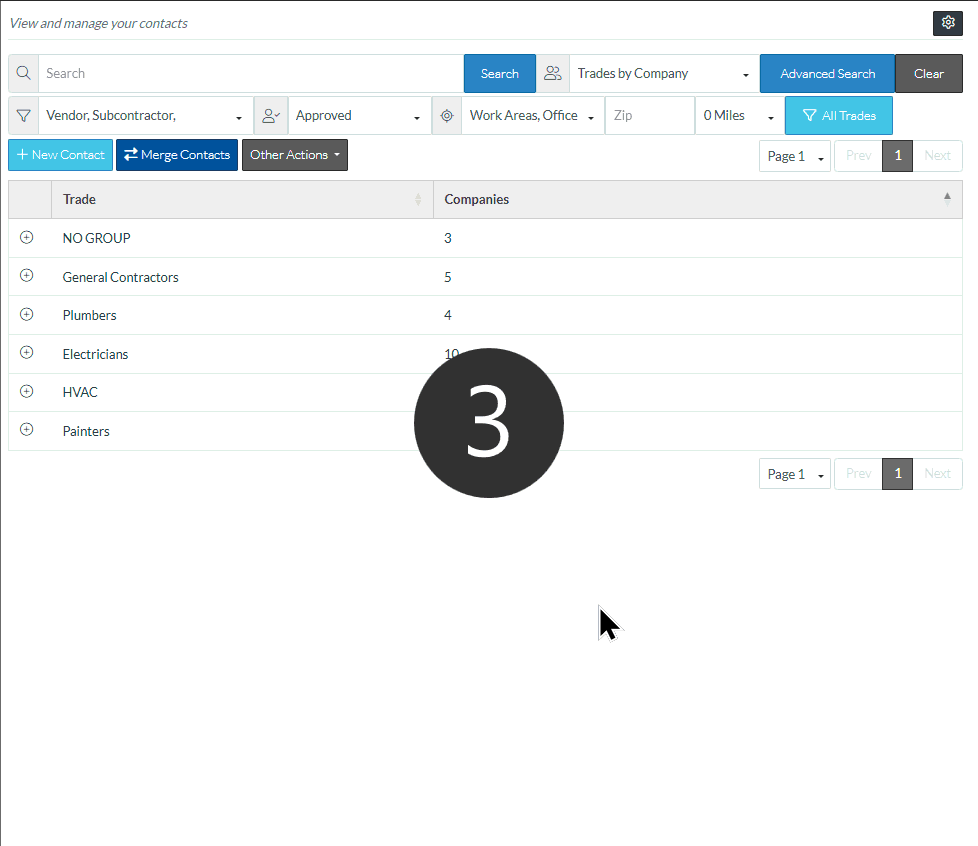
If the column is turned on to display, the Show box will be filled in. Otherwise it will be an empty box.
- Click on the Show box for the column(s) to turn on
- Click on the Show box for a column(s) turned on to turn if off
- Scroll through all available columns by clicking on the PREV | NEXT options at the bottom right of the form or click on the page numbers listed to go to that page.
- Make changes to any other Views or Settings, as required, see Contacts List - Related Settings.
- Click Save when finished. The Contacts List displays (see Contacts List - Overview).
If the current view was the one changed, it will be updated to reflect the changes. Note* the current view on the Contact List does not change.
See Also
Moving Columns - to change the order of columns on the Contacts List after the Columns are set.
