Contacts List - Settings for individual Views
Suggested Prior Reading
Contacts – Accessing the list of Contacts
Contacts List - Related Settings
View Settings
This is used to change settings for each specific View. The settings are:
- The columns that display in the Company or Contact Rows (if the View has the Company or Contact Rows as part of its hierarchy).
- The number of rows per page to display for that View.
- To show the Trades hierarchy or only the lowest level of Trade (if the View has the Trades row as part of its hierarchy). See Groups/Trades - Overview for more information on Trades hierarchy.
The company view settings can also be set from this form (see Contacts List - Related Settings).
To change the View Settings
View Settings is where the settings for each View can be changed.
- See Contacts List - Related Settings for steps on accessing the form and setting if its an individuals default view being set or the company default view. The header at the top of the form indicates which one is being set:
This indicates the individual users default view is being set. | This indicates the Company Wide default view is being set. |
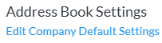 | 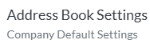 |
- The current view will automatically display in the Select View drop down.
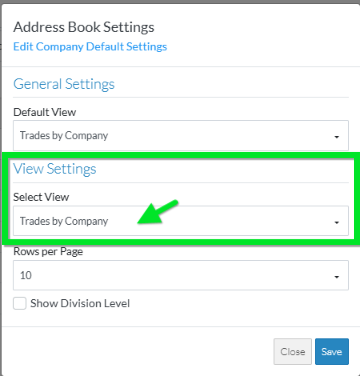
- If the View to be changed is not already displayed in the Select View drop down, click in the Select View drop down to select it.
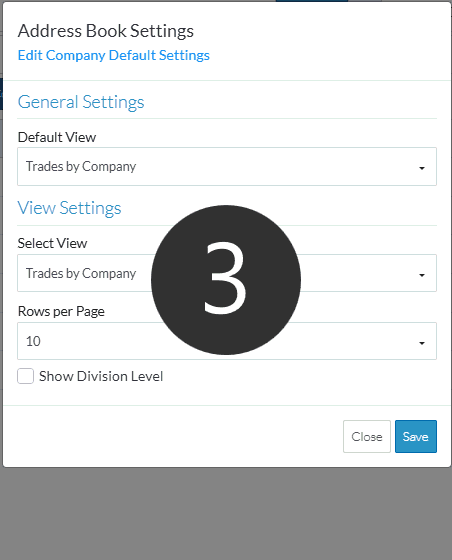
Different Views, have different hierarchies and groups.
- All Views always have a Contact Row in the Hierarchy.
- Trades by Company and Companies Views also have a Company Row in the Hierarchy.
Columns of information can be changed only for Company Rows and Contact Rows (regardless of where they are in the hierarchy). The column settings are specific to each View. For example, if the columns are changed for Companies in the Trades by Company View, a different set of columns can be displayed for Companies in the Companies View.
The down down displays all the Views and the Companies and Contacts sub-groups in the hierarchy that can have their columns changed. The sub-groups have a dash in front of them:
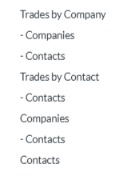
For example,
- Trades by Company has two sub-groups: Companies and then Contacts.
- Trades by Contact only has a sub-group: Contacts
- Companies only has a sub-group: Contacts
- Contacts have no sub-group
For some of the Views, the top level rows can not have their columns changed:
- Trades by Company - the top level row is a Trades Group row and can not have it columns changed
- Trades by Contact - the top level row is a Trades Group row and can not have it columns changed
Therefore, if one of those are selected in the drop down, the two settings displayed are
- The number of rows per page setting
- Show Division Level Setting (to toggle on or off whether the hierarchy of Trades should display or just the lowest level Trade).
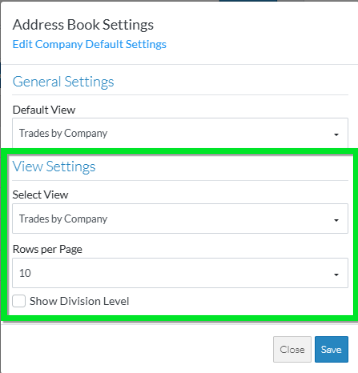
If Companies or Contacts is selected from the drop down (regardless of whether its the top level or not) there will be an additional Select Columns section displayed This is where the columns for that Company or Contact can be turned on or off to display for that view.
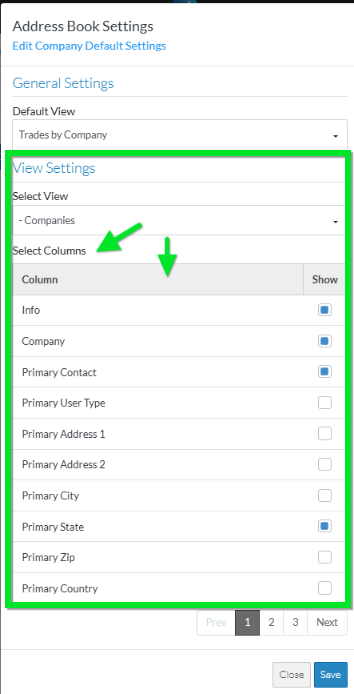
Next Steps
Change the number of Rows to display per page for that View, see Set the Rows per page to display.
Change the columns that display for the Companies or Contact rows for that view, see Turn on or off columns to display.
Set the Trades hierarchy to display or just have the lowest level of Trades display, see Contacts List - Settings - Trades Hierarchy.
See Also
Moving Columns - to change the order of columns on Contacts List.
