Contacts List - Settings - Trades Hierarchy
Suggested Prior Reading
Contacts List - Related Settings
Contacts List - Settings for individual Views
Set the Rows per page to display
For Views that have the Trades row as part of the hierarchy, Trades by Company or Trades by Contact, the view can be set to show the Trades hierarchy or only the lowest level of Trade. See Groups/Trades - Overview for more information on Trades hierarchy.
- See Contacts List - Related Settings for steps on accessing the form and setting if its an individuals default view being set or the company default view.
The Address Book Settings form displays. - The current view will automatically display in the Select View drop down.
- If this is not the view to change the settings for, click in the drop down and select the View. The display may change depending on what was selected, see Contacts List - Settings for individual Views for more information.
- Once a view is selected that has the Trades Row, there will be a check box and a Show Division Level section at the bottom of the form.
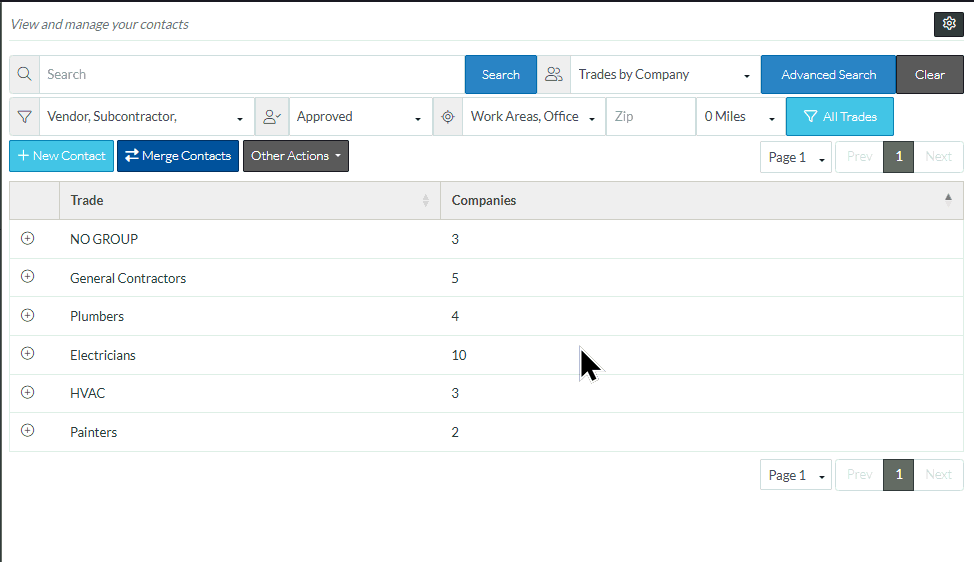
- Click on the Show Division Level text or the Show box for the column(s) to toggle it on or off.
- If it is filled in grey, it indicates the hierarchy will show
- If it is not filled in, black and white, it indicates the hierarchy won't show.
- Make changes to any other Views or Settings, as required, see Contacts List - Related Settings.
- Click Save when finished. The Contacts List displays (see Contacts List - Overview).
If the current view was the one changed, it will be updated to reflect the changes. Note* the current view on the Contact List does not change.
