Contacts List – Sort Columns
Suggested Prior Reading
Contacts – Accessing the list of Contacts
Sorting Columns Overview
The information in columns can be sorted in descending order or ascending order (if in descending order, numbers are listed first, then characters A to Z)
If a column can be sorted it will contain dark grey or light grey up and down arrows. A dark arrow indicates that column is the currently active sorted column and the way it is pointing indicates the sort order
- Dark Arrow Up: Ascending order
- Dark Arrow Down: Descending order
For example, in the screen below:
- The view is set to Companies
- The column currently selected to sort is the Company column and in ascending order
- The following columns are also sortable: Primary Contact, Primary Phone, Primary State, Trades, Contacts (number of)
- The following columns are not sortable: Info
- Only one column can be sorted on at one time

The Sort that is currently set will be saved and the next time this form is displayed it will use that saved sort, regardless of where it is invoked from (i.e. the Contacts list or the detailed search on the Bidding Participant - Add From Address Book - via Detailed Search. If its changed in one place it applies to the display where ever it is invoked from.
To change the column being sorted on
- Click on the column header to set the sort on that column
- To change the way a column sorts, click on the Column Header again to change the sort direction.
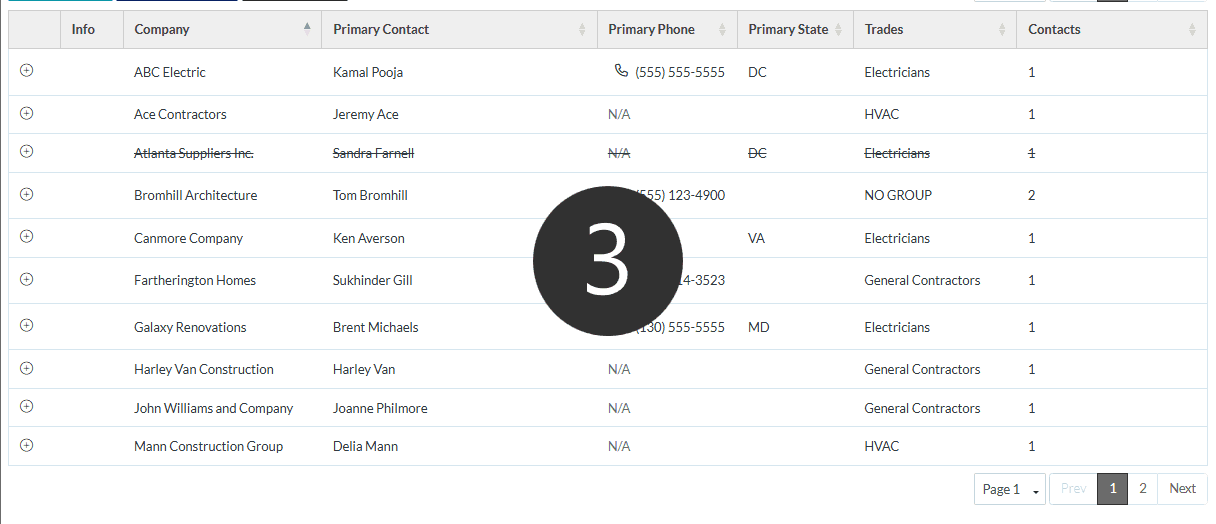
Multiple Groups and Hierarchy
If multiple levels of groups are in the hierarchy, the column headers for additional levels can also be sorted.
- Expand out the Groups as required (click on the + on the row to expand)
- Click on the column header in the sub-group to sort on that column. Click on it again to reverse the sort.
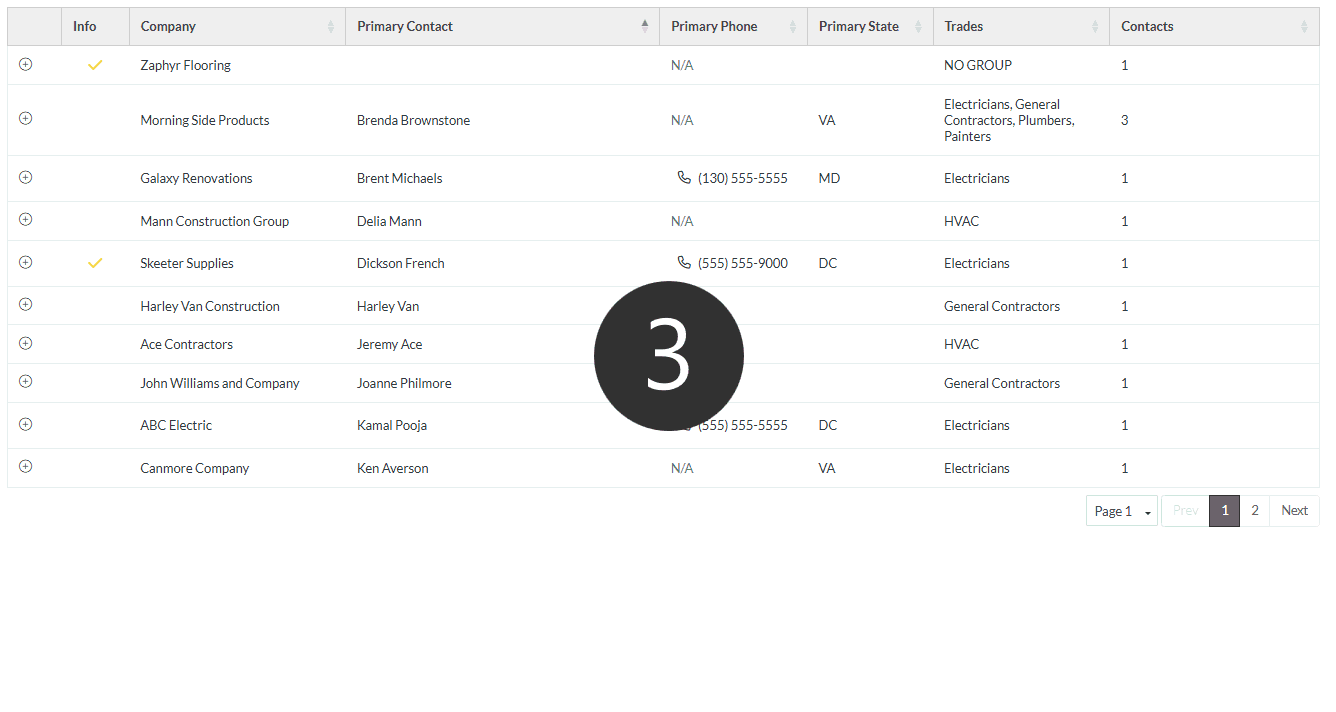
More Information
To see all the ways to navigate the list, see Contacts List - Navigation.
Next Steps
View or Edit an Existing Contact
Set a Company to inactive (but retain in the system for historical purposes)
Set a Contact to inactive (but retain in the system for historical purposes)
Delete a Company and all its Contacts
