Add Participants from Address Book
Suggested Prior Reading
Projects - Add Contact(s) From Address Book
OR
Bidding Participant - Add From Address Book - via Detailed Search
Add Participants from Address Book
The Add Participants from Address Book form enables searching of contacts in a number of different ways to accomplish more difficult or complex searches.
The Contacts Detailed Search function can be invoked from different places and has the same functionality. However after the Detailed Search is done and Contacts are selected and added, they are added in different places:
- The Contacts are added to the Project Address Book. As Contacts for the Project they can then be assigned to the project activities, see Project Contacts - Overview.
- The Contacts are added to participate in the Bidding Process. As Bidding Participants they can then be sent Bid Invitations, Respond to Bids etc., see Bidding Participant Contacts - Overview.
The Layout of this form is explained in parts 1 and 2 below.
Layout - Part 1
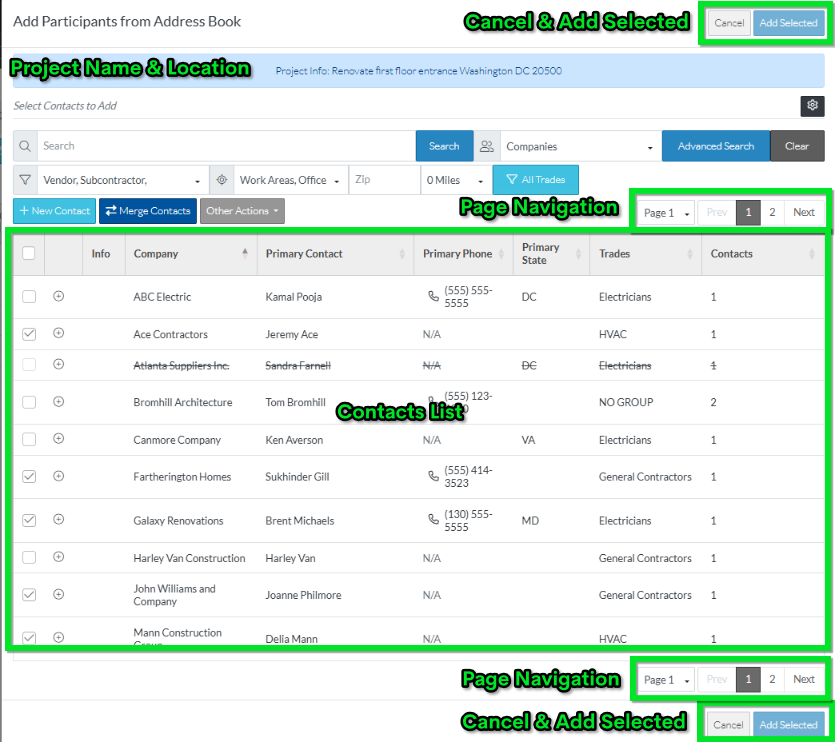
- The Cancel and Add Selected buttons are available at both the top and bottom right hand side of the form for easy access (especially if the list of contacts is long).
- The Project Name and Location is displayed in the blue bar at the top of the form.
- The Page Navigation options also appear in two places; at the top and bottom right hand side of the Contacts list for easy access.
- The Contacts List. This may be the full list of contacts or it could be a sub-set of Contacts if search or filter criteria has been applied.
Note 1* If there is a check mark in the first column (the selection column), it means this Contact has already been added to the list. They can't be unselected from here. This is informational only to see who has already been added.
Note 2* if there is a Company or Contact that has a strike thru, it means they are inactive. They will not be selected by default, however, that can be over-ridden and they can be selected at the Contact or Trade level.
Note 3* if the selection box in the first column is greyed out, it means this Contact has a Selection Status set to "off". This setting is used to, by default, not include this contact in a bulk add. They can still be selected at the Contact or Trade level. For example, you can have different types of Contacts in the system, like administrative Contacts. In these cases, you wouldn't want to do things like send them an Invitation to Bid. So they are excluded unless manually and specifically selected.
Layout - Part 2
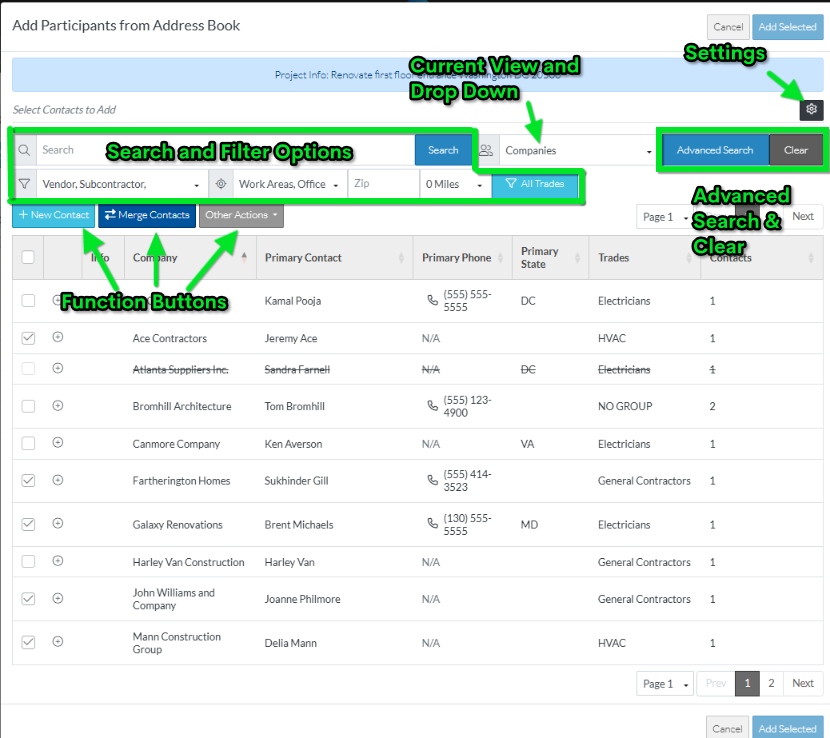
- Search and Filter Options
- Current View and drop down to change the View and support different ways to search
- The Settings button (to change what columns display in the views, the default views and the number of rows per page to display)
- Functions Buttons
- To add a New Contact directly from this form
- Merge Contacts (if there are duplicates)
- Other Actions (such as Exporting the information)
- Advanced Search button (to do even more complex and detailed searches)
- Clear Button to remove any search settings
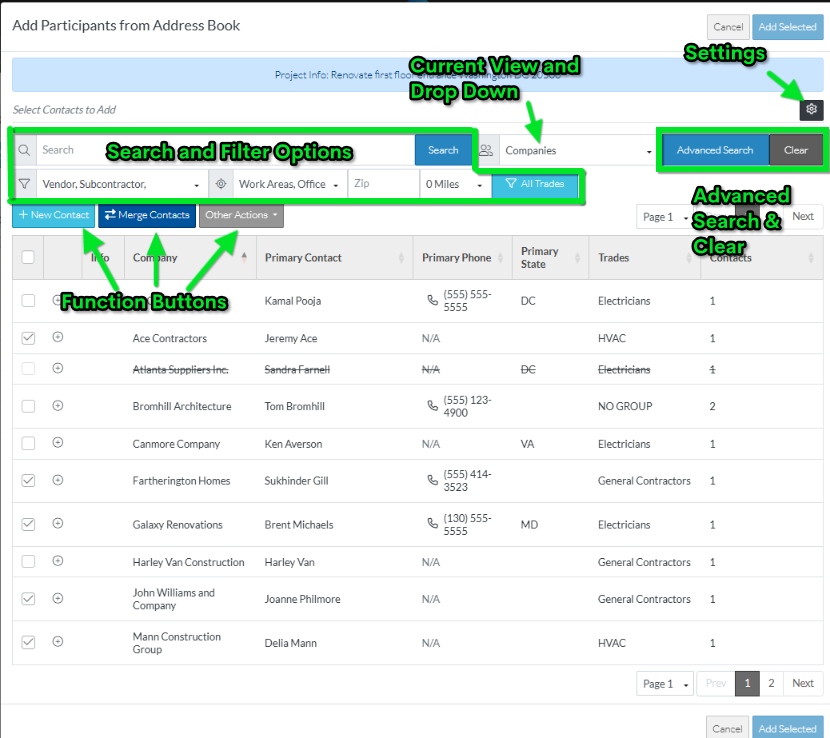
More Information
The following explains what functionality is available for detailed searching on the form:
- To set the View on how to display the Contacts, see Add Participants from Address Book - View.
- To expand and collapse rows to see additional information according to the View set, see Contacts List – Groups.
- To search for Contacts or set filters to narrow the list of contacts, see Add Participants from Address Book - Search and Filter.
- Use the Page Navigation buttons to view more Contacts.
Next Steps
- Once the Contacts are displayed, they can then be selected to add to the list. See Add Participants from Address Book - Select Contacts.
