Add Participants from Address Book - Select Contacts
Suggested Prior Reading
Add Participants from Address Book
Select Contacts to add to the List
Once the Contacts to be added are displayed on the Add Participants from Address Book form, they can then be selected to add to the Bidding Messaging List or the Project Contacts List (depending on where this function was invoked from).
There are two options for this:
- Select/Unselect individual Contacts
- Select/Unselect all Contacts that are listed
Select/Unselect Individual Contacts
- Click on the Select Box to select individual Contact. A check mark appears in the select box.
- Click on an as many Contacts as required.
- To unselect a Contact, click on the check box again. The check mark is removed from the select box.
- When finished making the selection, click the Add Selected button at either the top or bottom of the form.
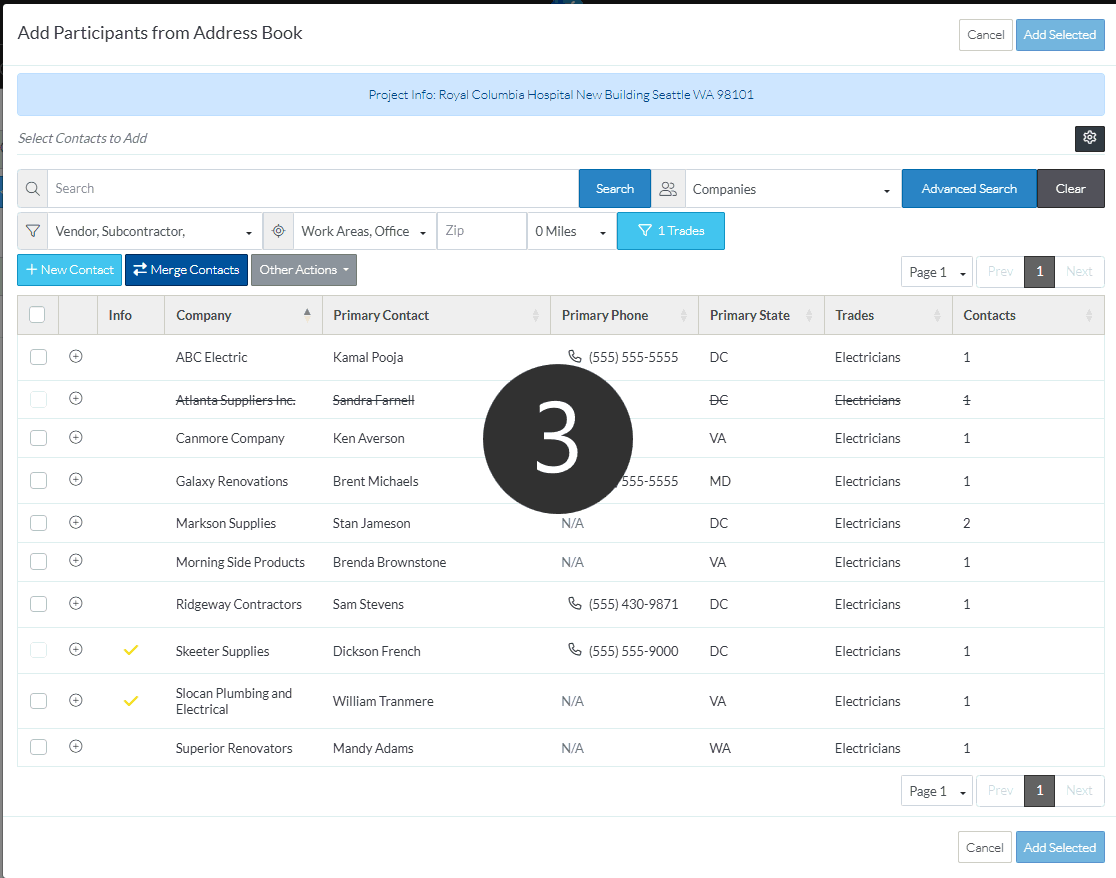
Select/Unselect All that are listed
- To select all Contacts that are listed, click on the Select Box in the column header of the left most column
All the Contacts listed will be selected except for:
- Those Companies/Contact marked as inactive (they will have a strike through)
- Those Contacts that have their Selection Status set to Off.
See View/Add/Edit Contacts - Contact Details for more information on the Active setting and Selection Status setting for Contacts.
See View/Add/Edit Contacts - Company Details or more information on the Active setting for Companies.
- To un-select all Contacts that are listed, click on the Select Box in the column header of the left most column. This can only be done if all the Contacts have been selected (and there is already a checkmark in the column header of the left most column). Individual Contacts can then be selected or unselect as necessary.
- When finished making the selection, click the Add Selected button at either the top or bottom of the form.
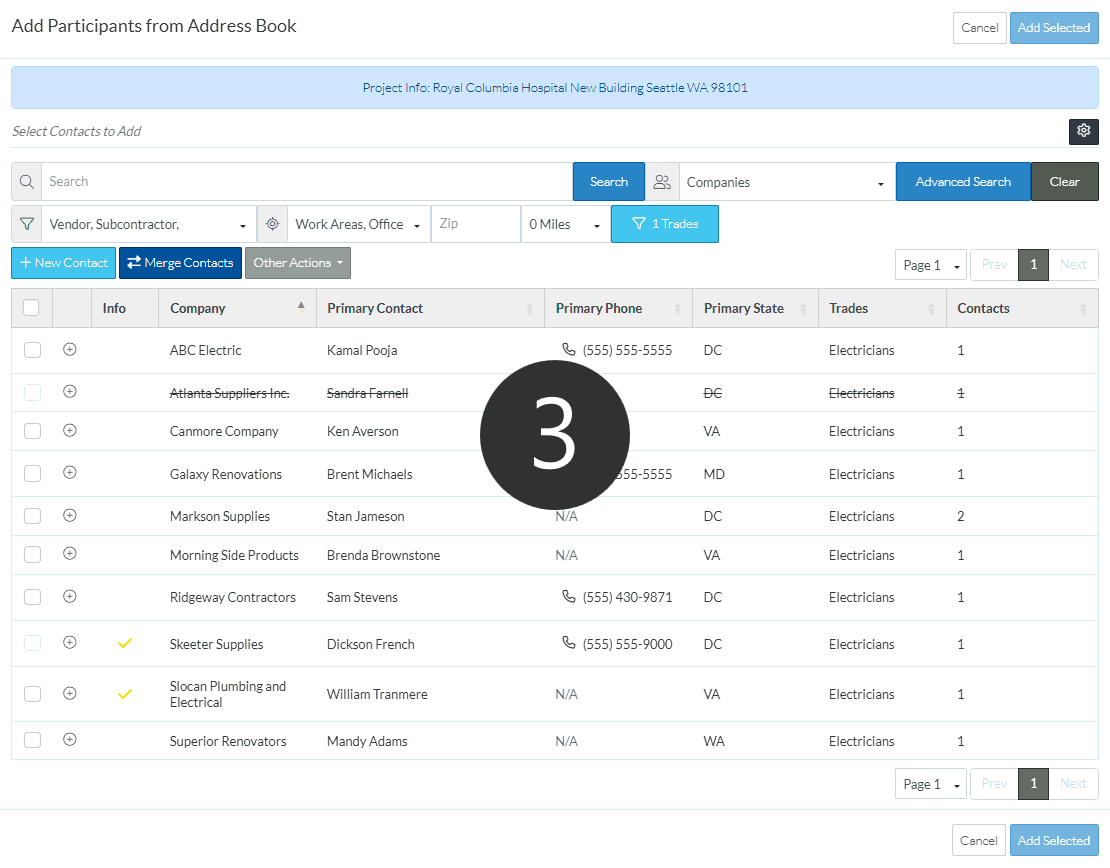
More Information
When Contacts are added, either the Bidding Messaging List or the Project Contacts List is updated (depending on where this function was invoked from).
For the Bidding Messaging List, the selected Contact(s) will be added to the list and will be automatically selected to have a message sent to. Also, on this list, if the View is set to Companies and has a Trade Filter applied, the Company Row reflects the number of Contacts with that Trade, however, if the Company is expanded out to view Contacts, all the Contacts for the Company are listed (not just the Contacts with that Trade). This is for informational purposes. However, only the Contact(s) that match the Trade are selected - have a check mark - to send messages to.
Next Steps
If Contacts are being added to the Bidding Messaging List, see
- Bidding - Select Participants
- Bidding - Send Project Message (including invitation to bids)
If Contacts are being added to the Project Contacts list, see
Project Contacts - Overview for a list of where the project contacts can be used.
