Financial Markup - Applies to Budget Code
Suggested Prior Reading
OR
Applies to Budget Code
If this option is turned on, then a separate line item is created on the Schedule of Values to display the Financial Markup.
For more information on this option and examples, see Financial Markup - Applies to Budget Code Example.
The examples here are for adding a Financial Markup, but it is the same for editing it as well.
To toggle Applies to Budget Code on/off
- Click on the Applies to Budget Code slider bar or text to toggle the option on/off.
- Click on it again to toggle it.
If it is gray and the circle is to the left it is off 
If it is green and the circle is to the right it is on 
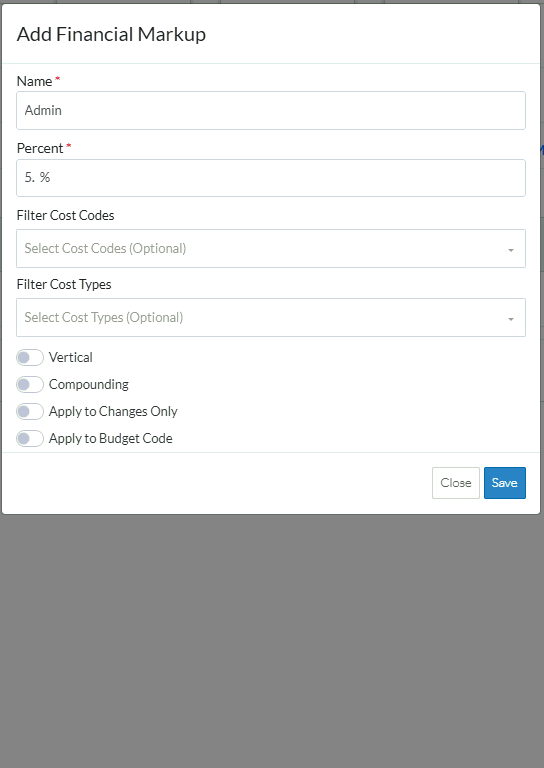
If the Applies to Budget Code setting is turned on, then an Applies To section displays. This is where the Cost Code and Cost Type is set so that when the Line Item is automatically created for this Financial Markup, it will apply to this Cost Code and Cost Type. The above is an example where Sub Jobs are not turned on.
If Sub Jobs are turned on, this section also displays the Sub Job drop down, where the Parent or Sub Job must also be selected, along with the Cost Code and Cost Type applicable to that Parent or Sub Job.

Next Steps
If Sub Jobs are not turned on for this project, see Financial Markup - Applies to Cost Code.
If Sub Jobs are turned on for this project, see Financial Markup - Applies to Parent/Sub Job.
