Financial Markup - Applies to Cost Type
Suggested Prior Reading
Financial Markup - Applies to Budget Code
Applies to Budget Code - Cost Type
This option displays if the Applies to Budget Code option is turned on (to create a separate line item on the Schedule of Values to display the Financial Markup). See Financial Markup - Applies to Budget Code and Financial Markup - Calculation and Display for more information.
To create the markup as a line item on a Schedule of Values automatically, the Parent/Sub Job (if it is turned on for the project), must be known as well as the Cost Code and Cost Type. This is because the Line item is associated to the Budget with the Parent/Sub Job (if applicable), Cost Code and Cost Type so the system must know what those are in order to automatically create the financial markup line item.
This is help for entering the Cost Type. The Parent/Sub Job (if turned on) and the Cost Code must be entered before the Cost Type can be entered. See
Financial Markup - Applies to Parent/Sub Job (if Sub Jobs turned on for the project)
Financial Markup - Applies to Cost Code
The examples here are for adding a Financial Markup, but it is the same for editing it as well.
Select the Cost Type
- From the Add/Edit Financial Markup Form, when Apply to Budget Code is turned on, and after the Parent/Sub Job (if applicable) and the Cost Code is entered, click in the Cost Type drop down.
Note* If the Parent/Sub Job (if applicable) and the Cost Code is not entered, the Cost Type will be greyed out and not clickable as the Cost Types displayed depend on the Cost Code entered (and if applicable Parent/Sub Job).
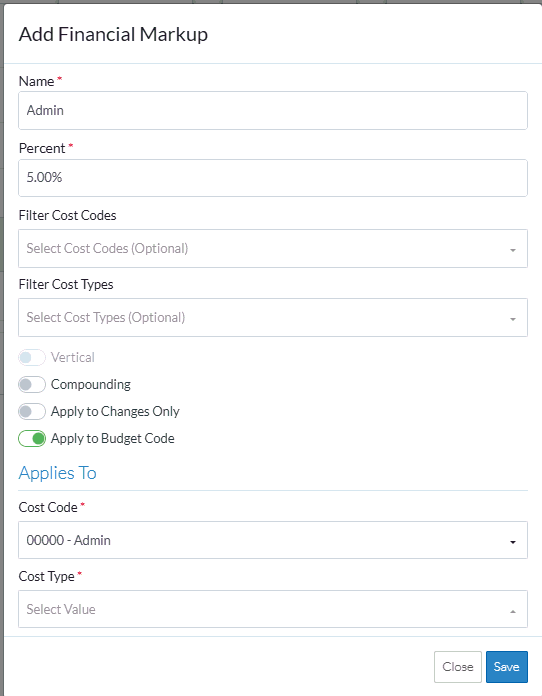
All the Cost Types applicable to the Cost Code are displayed. (See Cost Code Details for more information on setting only certain Cost Types to be applicable to a Cost Code or all Cost Types can be applicable as well).
- If the list of Cost Types is large, optionally, the Cost Types can be searched for
- Type the information to search for in the search bar at the top of the list of Cost Types
As characters are entered in the search bar, the first item in the list that matches what is entered is highlighted blue. Note* For quick selection, the enter key can just be invoked to select the item highlighted in blue if that is the correct one.
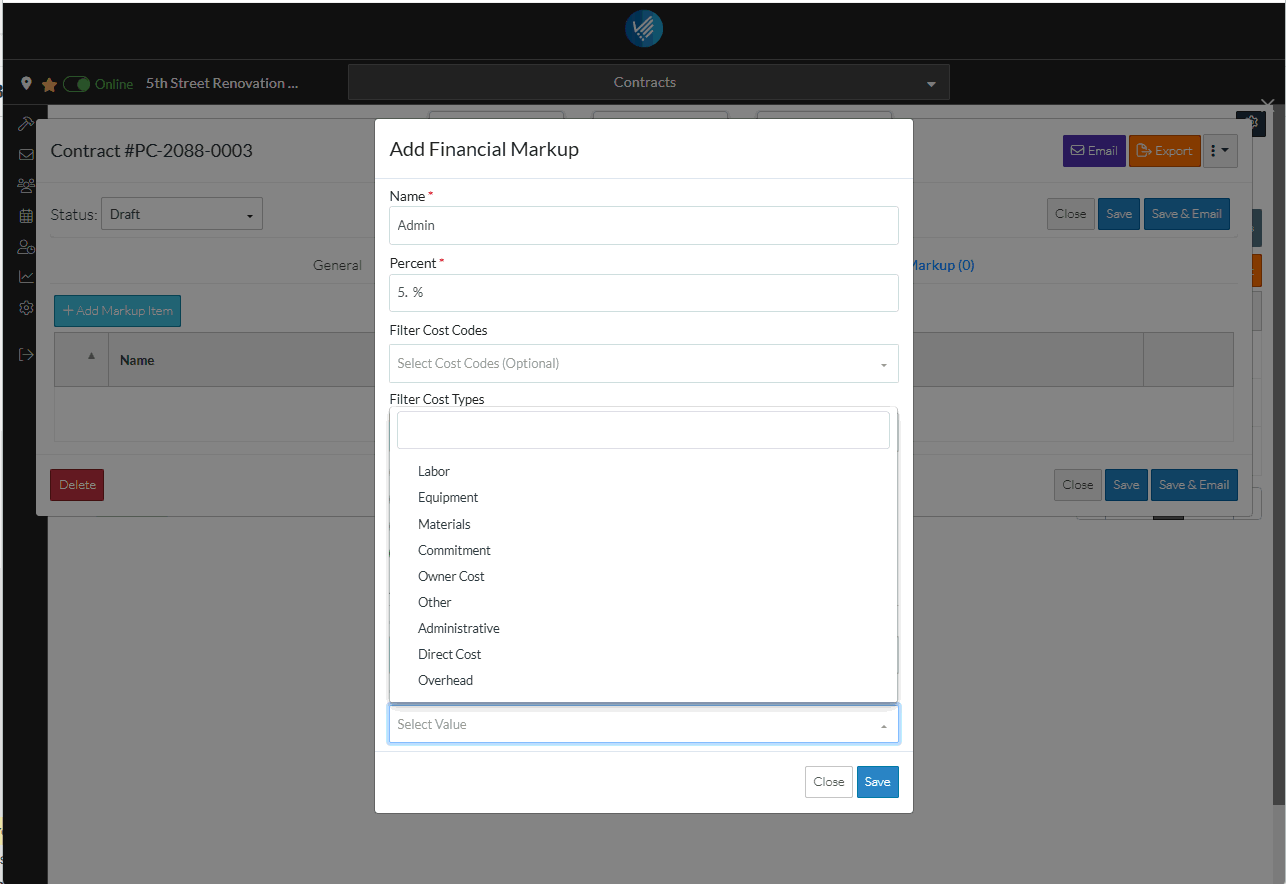
- Type the information to search for in the search bar at the top of the list of Cost Types
- Click on the Cost Type to select it.
OR
Click Enter to select the Cost Type highlighted blue.
It will display in the Cost Type drop down.
- Make any other changes on the Financial Markup as required, see Financial Markup - Add/Edit/View.
OR
Click the Save  button to save the Financial Markup. The Financial Markup list is displayed. Note* it is not yet saved until the entire item is saved (see below).
button to save the Financial Markup. The Financial Markup list is displayed. Note* it is not yet saved until the entire item is saved (see below).
OR
Click the Close  button to close the form without saving the information.
button to close the form without saving the information.
Although the Financial Markup is displayed in the list, this is still a working session and the Financial Markup and the entire item is not yet saved.
- Maintain the Financial Markups further as required (see More Information below).
OR
Click the Save  button to save all the information about the Item including the Financial Markup(s).
button to save all the information about the Item including the Financial Markup(s).
OR
Click the Save & Email  button to save all the information to save all the information about the Item including the Financial Markup(s) and send an email with a link to the item in JobPlanner. The Item is also added as an attachment in PDF format.
button to save all the information to save all the information about the Item including the Financial Markup(s) and send an email with a link to the item in JobPlanner. The Item is also added as an attachment in PDF format.
OR
Click the Close  button to close the form without saving the information.
button to close the form without saving the information.
See Financial Markup - Navigation and Layout for more information on the Save, Save & Email and Close buttons.
More Information
Add Financial Markup, see Financial Markup - Add.
Edit Financial Markups, see Financial Markup - Edit.
Set the order the Financial Markups display or are used in Compounding, see Financial Markup - Setting the Order.
Delete a Financial Markup, see Financial Markup - Delete.
Next Steps
View or Maintain the Schedule of Values with Financial Markups, see Schedule of Values - Overview.
Change the other information about the item, see Financial Markup - Where Used for links.
