Financial Markup - Applies to Parent/Sub Job
Suggested Prior Reading
Financial Markup - Applies to Budget Code
Applies to Budget Code - Parent/Sub Job
This option displays if the Applies to Budget Code option is turned on (to create a separate line item on the Schedule of Values to display the Financial Markup). See Financial Markup - Applies to Budget Code and Financial Markup - Calculation and Display for more information.
To create the markup as a line item on a Schedule of Values automatically, the Parent/Sub Job (if it is turned on for the project), must be known as well as the Cost Code and Cost Type. This is because the Line item is associated to the Budget with the Parent/Sub Job, Cost Code and Cost Type so the system must know what those are in order to automatically create the financial markup line item.
This is help for entering the Parent/Sub Job if Sub Jobs are turned on for the project (see Sub Jobs - Overview).
The examples here are for adding a Financial Markup, but it is the same for editing it as well.
Select the Parent/Sub Job
- From the Add/Edit Financial Markup Form, when Apply to Budget Code is turned on, click in the Sub Job drop down.
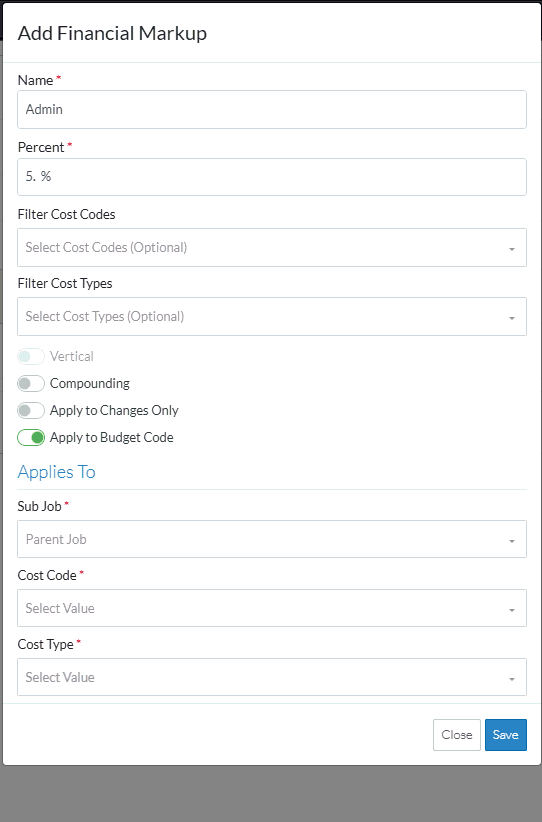
The Parent Job is listed as the first item and is also the default.
The Sub Jobs are listed in a separate section below the Parent.
- If the list of Sub Jobs is large, optionally, the Sub Job can be searched for
- Type the information to search for in the search bar
As characters are entered in the search bar, the first item in the list that matches what is entered is highlighted blue. Note* For quick selection, the enter key can just be invoked to select the item highlighted in blue if that is the correct one.
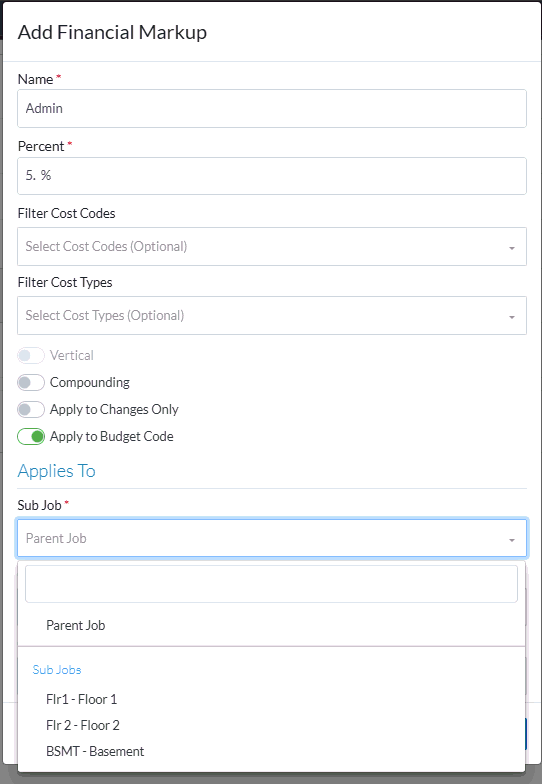
- Type the information to search for in the search bar
- Click on the Parent or a Sub Job to select it.
OR
Click Enter to select the Sub Job highlighted blue.
It will display in the Sub Job drop down.
Next Steps
Enter the Cost Code, see Financial Markup - Applies to Cost Code.
