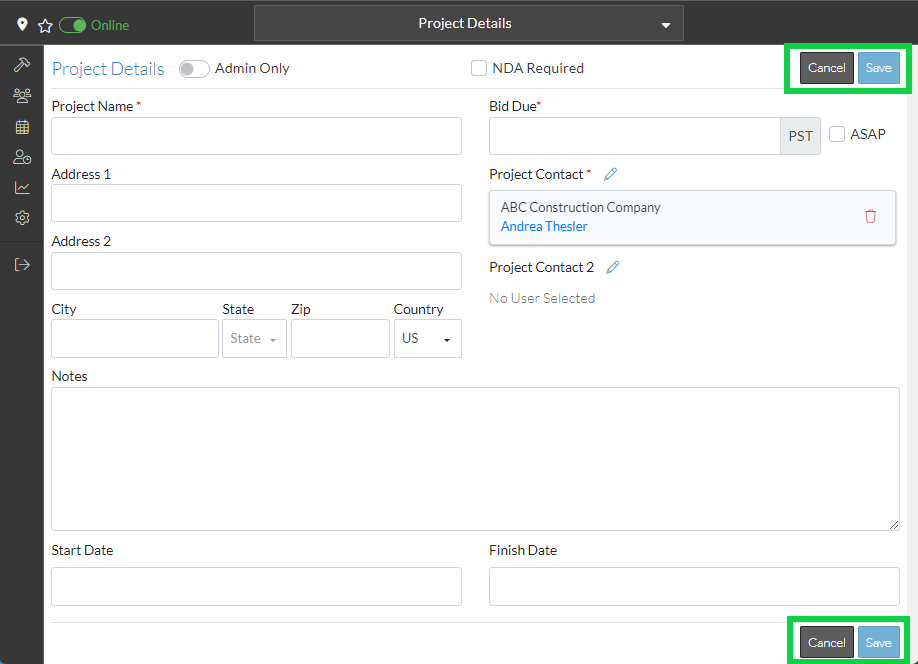View/Add/Edit Contacts - User Details
Suggested Prior Reading
Contacts – Accessing the list of Contacts
View or Edit an Existing Contact
View/Add/Edit Contact - Form Layout
View/Add/Edit Contacts - Company Details
View/Add/Edit Contacts - Contacts (List)
View/Add/Edit Contacts - Contact Details
User Details
If this Contact will be an actual user in the system (i.e. login to the system and make updates or receive emails etc.) then this section is used to:
- Send Sign-Up Link (so the contact can create their own user name and password etc. to sign into the system).
Once a Contact is setup as a User in the system, then this section can be used to
- Send a request for the user to reset their password
- Unlink the Username from this Contact. This removes the contacts username from the GC's contact record. The GC can't delete a user because they're a user of JobPlanner, but they can say this user can not be associated with this contact record in my address book.
Send Sign-Up Link
- Click on the Sign-Up Link button
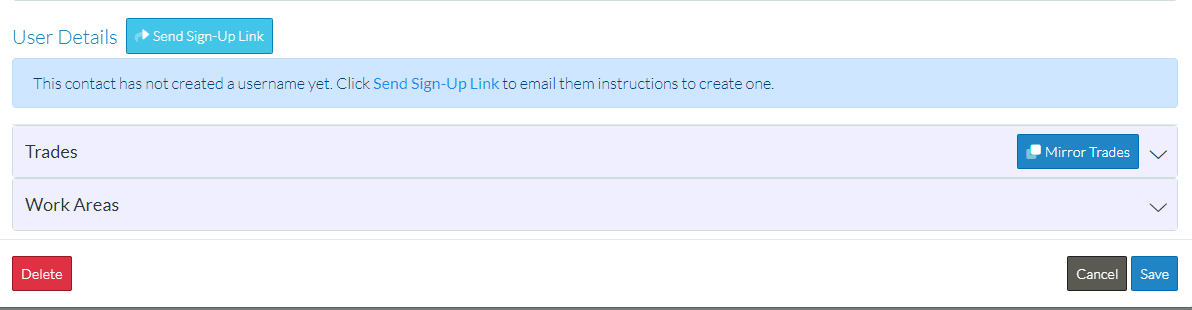
- The Contact will be sent an email. See Sign-Up as a User.
Note* Once the Contact/Company form is refreshed (open and closed), the Sign-Up Link will appear again and the sign up email can be sent again if required.
Note, If the link is clicked to sign up - the free trial or pay screen is displayed to enable the sub to create their own system. The system will allow them to create a free username and it links that username to that contact record.
Send Request for User to Reset password
Click on the Send Password Reset button
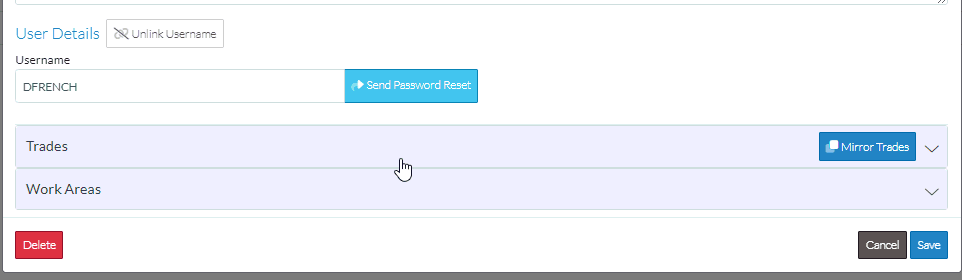
Unlink the Username from this Contact
Click the Unlink User name button. The Send Sign-up Link button will be visible again.
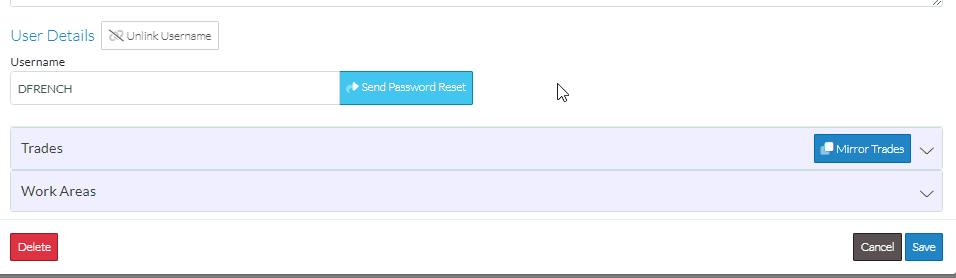
Save the Company/Contact Details
The Save and Cancel buttons are located at the bottom of the form. This does not impact any of the User Details functions. Links or requests will be sent as soon as the option as chosen and are not impacted by the Save or Cancel function. This just saves the information entered elsewhere on the form.
Click on the Save button to save the information this includes updates to Company and Contacts.
OR
Click on the Cancel button to cancel the add or edit of the Company and Contact details.