Inspections - People - Change Notifications
Suggested Prior Reading
Inspections - Add/Edit/View - People
Change Notifications Settings for People on Inspections
People can be added to Inspections as Assignees, Points of Contacts or people that information is distributed to.
Automatic notifications can be sent to People based on what happens with the Inspections. This is based on a combination of the Type of People they are on the Inspection as well as Notification Settings for individual Users. See Inspections - People - Notifications.
If a user has the correct permissions, the Notification Settings for individual Users can be set directly from the Inspection form.
This contains help on how to change Notification Settings for People directly from the Inspection form.
- Access the Inspections - Add/Edit/View form, see Inspections - Add/Edit/View.
- For the Person to update the Notifications for, click on the persons name.
The Edit Project Contact form (or if this is the logged in user it is called: My Info form) displays. All the Contact information can be updated from this form. This form will differ depending on the User Type; Company User Type or Guest User Type.
For Company User Types, see Edit Project Contact - Company User Types.
For Guest User Types, see Edit/View Project Contact - Guest User Types.
- Click on the Notifications
 button in the upper right hand of the form.
button in the upper right hand of the form.
The Notification Settings form displays.
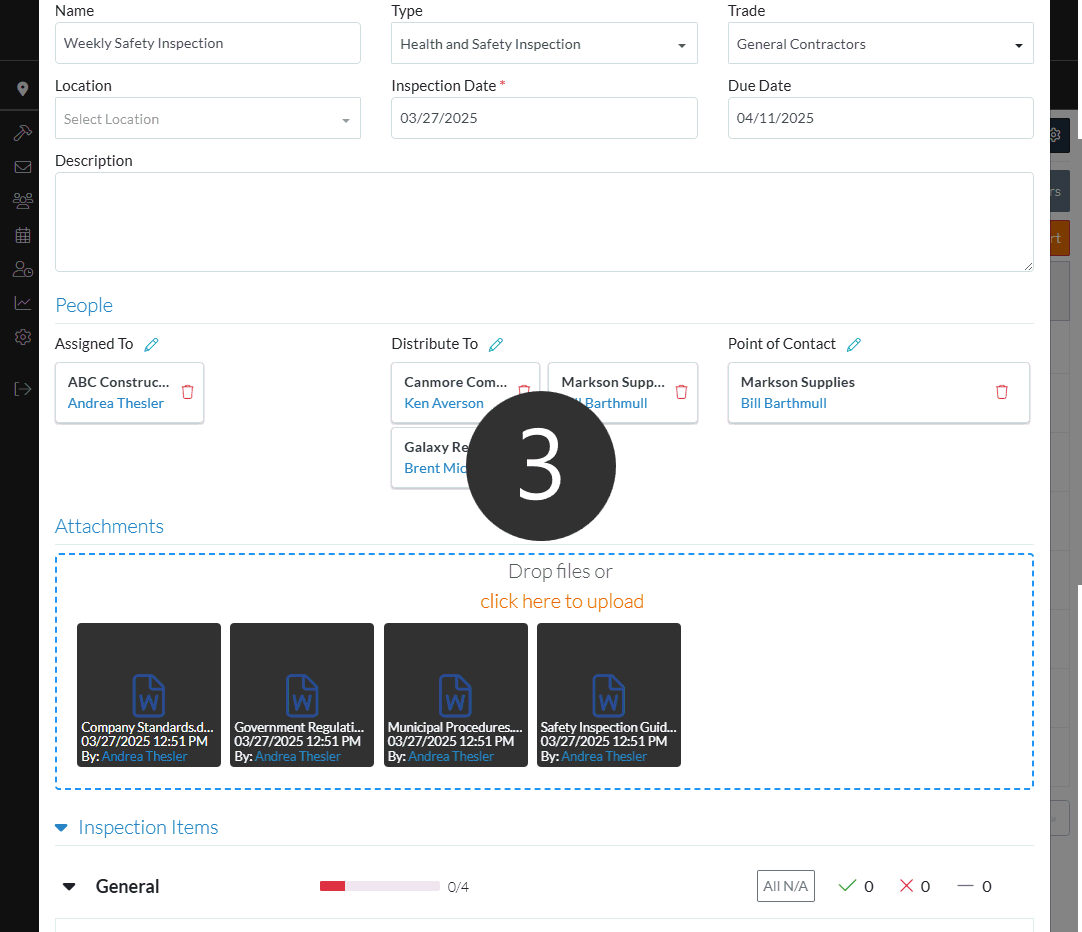
- For turning on/off Notifications, see Project Contact - Notifications.
Next Steps
Add people to Inspections, see Inspections - Add/Edit/View - Add People.
Remove people from Inspections, see Inspections - Add/Edit/View - Remove People.
