Project - Menu Options and Navigation
Suggested Prior Reading
View or Edit an Existing Project
Project Menu and Navigation
A project has multiple forms and multiple types of information that can be entered. See Projects - Overview for more details.
There are two main project forms commonly accessed:
Project - Dashboard (displayed when Going to a Project from the Project List)
Project Details - Add/Edit/View Form (displayed when adding, editing or viewing a project)
However, the project menu and the navigation to the different project information is the same regardless of which project form is displayed (Dashboard, Project Details or any of the other forms).
Location of Project Menu Bar
The Project Menu bar displays at the top of the form. Its name will be the name of the project form currently displayed. So it acts as both the way to navigate to different information, but also describes the information currently displayed.
In the example below, the Dashboard is displayed, so that is the name displayed on the project menu option bar:
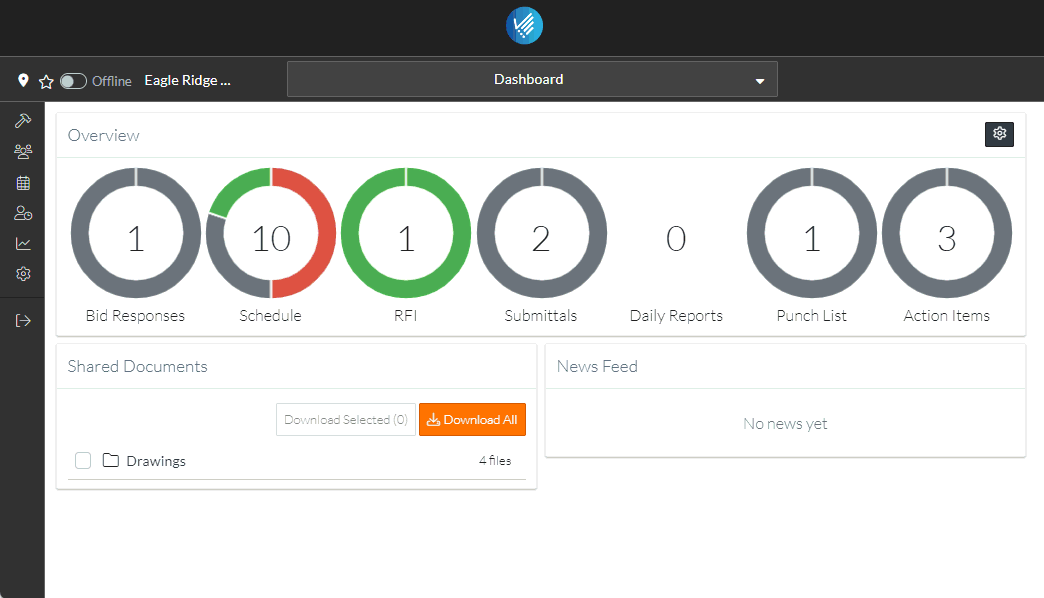
Accessing Project Menu Options to Navigate to other project information
To access the project menu options and navigate to other project forms,
- Click on the project menu bar. The project menu bar will expand to show all the Project menu options available.
- Click on the Project Information to access. That form will show and the name of the Project menu bar changes to that form as well. In the example below, the Project Details option was selected.
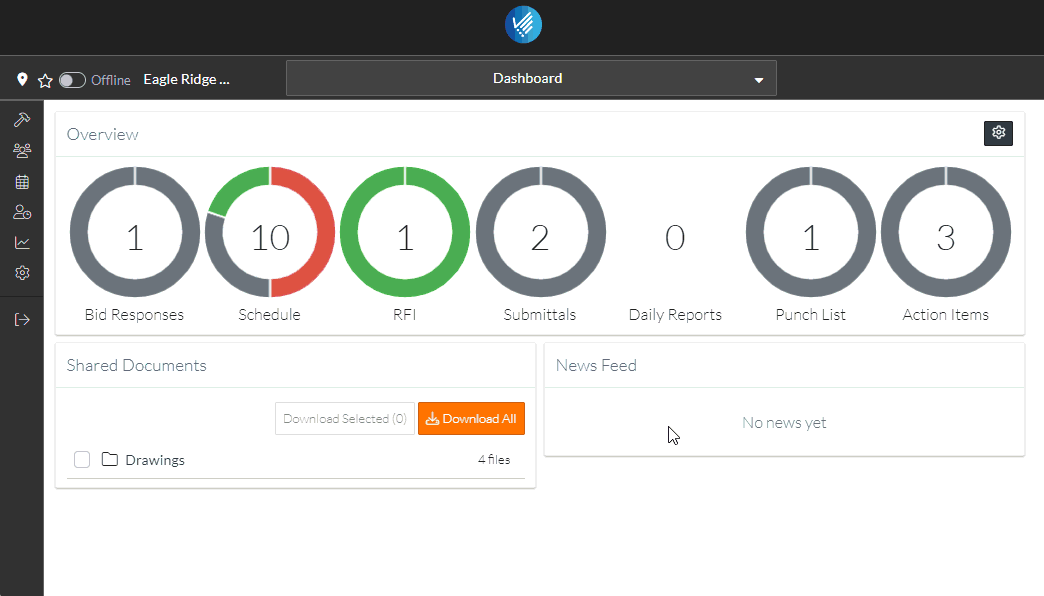
Note* the Project menu options may display slightly differently depending on your form.
