Projects List - Navigation
Suggested Prior Reading
Projects List - Navigation
The My Projects List displays all projects this user has access to. Various settings and functions can be used to modify the information displayed in the list and to help navigate the project lists.
Searching and Filtering the List of Projects
The Search and Filter bar is used to change what projects display in the list:
- Search for Projects and see only those projects that match the search criteria. See Search the Projects List.
- Change which State of projects are listed. See View List of Projects by State.
- View only Favorite Projects (or all projects). See View only Favorite Projects.
Entering multiple Criteria
When viewing the list of Projects a state must always be set. If search criteria or the Favorites option is turned on, they are combined with the state to create AND criteria (i.e. it must match the search criteria entered AND be in the state listed AND be a favorite if that is turned on).
Clear the Search Entry and Turn off Favorites
To remove any Search criteria entered and set the Favorites option to off, click the Clear Filters button.
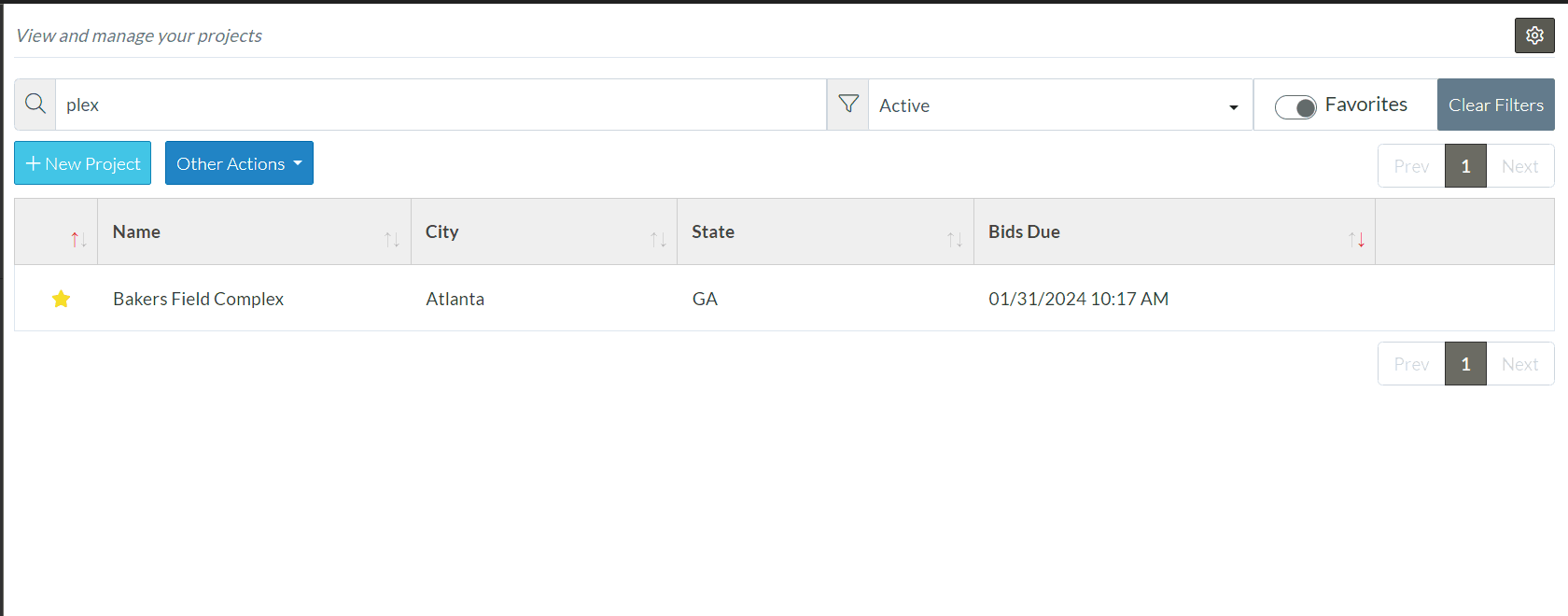
Note* the State filter option is not impacted by the Clear Filters button. However the form will reset the list to the Active state projects when the form is opened or closed.
Sorting Columns
The information can be sorted. In descending order, numbers will be sorted first, then characters.
Click on a Column header to sort by that column. An arrow on the column name will light red to indicate that's the column the information is sorting on and in which direction, ascending or descending. Click on the column heading to toggle the sort direction.
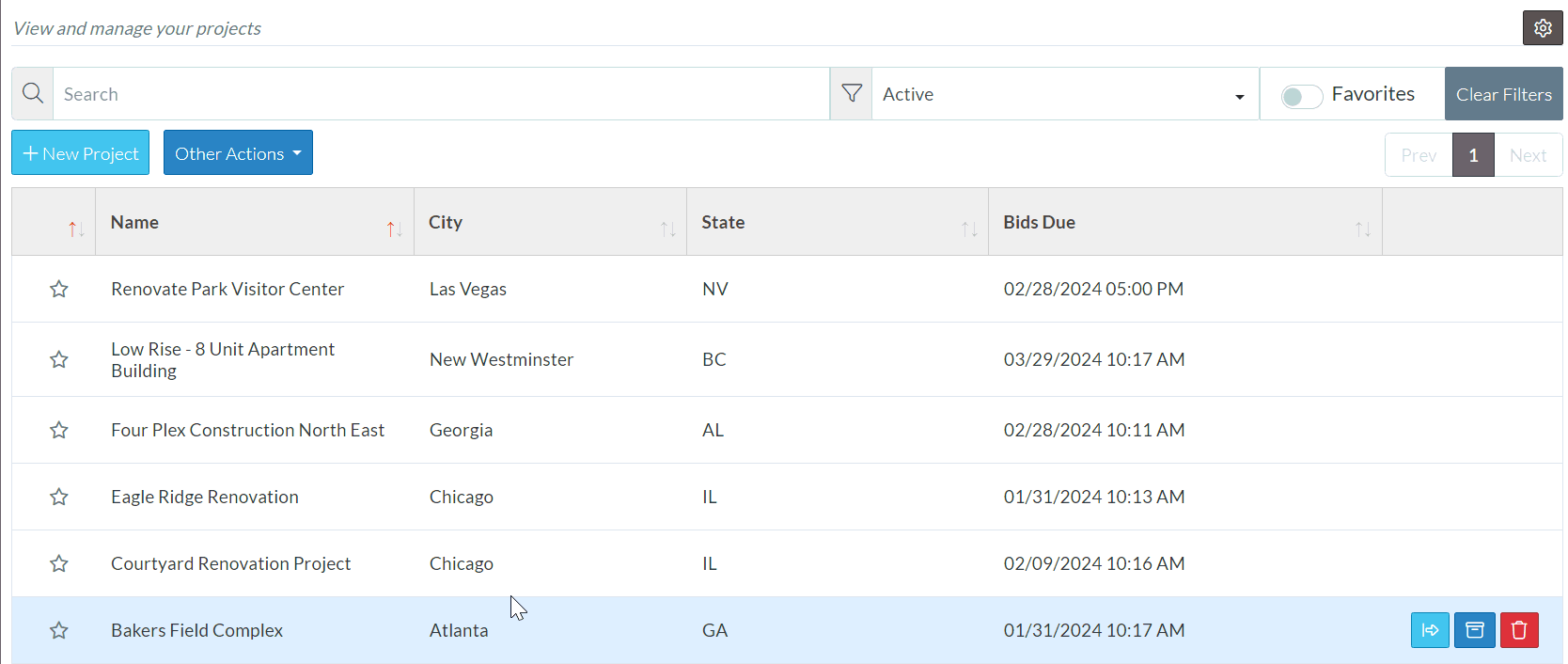
Note* By default the first column (the Favorites settings column) is always sorted to Show Favorites at the top of the list. The arrow is red on this column header to indicate this. If another column is sorted on, it will sort by Favorites first, then by the second column (so all Favorites will be sorted by the column indicated, then below that the non-Favorites will be sorted by the column indicated).
Navigating through large number of Projects
If there are a larger number of projects than the number of Projects set to display per page, use the Prev, Next, and Page number buttons to toggle the information. These navigation buttons show at both the top and bottom of the project list for easy access.

Project List Settings
The Projects List can have its settings modified so that when it’s displayed It will:
- Display a certain number of Projects per page
- Group projects by certain information such as City or State or when Bids are Due
- Show different columns of information
See Modify Project List Settings for more information on changing those settings.
Accessing additional project options
To access additional project options, right click on an existing Project. Additional project context sensitive menu options display. These will be context sensitive depending on the project.
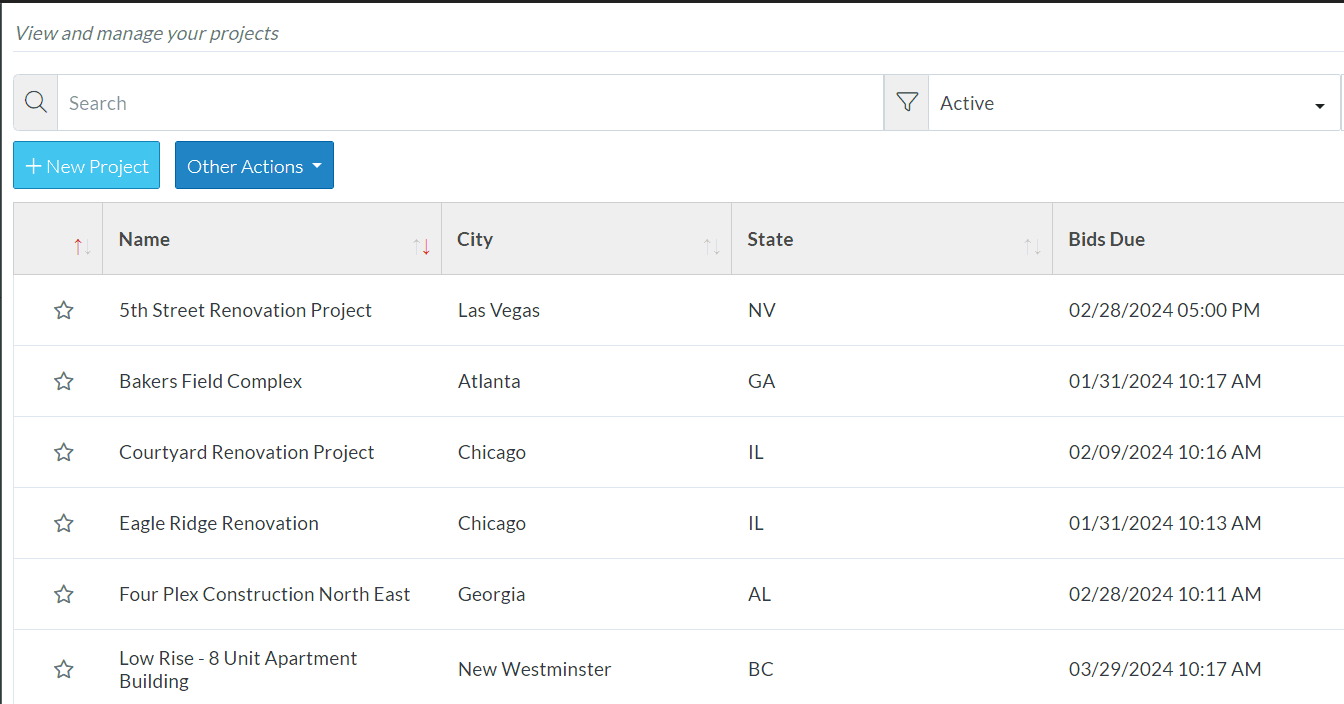
To remove the context sensitive menu options, without selecting one, right click anywhere on a blank part of the form.
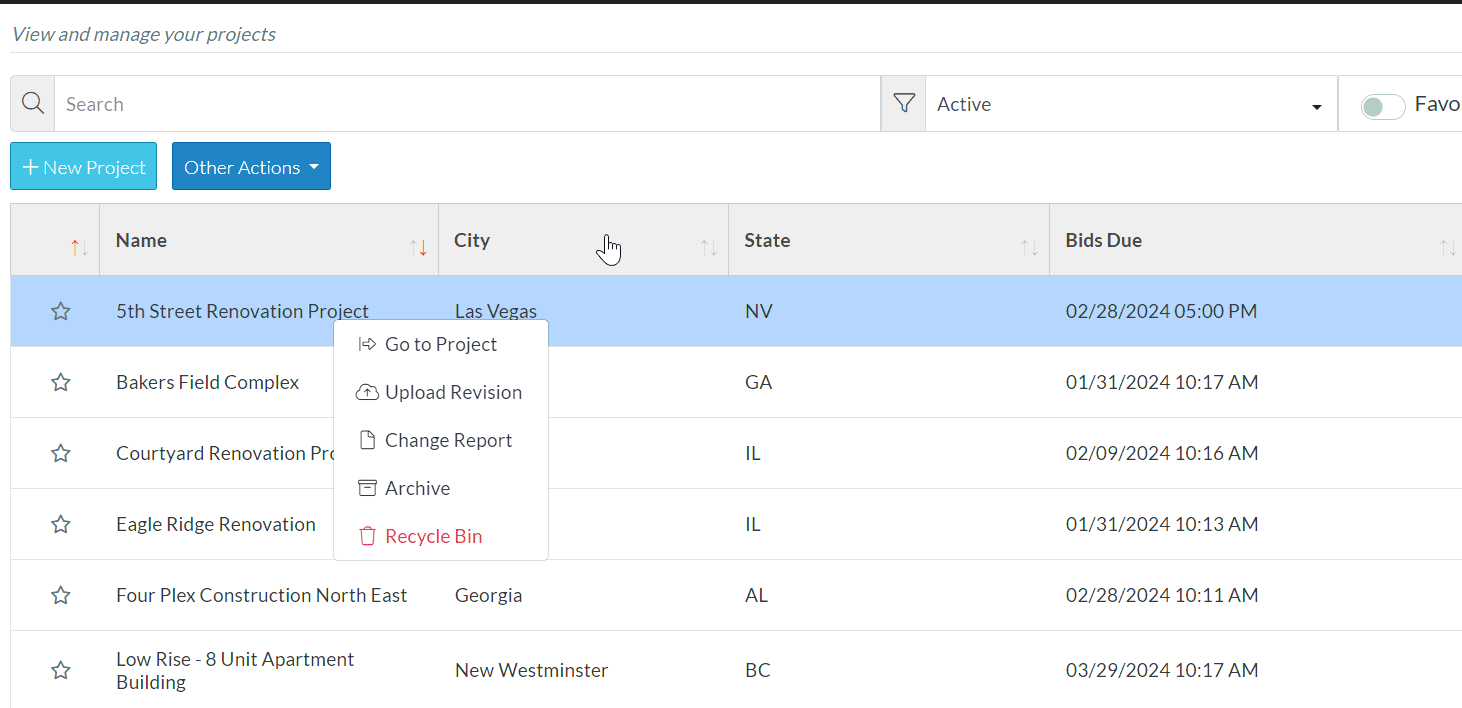
Navigating the Projects List
See View List of Projects by State.
See Modify Project List Settings to change the defaults of what displays when list opens.
Next Steps
Things to do before you add a Project
View or Edit an existing Project
