View only Favorite Projects
Suggested Prior Reading
Favorite Projects
Projects can be set as Favorites and then the projects list can be filtered to show just the Favorite projects.
In addition, the first column on the Project List (the Favorites column) is always sorted to show any Projects marked as Favorites at the top of the list.
This makes it easy to access the projects that are being viewed or managed regularly. Projects can be set to Favorites and removed as needed.
To show only Favorite Projects (or all Projects)
- To show only Favorites in the Project List, click on the Favorites toggle option in the Search and Filter bar.
- The slider will move right, indicating that showing only Favorites is turned on.
- Click on the Favorites toggle option to turn it off.
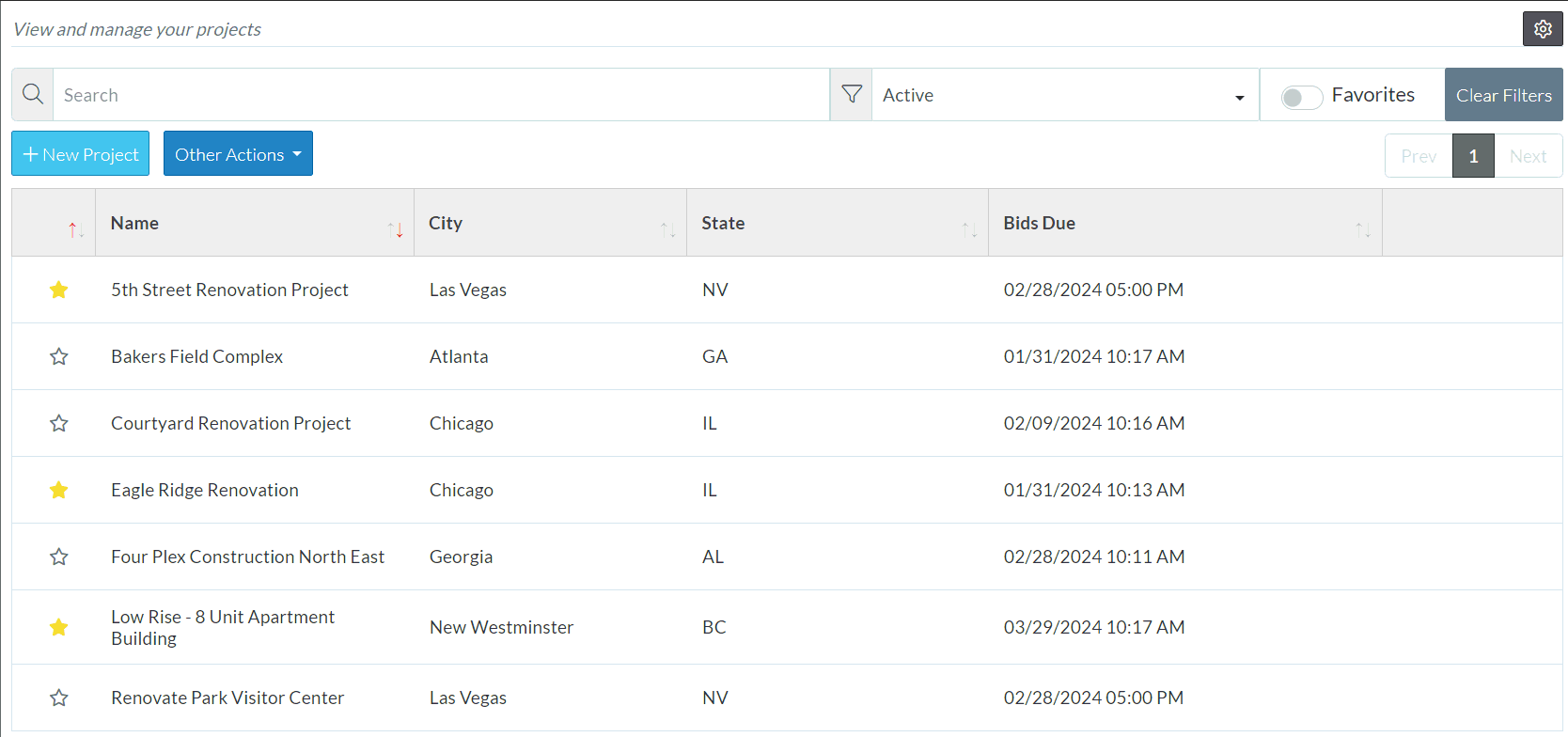
This Favorite setting will be saved and applied each time the My Projects form is opened (even if the user logs off and back on) until the user manually changes it or Clears the filters. This setting is saved in order to see the projects applicable to the user logged in and not all the other projects the company is working on. The favorites setting basically enables the user to set up a list of their projects only.
Next Steps
View or Edit an Existing Project
Archive one or more of the listed projects
Delete one or more of the listed projects (they are actually moved to the Recycle Bin in preparation for deleting)
Send Project Invites for one or more of the listed projects
