Set a Project as a Favorite
Suggested Prior Reading
Setting a Project as a Favorite
A project can be set as a Favorite (or not) from the My Projects List OR the Project View/Add/Edit Form.
Favorites can be used to show only certain projects and quickly access them which is especially helpful if there are a large number of projects in the My Projects list but only certain ones are being accessed regularly.
Favorite projects will always show at the top of the My Projects List. The My Projects list can also have a filter set to see only Favorites.
Setting a Project as a Favorite from the My Projects List
To quickly set a project as a Favorite or Not, from the My Projects List (see My Projects – List - Layout and Navigation), click on the Favorites button (the star button) in the first column on the list. The star will change to yellow, indicating the Project is set as a Favorite.
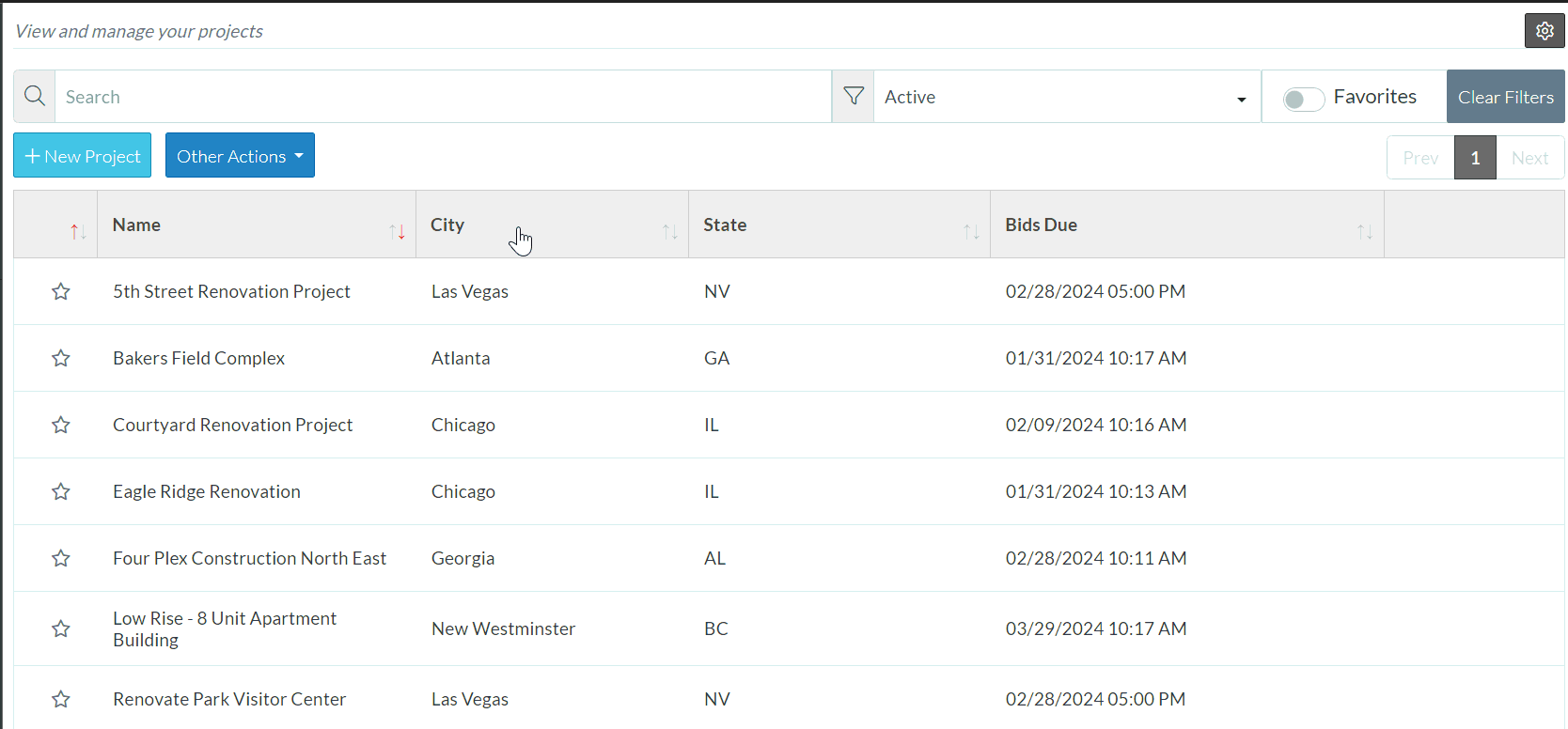
When the My Projects form is refreshed, the projects marked as Favorites will appear at the top of the list.
To remove the Favorites setting on a Project, click on the Favorites button (the star button) in the first column on the list. The color will be removed from the star (and it will no longer be a Favorite).
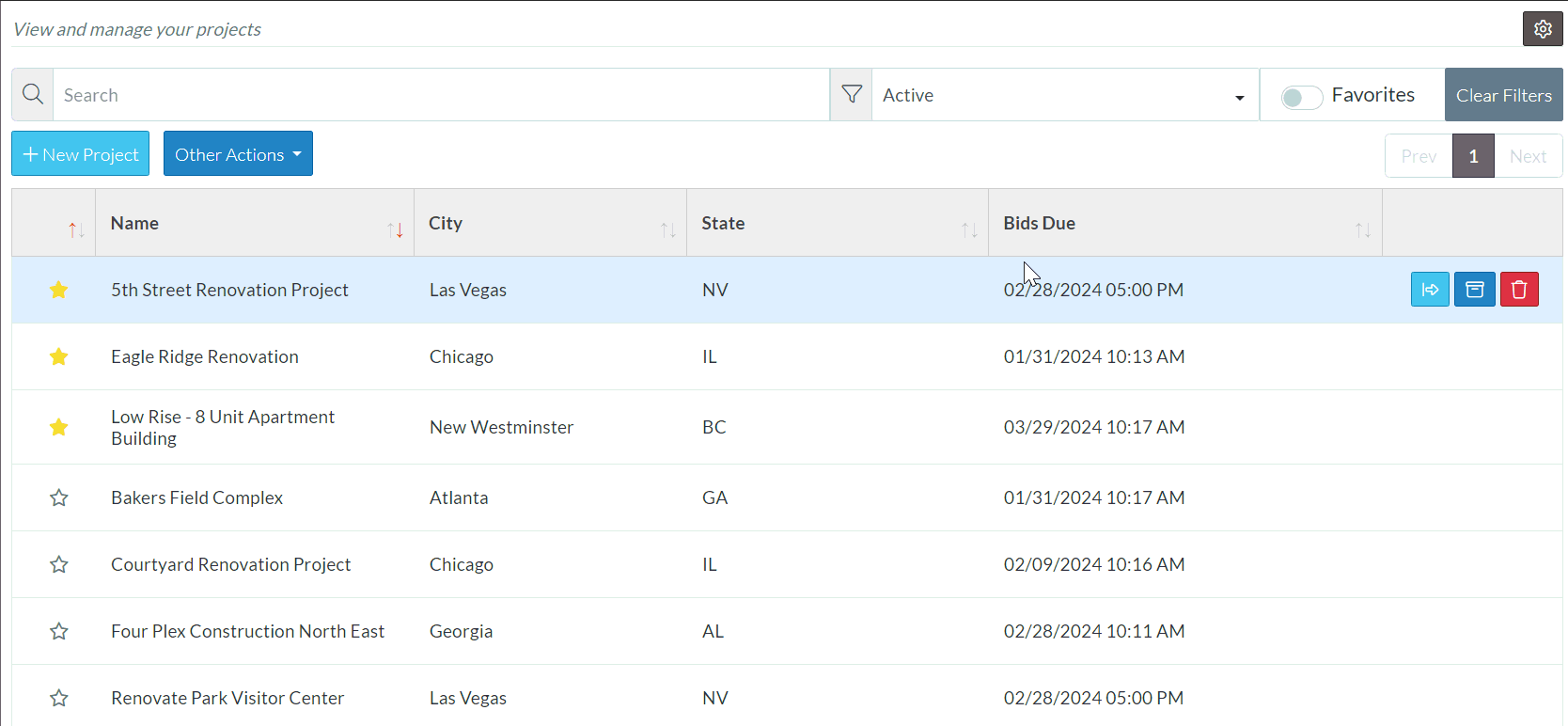
Setting a Project as a Favorite from the Project View/Add/Edit Form
A project can also be set as a Favorite from the Project View/Add/Edit Form.
- Go to the View/Add/Edit a Project Dashboard. See View or Edit an existing Project for more information.
- The Favorite setting appears in the upper left hand corner. Click on it to toggle it on/off.
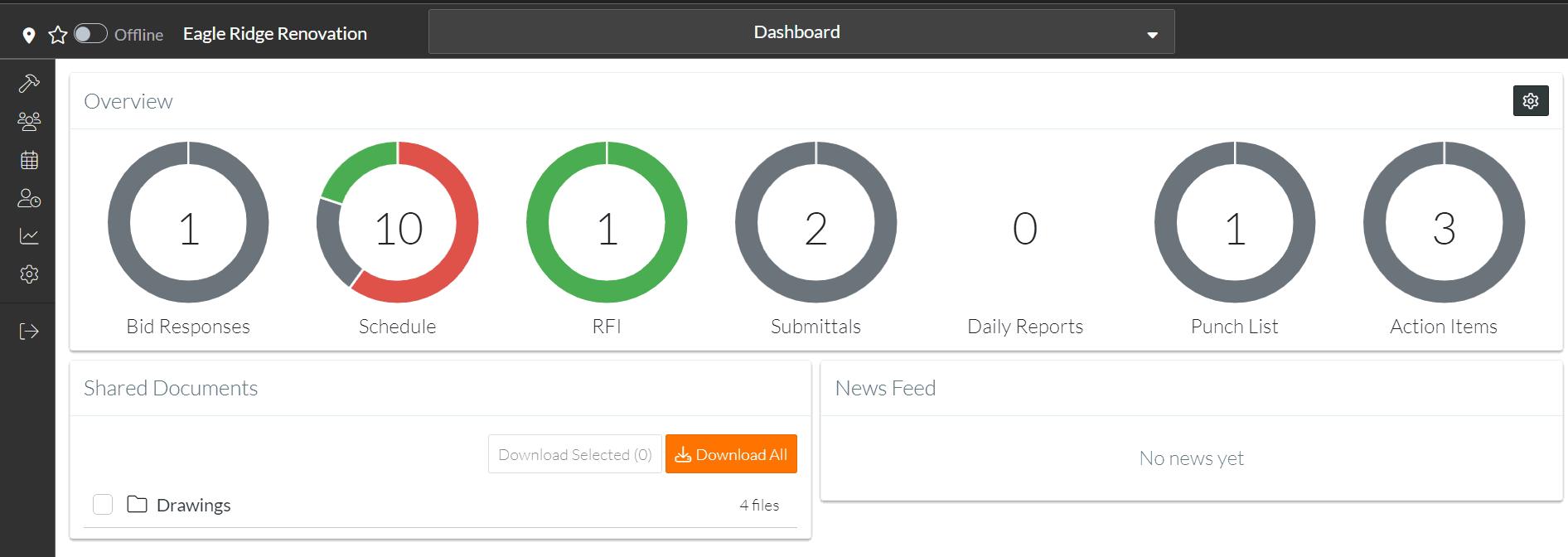
Next Steps
View Only Favorite Projects on the My Projects List
