Trades Filter - Selected/Unselected
Suggested Prior Reading
To view all un-selected Trades:
- Click in the Filter drop down
- Select Un-Selected
All top level Trades with one or more un-selected Trades will show in a collapsed view (if a top level trade is expanded out, only sub-level trades that are un-selected display).
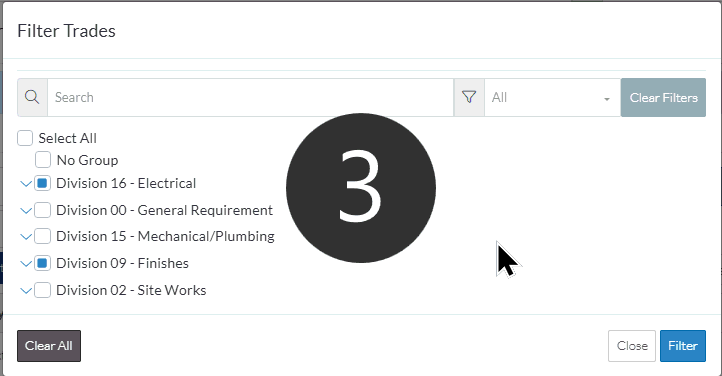
Note* If a Trade is then selected by clicking on it, the Un-Selected filter has to be re-applied to update the screen. Click on the Un-Selected option again. The updated Trades list displays.
To view all the Selected Trades:
To view all the Trades that have been selected:
- Click in the Filter drop down
- Select Selected
All top level Trades with one or more selected Trades will show in a collapsed view (if a top level trade is expanded out, only sub-level trades that are selected display).
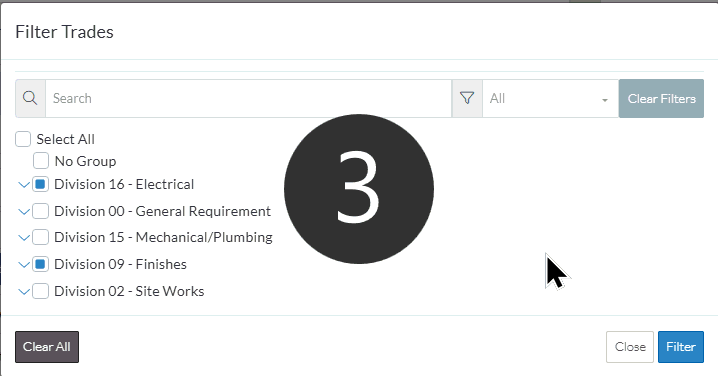
Note* If a Trade is then un-selected by clicking on it, the Selected filter has to be re-applied to update the screen. Click on the Selected option again. The updated Trades list displays.
More Information
- To view Sub-Level Trade Groups, see Expand/Collapse Trade Groups.
- Select (or un-select) All Trades displayed. See All Trades.
- Select (or un-select) individual Trades. See Individual Trades.
- Narrow this list of Trades by searching for Trades. See Search for a Trade.
Next Steps
- Click the Filter button
 to apply the change. The Add Participants from Address Book form is displayed and the Contacts list is updated to match the Trades filter applied.
to apply the change. The Add Participants from Address Book form is displayed and the Contacts list is updated to match the Trades filter applied.
OR
Click the Close button to close the form without applying the Trade Filter. The Add Participants from Address Book form is displayed and the Contacts list does not change.
to close the form without applying the Trade Filter. The Add Participants from Address Book form is displayed and the Contacts list does not change.
