Trades Filter - Expand/Collapse Trade Groups
Suggested Prior Reading
Expand or Collapse Trade Groups
The number of Trades Groups display depends on how many levels of Trades there are (this is set by the Administrator specific to the Organization). These examples show two levels of Trades (as that is common in the industry). See Groups/Trades - Overview for more information.
Expand Trade Groups
- To expand a Trade Group, click on the down arrow next to it.
Only the Sub-Level Trades that match any searching text entered or filters applied will display.
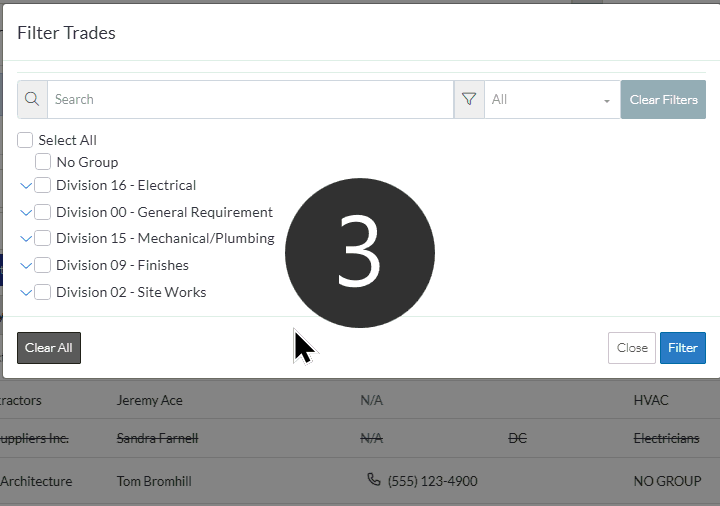
Collapse Trade Groups
- To collapse a Trade Group, click on the up arrow next to it
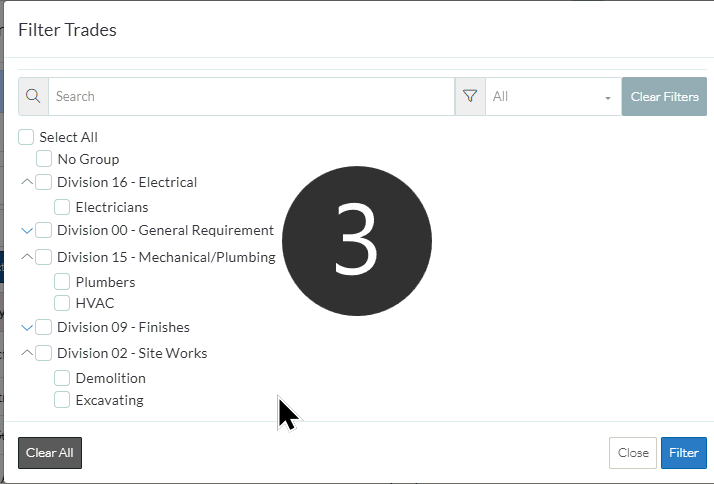
More Information
- Select (or un-select) All Trades displayed. See All Trades.
- Select (or un-select) individual Trades. See Individual Trades.
- Narrow this list of Trades by searching for Trades. See Search for a Trade.
- Narrow the list by displaying only those Trades already Selected or Un-Selected. See Selected/Unselected.
Next Steps
- Click the Filter button
 to apply the change. The Add Participants from Address Book form is displayed and the Contacts list is updated to match the Trades filter applied.
to apply the change. The Add Participants from Address Book form is displayed and the Contacts list is updated to match the Trades filter applied.
OR
Click the Close button to close the form without applying the Trade Filter. The Add Participants from Address Book form is displayed and the Contacts list does not change.
to close the form without applying the Trade Filter. The Add Participants from Address Book form is displayed and the Contacts list does not change.
