Trades Filter - Individual Trades
Suggested Prior Reading
Select Individual Trades
This contains help to:
- Select a Top Level Trade Group and all its Sub-Trades
- Un-Select a Top Level Trade Groups and all its Sub-Trades
- Select an Individual Trade
- Unselect an Individual Trade
Select a Top Level Trade Group and all its Sub-Trades
- To select a top level Trade Group and all its sub-Level Trades, click on the selection box or the text of the top level Trade Group. The selection box for it and all its sub-trades turns blue.
A top level Trade Group does not have to be expanded to select all the sub-level Trades, if a top level Trade group is selected, it will be expanded out to show the sub-level trades and they will be selected automatically.
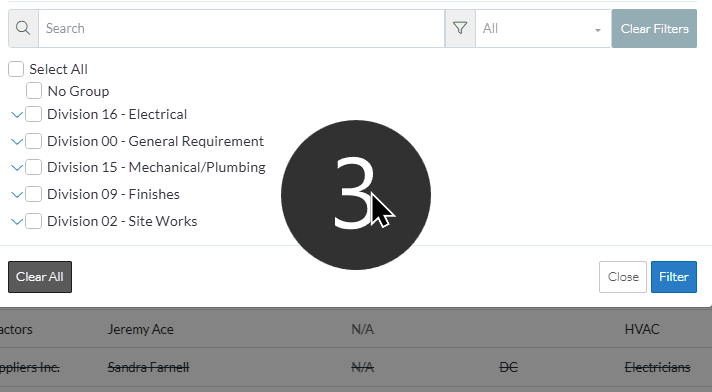
Un-Select a Top Level Trade Groups and all its Sub-Trades
- Click on the selection box or the text of the top level Trade Group. Note* The top level selection box must be selected (blue) to un-select it.
The selection box for it and all its sub-trades are un-selected, the selection boxes turns black and white.
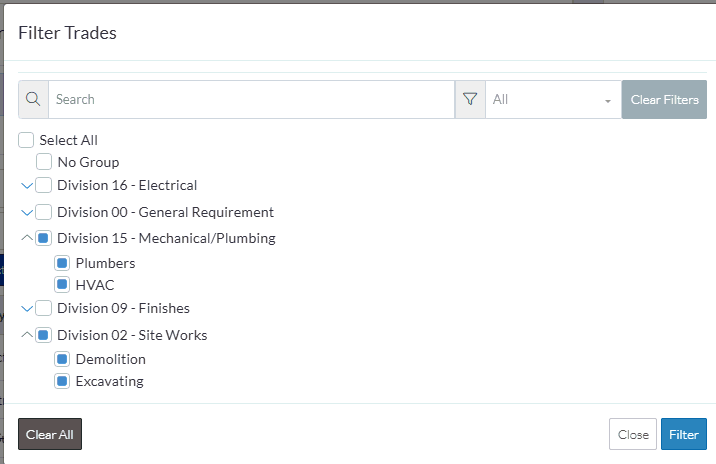
Select an Individual Trade
- Expand out top level Trade Groups as required to see Sub-Level Trades. See Expand/Collapse Trade Groups.
- To select an individual Trade, click on the selection box or the Trade text (the selection box will turn blue)
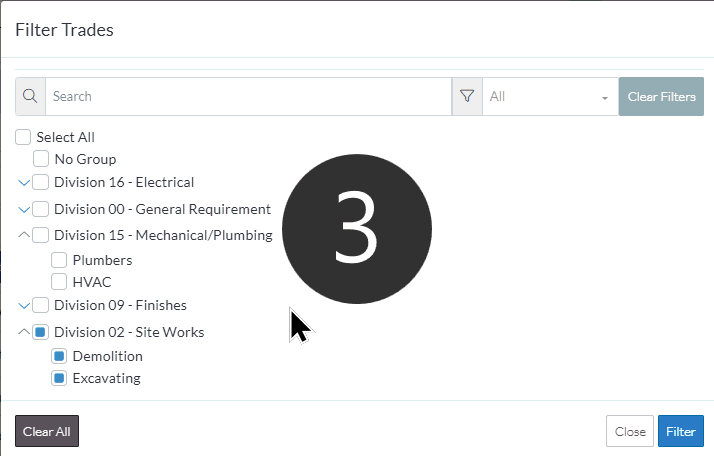
- If all the individual Trades are selected in a top level Trade, the top level trade automatically is selected as well.
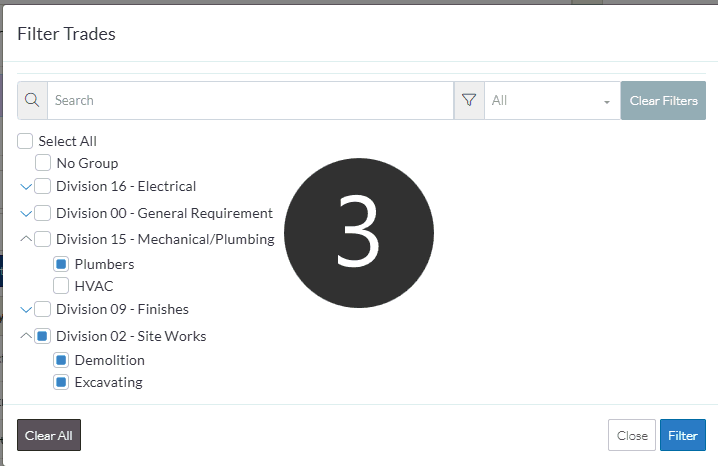
Unselect an Individual Trade
- Expand out top level Trade Groups as required to see Sub-Level Trades. See Expand/Collapse Trade Groups.
- To un-select an individual Trade, click on the selection box or the Trade text (the selection box will black and white)
If the top level Trade Group was selected, it will be automatically unselected.
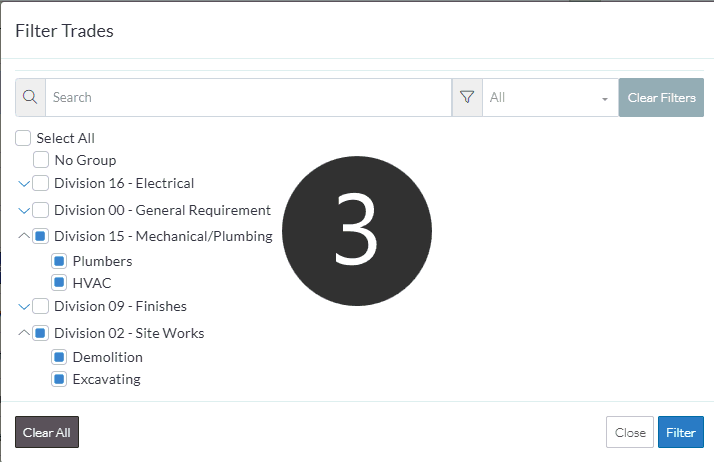
More Information
- Select (or un-select) All Trades displayed. See All Trades.
- Narrow this list of Trades by searching for Trades. See Search for a Trade.
- Narrow the list by displaying only those Trades already Selected or Un-Selected. See Selected/Unselected.
Next Steps
- Click the Filter button
 to apply the change. The Add Participants from Address Book form is displayed and the Contacts list is updated to match the Trades filter applied.
to apply the change. The Add Participants from Address Book form is displayed and the Contacts list is updated to match the Trades filter applied.
OR
Click the Close button  to close the form without applying the Trade Filter. The Add Participants from Address Book form is displayed and the Contacts list does not change.
to close the form without applying the Trade Filter. The Add Participants from Address Book form is displayed and the Contacts list does not change.
