Trades Filter - Search for a Trade
Suggested Prior Reading
To Search for a Trade
- In the Search bar, type in the trade to search for
As soon as a letter is typed, the top level Trade Groups are collapsed and show only those that have matches (either in the top level Trade or in the Sub-Level Trades). The list will update as more letters are typed.
- To see matches in the sub-level Trades, the top level trade group needs to be expanded out. See Expand/Collapse Trade Groups.
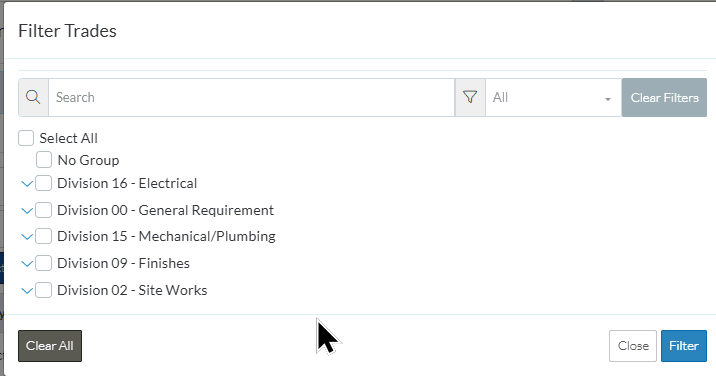
More Information
- To view Sub-Level Trade Groups, see Expand/Collapse Trade Groups.
- Select (or un-select) All Trades displayed. See All Trades.
- Select (or un-select) individual Trades. See Individual Trades.
- Narrow the list by displaying only those Trades already Selected or Un-Selected. See Selected/Unselected.
Next Steps
- Click the Filter button
 to apply the change. The Add Participants from Address Book form is displayed and the Contacts list is updated to match the Trades filter applied.
to apply the change. The Add Participants from Address Book form is displayed and the Contacts list is updated to match the Trades filter applied.
OR
Click the Close button to close the form without applying the Trade Filter. The Add Participants from Address Book form is displayed and the Contacts list does not change.
to close the form without applying the Trade Filter. The Add Participants from Address Book form is displayed and the Contacts list does not change.
