Trades Filter
Suggested Prior Reading
Bidding Messaging List - Filter - Trades
OR
Add Participants from Address Book - Trades
OR
Project Contacts - Filter - Trades
Trades Filter
The Trades Filter form enables searching and filtering of Trades, and then selecting Trade(s) to filter the list of Contacts (so that only Contacts with those Trades are displayed).
The Trades Filter can be invoked from different places but has the same functionality. The Trades Filter can be a form by itself or part of a bigger filtering form.
It can be invoked from:
- The Bidding Messaging List - if the list of Bidding Participants is being filtered by Trades. Bidding Messaging List - Filter - Trades
- The Contacts List - if the Address Book (list of all Contacts) is being filtered by Trades. Project Contacts - Filter - Trades
- The Add Participants from Address Book form - if a detailed search of all the Contacts is being done to add Contacts to a Project or adding Contacts to the Bidding List. Add Participants from Address Book - Trades.
To Select Trade(s)
- Narrow the list of Trades displayed (if necessary) by searching for a trade or selecting a filter.
- Narrow the list of Trades by searching for Trades. See Search for a Trade.
- Narrow the list by displaying only those Trades already Selected or Un-Selected. See Selected/Unselected.
- Expand or collapse Top Level Trade Groups (if necessary). See Expand/Collapse Trade Groups.
- Select Trade(s).
- Select (or Un-Select) All the Trades listed. See All Trades.
- Select (or Un-Select) Individual Trades, see Individual Trades.
- Click the Filter button to apply the Trade Filter so that the list of Contacts displays only those selected Trades.
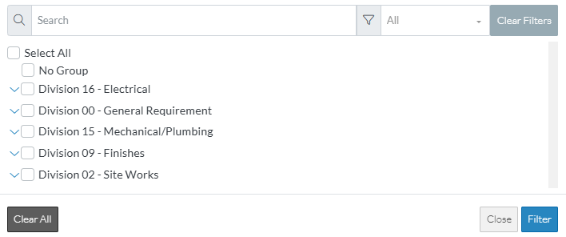
Next Steps
See Add Participants from Address Book to apply additional search criteria or filters to the list of Contacts, if adding Bidding Participants or if adding Project Contacts.
OR
See Bidding Messaging List - Filter to apply additional search criteria or filters to the list of Contacts, if viewing, selecting or maintaining Bidding Participants.
OR
See Project Contacts - Filter to apply additional search criteria or filters to the list of Contacts, if viewing or maintaining Project Contacts.
