Bidding Messaging List - Filter
Suggested Prior Reading
Bidding Participant Contacts - Overview
Bidding Messaging List - Accessing
Bidding Messaging List - Layout
Bidding Messaging List - Search and Filter
Filter the Contacts in the Bidding Messaging List
Contacts in the Bidding Messaging list can be filtered to show only Contacts meeting certain criteria.
To Filter the Contacts List:
- From the Bid Messaging List, click the Filter button. The Filter Participants form appears. There are three sections on this form to enter different filtering criteria. See:
Bidding Messaging List - Filter - Status
Bidding Messaging List - Filter - Misc
Bidding Messaging List - Filter - Trades
If multiple filters are applied they are an AND condition between sections. See the above for more information on multiple selections within a section.
- Click on the options to filter by.
- Click the Filter button
The Bid Messaging List displays those items that match the Filter (applying AND between multiple selections):
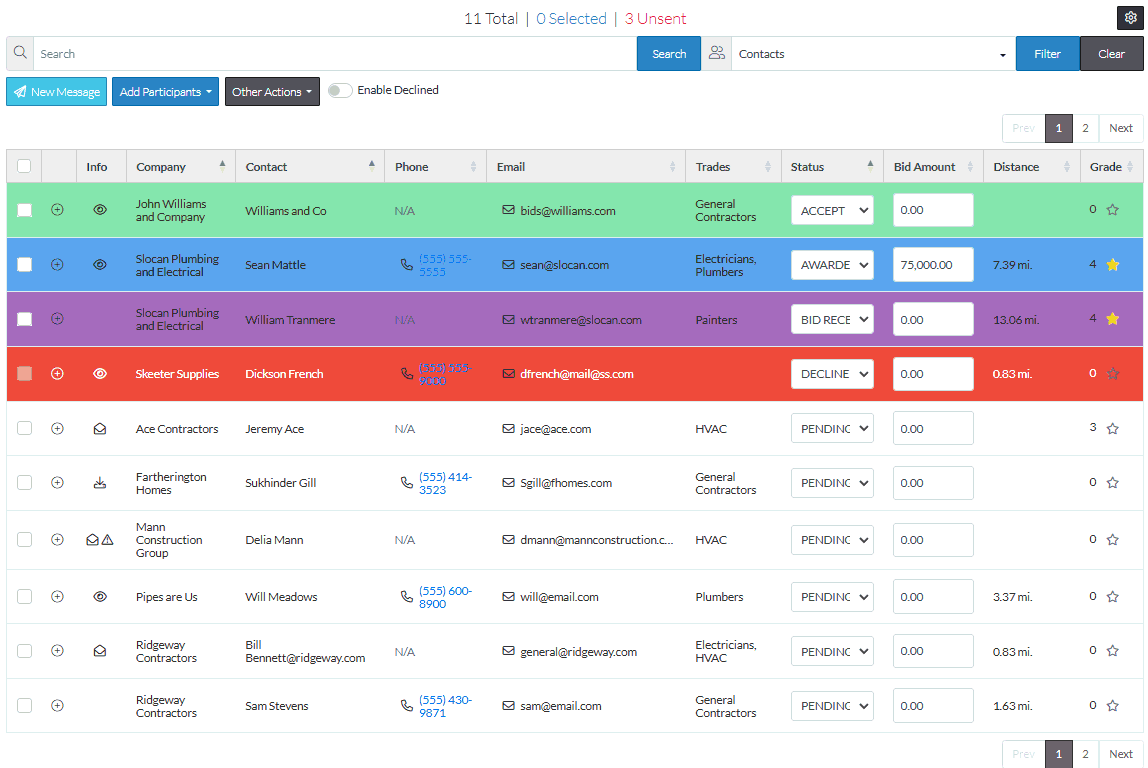
More Information
See Bidding Messaging List – View for changing the way the list displays.
See Bidding Messages List – Groups for how to navigate the list depending on the view set.
Next Steps
Bidding - Send Project Message (including invitation to bids)
