Financial Markup - Vertical
Suggested Prior Reading
OR
Vertical
One of the options for Financial Markup is setting whether it displays vertically as a total row or horizontally as a column on each line item.
For examples on how the Vertical option calculates and displays, see Financial Markup - Vertical Examples.
The examples here are for adding a Financial Markup, but it is the same for editing it as well.
To toggle Vertical on or off
- Click on the Vertical slider bar to toggle the Vertical option on/off.
- Click on it again to toggle it.
If it is gray and the circle is to the left it is off 
If it is green and the circle is to the right it is on 
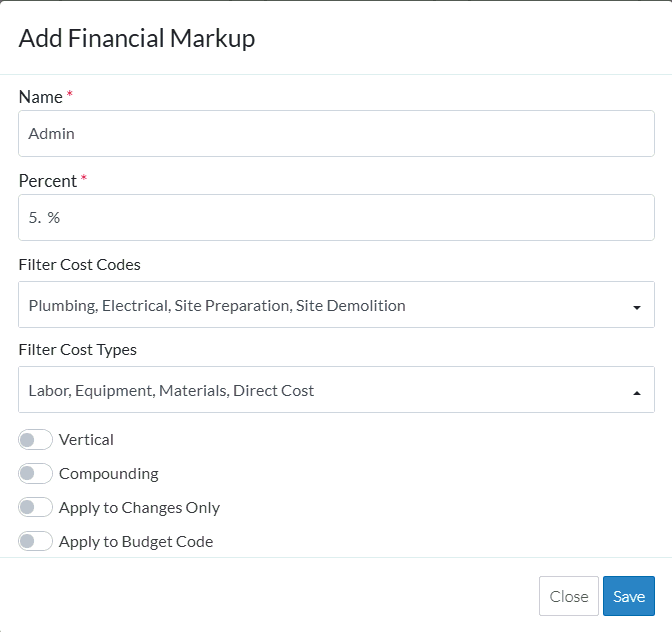
Note* This option isn't available if Apply to Budget Code is turned on. This optional also effects how the financial markup is calculated and displays and if this is on, it renders the Vertical option not applicable. See see Financial Markup - Calculation and Display for more information.
Once the Schedule of Values is saved, this option can not be changed to created the Financial Markup as a separate line item (see Financial Markup - Applies to Budget Code).
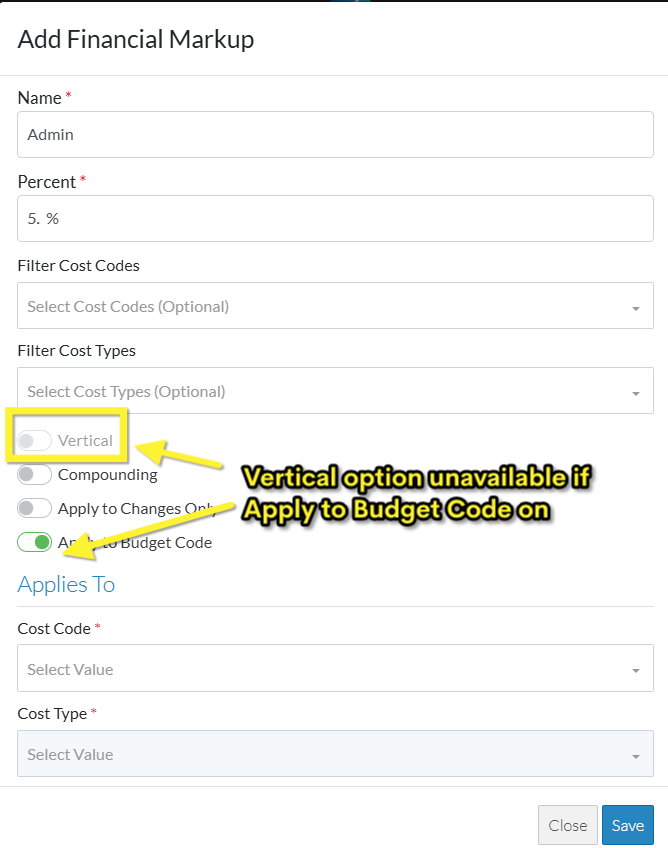
- Make any other changes on the Financial Markup as required, see Financial Markup - Add/Edit/View.
OR
Click the Save button to save the Financial Markup. The Financial Markup list is displayed. Note* it is not yet saved until the entire item is saved (see below).
button to save the Financial Markup. The Financial Markup list is displayed. Note* it is not yet saved until the entire item is saved (see below).
OR
Click the Close button to close the form without saving the information.
button to close the form without saving the information.
Although the Financial Markup is displayed in the list, this is still a working session and the Financial Markup and the entire item is not yet saved. - Maintain the Financial Markups further as required (see More Information below).
OR
Click the Save button to save all the information about the Item including the Financial Markup(s).
button to save all the information about the Item including the Financial Markup(s).
OR
Click the Save & Email button to save all the information to save all the information about the Item including the Financial Markup(s) and send an email with a link to the item in JobPlanner. The Item is also added as an attachment in PDF format.
button to save all the information to save all the information about the Item including the Financial Markup(s) and send an email with a link to the item in JobPlanner. The Item is also added as an attachment in PDF format.
OR
Click the Close button to close the form without saving the information.
button to close the form without saving the information.
See Financial Markup - Navigation and Layout for more information on the Save, Save & Email and Close buttons.
More Information
Add Financial Markup, see Financial Markup - Add.
Edit Financial Markups, see Financial Markup - Edit.
Set the order the Financial Markups display or are used in Compounding, see Financial Markup - Setting the Order.
Delete a Financial Markup, see Financial Markup - Delete.
Next Steps
View or Maintain the Schedule of Values with Financial Markups, see Schedule of Values - Overview.
Change the other information about the item, see Financial Markup - Where Used for links.
