Inspection Templates - Edit Section
Suggested Prior Reading
Inspection Templates - View/Add/Edit - Inspection Items
Edit Sections Overview
Sections can be edited during the add or edit of the Inspections Templates. This is done in the Inspection Items section of the Inspection Template. See Inspection Templates - View/Add/Edit - Inspection Items.
Note* This does not impact any inspections previously created from this template. Those inspections will not be updated with any edits. This will only impact new inspections created from this template going forward.
To Edit a Section
- Navigate to the Section to edit (use the up and down scrolls bars)
- Change the Title of the Section
- Click anywhere outside the Title box
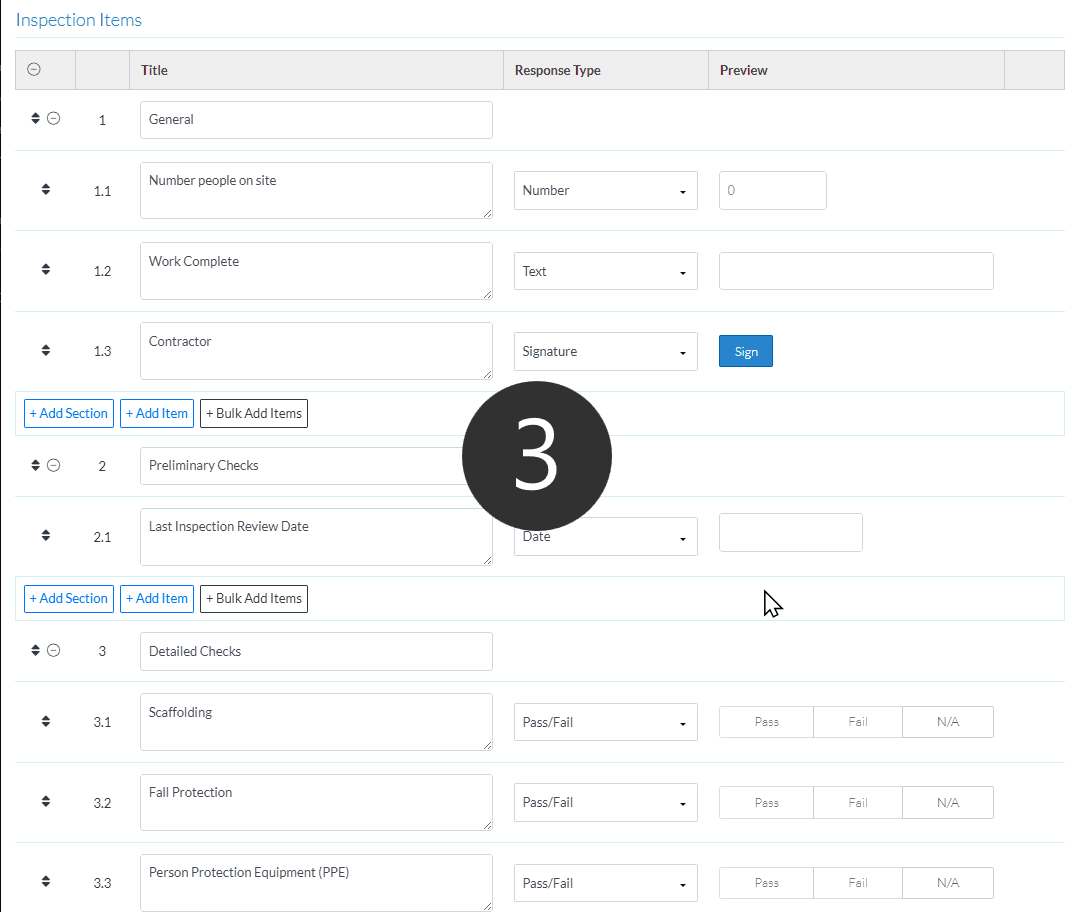
- Edit additional sections as required.
OR
Continue adding or editing Sections and/or Inspection Items, see More Information below.
OR
Click the Save  button when all the changes have been made.
button when all the changes have been made.
OR
Click the Close  button to not make the changes.
button to not make the changes.
OR
If editing the template, to delete the Template directly from this form, click the Delete  button. (this does not appear on the Add form)
button. (this does not appear on the Add form)
More Information
Add individual Inspection Items in each Section, see Inspection Templates - Add Inspection Items.
Bulk Add Inspection Items, see Inspection Templates - Bulk Add Inspection Items
Add Additional Sections, see Inspection Templates - Add Additional Sections
Expand or Collapse Sections, see Inspection Templates - Expand and Collapse Sections
Move Individual Items, see Inspection Templates - Move Inspection Items
Move Sections, see Inspection Templates - Move Sections
Edit Individual Items, see Inspection Templates - Edit Inspection Items
Delete Individual Inspection Items, see Inspection Templates - Delete Inspection Items
Delete Sections, see Inspection Templates - Delete Sections
Next Steps
Inspections - Overview (to add an Inspection to a project and to view and manage inspections).
