Bidding Messaging List - Default View
Suggested Prior Reading
Bidding Messaging List - Accessing
Bidding Messaging List - Overview
Bidding Messaging List - Layout
Bidding Messaging List - Settings
Default View
On the Bidding Messaging List, the default View to apply when the form is opened can be set. See Bidding Messaging List – View for more details on the available views.
To change the Default View
General Settings is where the default view is set. This view will be applied to the Bidding Messaging List each time it is opened. It can then be changed to whatever view is required if necessary.
- From the Bidding Messaging List (see Bidding Messaging List - Accessing), click on the Related Settings
 button.
button. - To change the default view, click in the Default View drop down
- Select the View to set as the default View
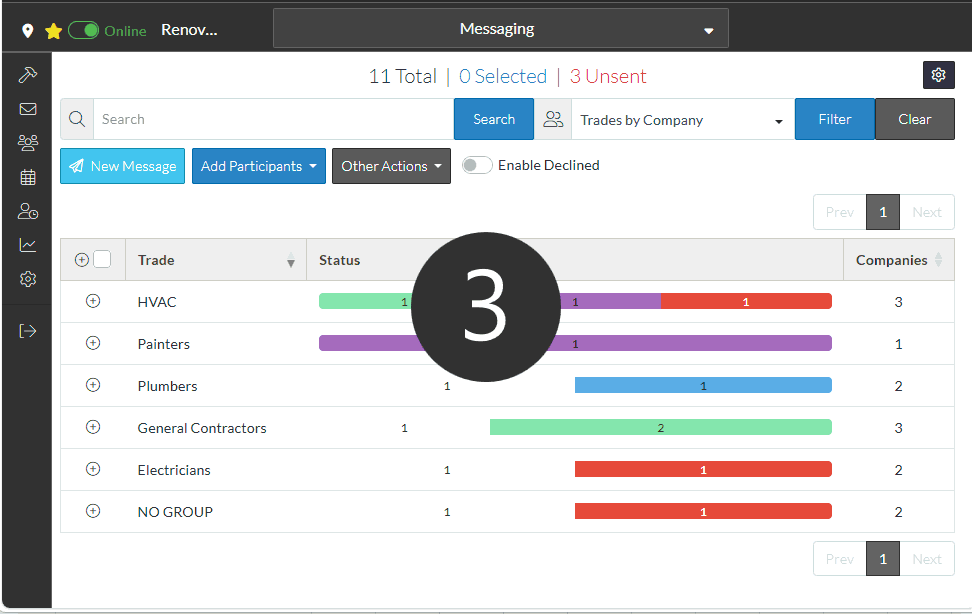
Note* The currently applied view setting will not change to match the default view. To change current view applied, see Bidding Messaging List – Change the View.
The next time the Bidding Messaging List is displayed (refreshed by opening and closing) the default view will be applied (but can be changed).
- Change Settings for Individual Views if required, see Bidding Messaging List - Settings for individual Views.
- Click the Save
 button to save the changes.
button to save the changes.
OR
Click the Close  button to exit the form without saving the changes.
button to exit the form without saving the changes.
