Bidding Messaging List - Settings for individual Views
Suggested Prior Reading
Bidding Messaging List - Accessing
Bidding Messaging List - Overview
Bidding Messaging List - Layout
Bidding Messaging List - Settings
View Settings
On the Bidding Messaging List, settings can be changed for each specific View. The settings are:
- The columns that display in the Company or Contact Rows (if the View has the Company or Contact Rows as part of its hierarchy). See Bidding Messaging List – Groups for more information.
- The number of rows per page to display for that View.
To Access Related Settings and change the Default View
- From the Bidding Messaging List (see Bidding Messaging List - Accessing), click on the Related Settings button (see Bidding Messaging List - Settings).
The Project Message Settings form displays. View Settings is where the settings for individual views are set.
The current view will automatically display in the Select View drop down.

- If the View to be changed is not already displayed in the Select View drop down, click in the Select View drop down.
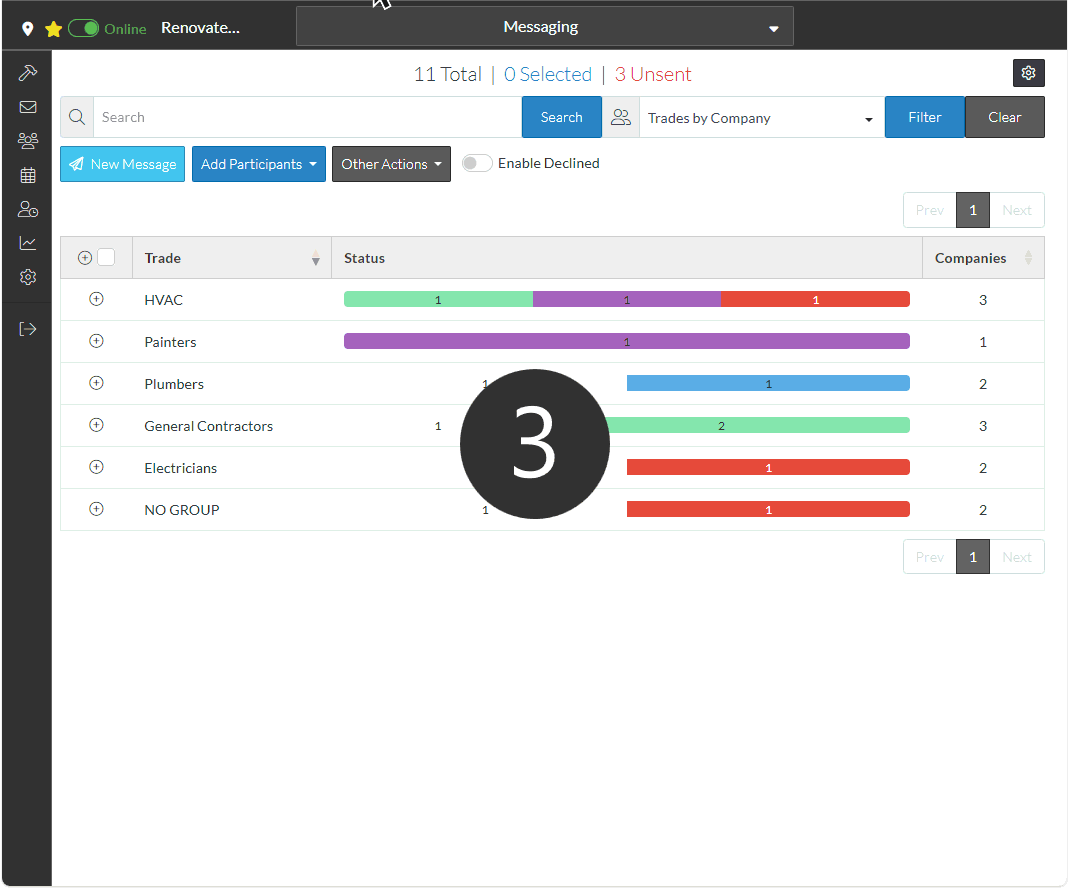
Different Views, have different hierarchies and groups.
- All Views always have a Contact Row in the Hierarchy.
- Trades by Company and Trades by Contact Views also have a Company Row in the Hierarchy.
Columns of information can only be changed only for Company Rows and Contact Rows (regardless of where they are in the hierarchy). The column settings are specific to each View. For example, if the columns are changed for Companies in the Trades by Company View, a different set of columns can be displayed for Companies in the Companies View.
The down down displays all the Views and the Companies and Contacts sub-groups in the hierarchy that can have their columns changed. The sub-groups have a dash in front of them:
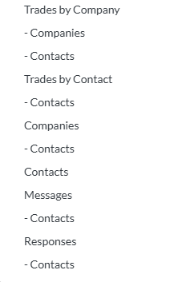
For example,
- Trades by Company has two sub-groups: Companies and Contacts.
- Trades by Contact only has a sub-group: Contacts
- Companies only has a sub-group: Contacts
- Contacts have no sub-group
- Message and Responses only have a sub-group: Contacts
For some of the Views, the top level rows can not have their columns changed:
- Trades by Company - the top level row is a Trades Group row and can not have it columns changed
- Trades by Contact - the top level row is a Trades Group row and can not have it columns changed
- Messages - the top level row is a Messages row and can not have it columns changed
- Responses - the top level row is a Response row and can not have it columns changed
Therefore, if one of those are selected in the drop down, the only setting displayed will be the number of rows per page setting.
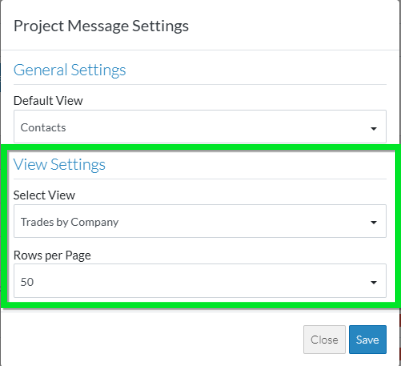
If Companies or Contacts is selected from the drop down (regardless of whether its the top level or not) there will be an additional Select Columns section displayed This is where the columns for that Company or Contact can be turned on or off to display for that view.
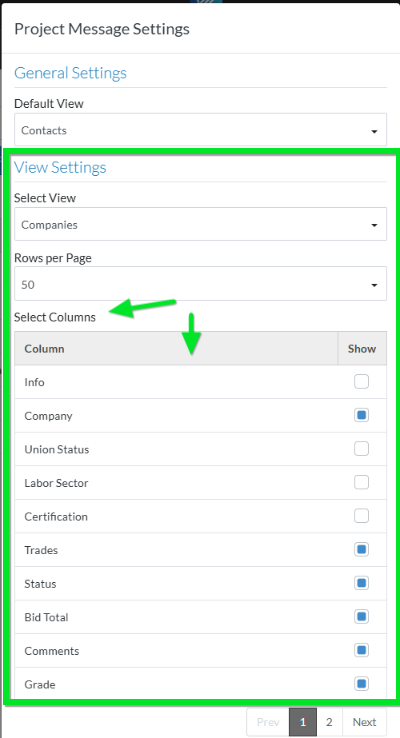
Next Steps
Change the number of Rows to display per page for that View, see Set the Rows per page to display.
Change the columns that display for the Companies or Contact rows for that view, see Turn on or off columns to display
See Also
Moving Columns - to change the order of columns on Bidding Messaging List.
