Bidding Messaging List – Row Types - Messages
Suggested Prior Reading
Bidding Messaging List - Accessing
Bidding Messaging List - Overview
Bidding Messaging List - Layout
Bidding Messages List – Groups
Bidding Messaging List – Row Types
Messages Row
The Messages row only displays when the Messages view is selected. See Bidding Messaging List – View.
The Messages row will always be the top level row. See Bidding Messaging List – Groups - Top Level. It will show in a collapsed view with only the Messages Rows showing.
The following is an example of the columns displayed for the Messages Row.
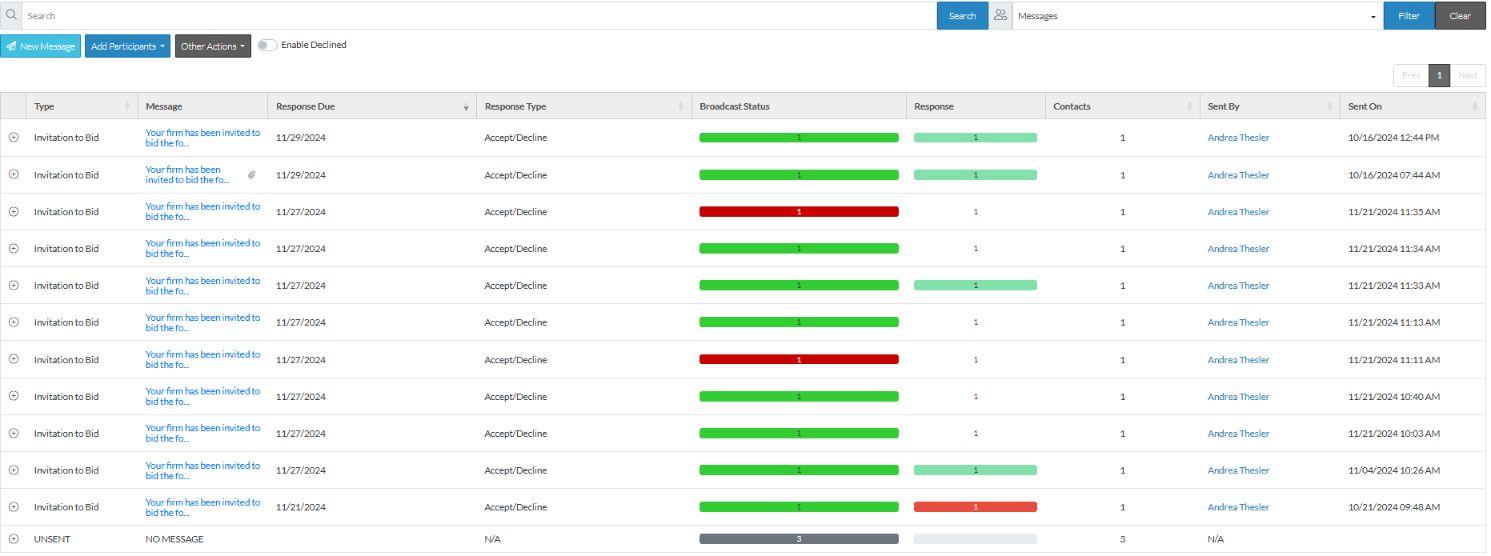
A Messages row will always have a Contact row below it and a Messages row can be expanded out to see the Contact Row. See Bidding Messaging List – Groups - Expanding and Collapsing for more information.
The Messages Row columns can not be changed, however, if a Messages row is expanded out to show Contact rows, the columns for the Contact rows can be changed. See Bidding Messaging List - Related Settings.
The Messages columns can be sorted, see Bidding Messaging List – Navigation - Sort Columns.
The Messages columns can be moved. See Moving Columns.
Messages Row Columns
The following is a description of each column in the Messages rows:
Type | Type of message. The standard types are:
Note, system administrators can set custom bid forms so there may be more than the above (contact JobPlanner for more information). Only the messages types that are applicable for this project are displayed (so the entire list above may not be show). Unsent shows those Contacts not yet sent a message (and they can actually be selected to have a message sent to them). |
Message | The full message sent (the body text). |
Response Due | The responses due date. |
Response Type | The Response Type available in the message or N/A. |
Broadcast Status | The Broadcast Status bar breaks down the total number of Contacts that were sent this message by the status of the email message. There are three statuses: Dark Green: Email sent successfully Red: Email was sent but failed to deliver Grey: Email has not yet been sent (UNSENT) The statuses will have a colored bar to represent the status and will display with the number of companies with that status. See the Bidding Messaging List – Messages - Broadcast Status for more information. |
Response | The Response bar breaks down the total number of Contacts that were sent this message by the status of the email message. See the Bidding Messaging List – Messages - Response Status for more information. |
Contacts | The number of Contacts that were selected to send the message to |
Sent by | Which project contact sent the message |
Sent On | The Date and time the message was sent |
See also:
Bidding Messaging List – Row Types - Contacts
More Information
Bidding Messaging List - Search and Filter
Next Steps
Bidding - Send Project Message (including invitation to bids)
