Bidding Messaging List – Row Types - Contacts
Suggested Prior Reading
Bidding Messaging List - Accessing
Bidding Messaging List - Overview
Bidding Messaging List - Layout
Bidding Messages List – Groups
Bidding Messaging List – Row Types
Contacts Row
The Contact row displays for all views.
The Contact row can be a top level row or it can be farther down in the hierarchy and it can also be the lowest level of detail in the hierarchy.
The following is an example of the columns displayed for the Contact Row.
Contact Rows will be color coded according to Bid Responses. See Bids - Managing for more information.
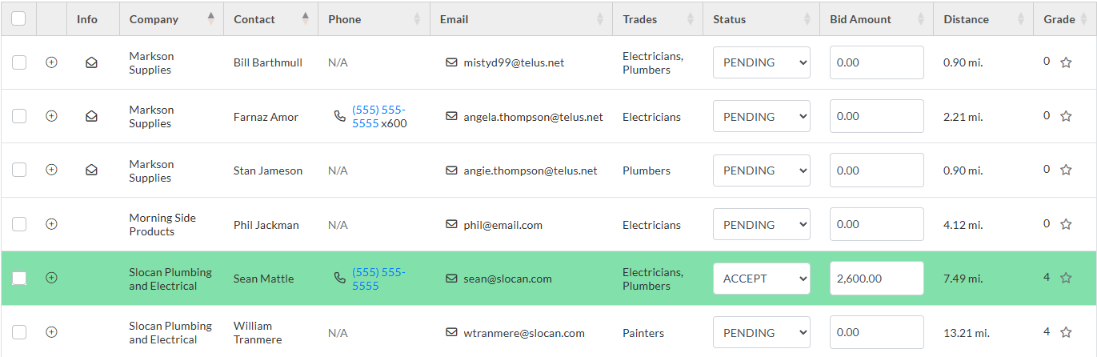
If a Contact row is not the lowest level in the hierarchy, it will have a Contact Trade row below it (and can be expanded to see the Contact Trade Row). See Bidding Messaging List – Groups - Expanding and Collapsing for more information. As well, see below for examples of expanding out the Contacts Row.
The Contact columns that display can be changed for each View. For example, if the Contact Row is the top level group, those contact columns can be changed. If the Contact row is lower in the hierarchy, then each place it appears in the hierarchy can have different columns displayed. Changing of the columns is specific to the View. See Bidding Messaging List - Related Settings.
The Contact columns can be sorted, see Bidding Messaging List – Navigation - Sort Columns.
The Contact columns can be moved. See Moving Columns.
Contact Row Columns
Some of the columns for the Contact Row are specific to the Bidding process for this project (such as the bid amount) and some are standard columns that don't change between projects (such as the contact name).
For most but not all Views, the Contact Row can be expanded to show the Contract Trade Rows below it.
The following are the default columns displayed for the Contact Row. The type of column, standard or Bidding Process specific will also be identified. For the full list of columns that can be displayed for each view, see Bidding Messaging List - View Settings - Contact Columns.
Column | Type | Description |
Info | Bidding Process Specific | Icons and popups to indicate the status about the email message and if project documents were downloaded. See Bidding - Managing for more information. |
Company | Standard | The Company for the Contact. If the View is set to Trades by Company or Company, this column won't show on the Contact Row as it is already grouped by Company. For any other view this column shows by default. For Contacts view, it can be set by the user to not display. |
Contact | Standard | The Contact Name. |
Phone | Standard | The Contact Phone. |
Standard | The Contact Email. | |
Trades | Standard | This lists all the Trades this contact has. If the View is set to Trades by Company or Trades by Contact, this column won't show on the Contact Row as it is already grouped by Trade. For any other view this column shows by default but can be changed. (see the explanation above). These Trades also show on the Contact Trades row (when Companies and Contacts are group levels and expanded out) |
Status | Bidding Process Specific | The status that is farthest along in the process for this Contact is displayed. See Bids - Managing for more information. The View will determine how this is set and what happens if it is changed. Statuses can be set at the Contact group level and propagated down to Contact Trade statuses OR Statuses of Contact Trades can be changed and the status farthest along in the process will rollup and be used to automatically set the Contact Status. See Bidding Managing – Bid Response - Status and Bid Amounts for more details on how this works. |
Bid Amount | Bidding Process Specific | This is calculated automatically by adding up all the Bid Amounts entered on the Contact Trades row for this group. However, a Bid Amount can also be entered for the Contact and the automatically calculated amount is over-ridden. See Bidding Managing – Bid Response - Status and Bid Amounts for more details on how this works. |
Distance | Bidding Process Specific | This is the distance this Contact is from the Project Address. This column can be sorted to show the closest Contacts. See View/Add/Edit Contacts (and Companies) - Work Areas |
Grade | Standard & Bidding Process Specific | The averaged Grade for the Company for all projects and bidding processes that the Company has been added to and have been rated. Bidding Process Specific but averaged at the Company level. This also contains functionality to view and set the Grade for this specific Bidding process. Although this is on the Contact Row, it is the Grade for the Company level. See Bidding Messaging List - Company Grades for more information. |
Contact Row - Expanded to Show Contact Trades
The following is an example of the view set to Contacts. In this View, a Company may be listed multiple times with each different Contact they have that is in the Bidding Participants List. By default, the Trades for each Contact are listed on the Contact Row. However, the Contact row can expanded out to show the Contact Trades rows. The Contact Trade with the status that is farthest along in the Bidding process is rolled up to display in the in the Status column on the Contact row above.
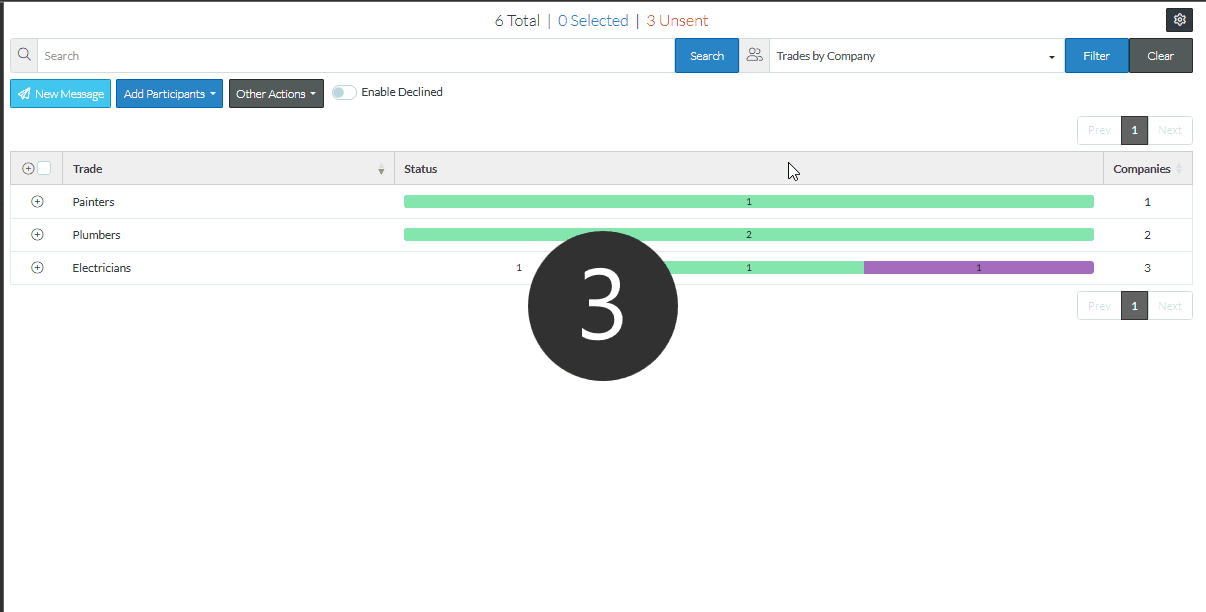
See also:
For a full description of all columns for the Contact Row, see Bidding Messaging List - View Settings - Contact Columns.
More Information
Bidding Messaging List - Search and Filter
Next Steps
Bidding - Send Project Message (including invitation to bids)
