Bidding Messaging List – Messages - Broadcast Status
Suggested Prior Reading
Bidding Messaging List - Accessing
Bidding Messaging List - Overview
Bidding Messaging List – Row Types
Bidding Messaging List – Row Types - Messages
Messages View - Broadcast Status
Different views can be applied to the list of Bidding Participants. One of the Views on the Bidding Messages List is Messages, which shows all the batches of messages sent and the Contacts in that batch that the messages were sent to.
There is a column on the Messages row: Broadcast Status which displays a bar that breaks down the total number of Contacts that were sent this message by the status of the email message. There are three statuses:
Dark Green: Email sent successfully
Red: Email was sent but failed to deliver
Grey: Email has not yet been sent (UNSENT)
The statuses will have a colored bar to represent the status and will display with the number of companies with that status.
See the Bidding Messaging List – Messages - Broadcast Status for more information.
The following is an example of the Messages List with the View Option set to Messages and explains in more detail what the Broadcast Status column is on the Messages row.
See the above suggested prior reading for more information.
- The following is an example of where 7 Contacts have been added as Bidding Participants but have not yet been sent messages. The Broadcast Status show 7 in grey (the grey representing unsent).

- The following is an example of those 7 Contacts being selected and sent an invitation to bid message to. 6 had the message sent successfully and one had a failed message. This is represented by a 1 in red and a 6 in dark green on the Broadcast Status.

- Click on the + sign to expand out the message and see all the Contacts.
- The Info column will show an icon displaying the status (see Bidding - Managing for more information). Hover on the Info column to see a hint on what the icon means.
- As well, the Broadcast Status column on the Contact Row displays the detail about the Broadcast Status column on the Message Row above.
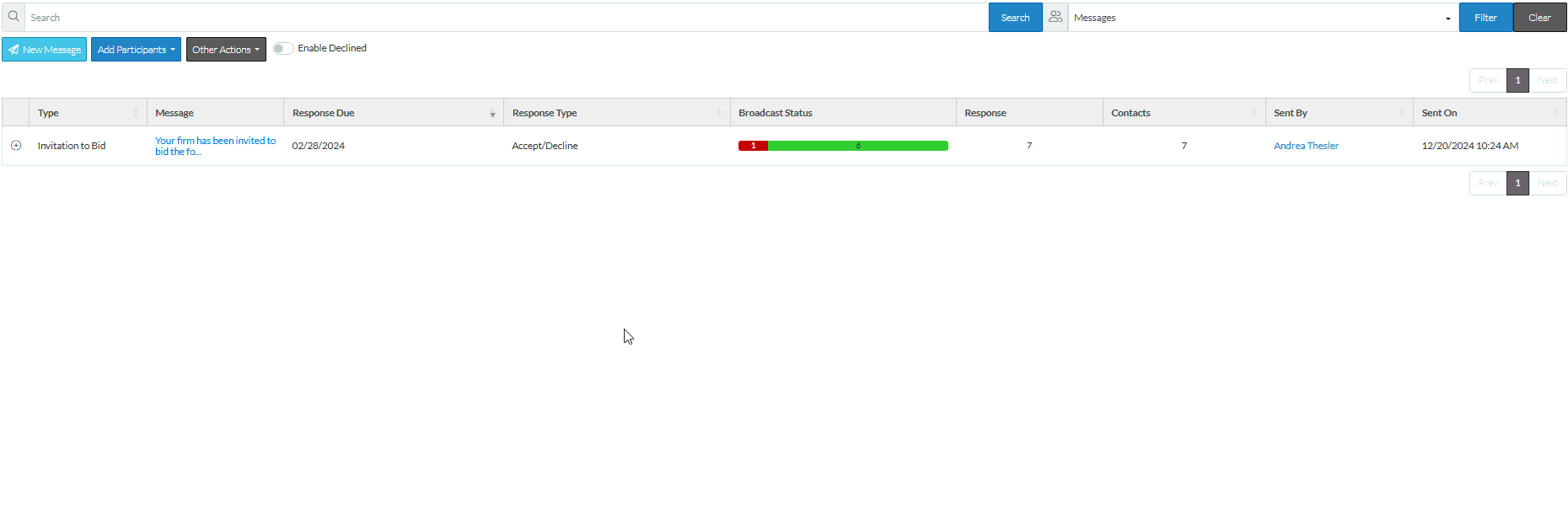
See also:
Bidding Messaging List – Messages - Response Status
For a full description of all columns for the Contact Row, see Bidding Messaging List - View Settings - Contact Columns.
Next Steps
Edit Bid Participants to fix any Contacts that were not sent successfully. (Right click on the Contact and select Edit Contact).
Resend messages, see Bidding - Send Project Message (including invitation to bids, reminders or addendums).
