Bidding Messaging List – Messages - Response Status
Suggested Prior Reading
Bidding Messaging List - Accessing
Bidding Messaging List - Overview
Bidding Messaging List – Row Types
Bidding Messaging List – Row Types - Messages
Messages View - Response
Different views can be applied to the list of Bidding Participants. One of the Views on the Bidding Messages List is Messages, which shows all the batches of messages sent and the Contacts in that batch that the messages were sent to.
The following is an example of the Messages List with the View Option set to Messages and explains in more detail what the Response column is on the Messages row.
See the above suggested prior reading for more information.
- The following is an example of where 7 Contacts have been added as Bidding Participants but have not yet been sent messages. The Response Status shows a light grey color with no numbers indicating this batch of messages has not yet been sent.

- The following is an example of where 7 Contacts have been added as Bidding Participants, have been sent Invitations to Bid and their responses.

The Response shows:
- 2 with no color indicating they are 2 pending (the pending status does not have a color associated with it).
- 2 that are green indicating they have accepted the bid.
- 1 that is blue indicating they have been awarded the bid.
- 1 that is purple indicating that there bid has been received.
- 1 that is red indicating that they declined
- Click on the + sign to expand out the message and see all the Contacts.
- The Info column will show an icon displaying the status (see Bidding - Managing for more information). Hover on the Info column to see a hint on what the icon means.
- As well, the Response column on the Contact Row displays the detail about the Response status column on the Message Row above.
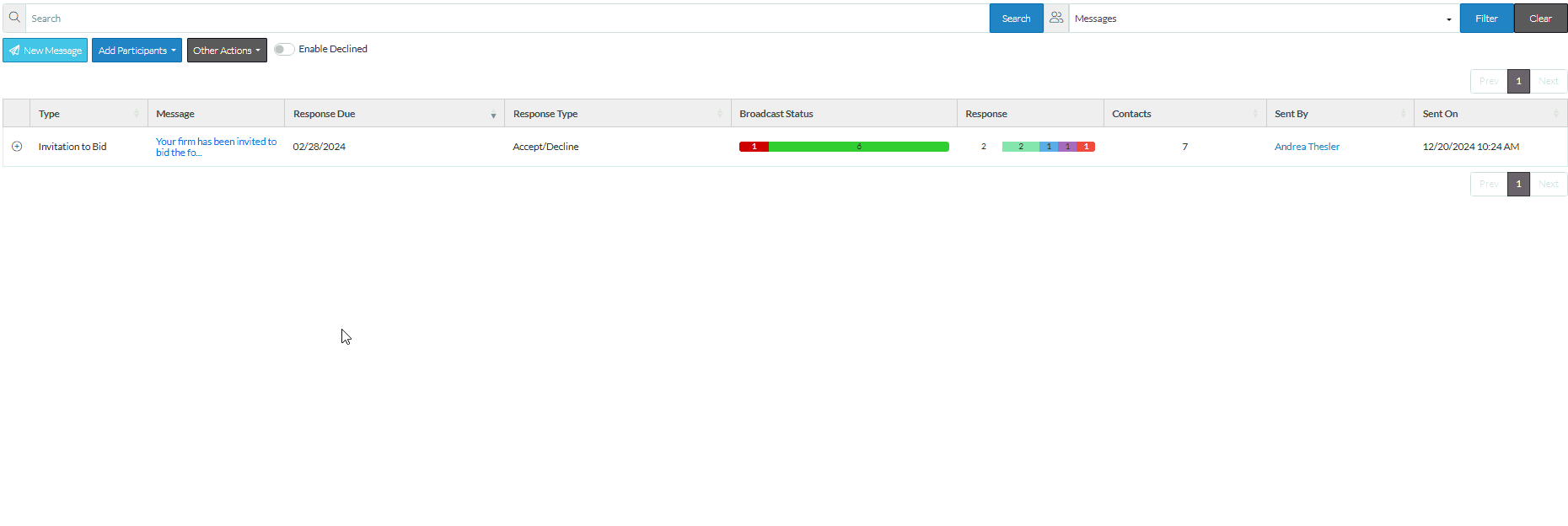
See also:
Bidding Messaging List – Messages - Broadcast Status
For a full description of all columns for the Contact Row, see Bidding Messaging List - View Settings - Contact Columns.
Next Steps
Edit Bid Participants to fix any Contacts that were not sent successfully. (Right click on the Contact and select Edit Contact).
Resend messages, see Bidding - Send Project Message (including invitation to bids, reminders or addendums).
