Bidding Messaging List – Row Types - Responses
Suggested Prior Reading
Bidding Messaging List - Accessing
Bidding Messaging List - Overview
Bidding Messaging List - Layout
Bidding Messages List – Groups
Bidding Messaging List – Row Types
Responses Row
The Responses row only displays when the Responses view is selected. See Bidding Messaging List – View.
The Responses row will always be the top level row. See Bidding Messaging List – Groups - Top Level. It will show in a collapsed view with only the Responses Rows showing.
The following is an example of the columns displayed for the Responses Row.
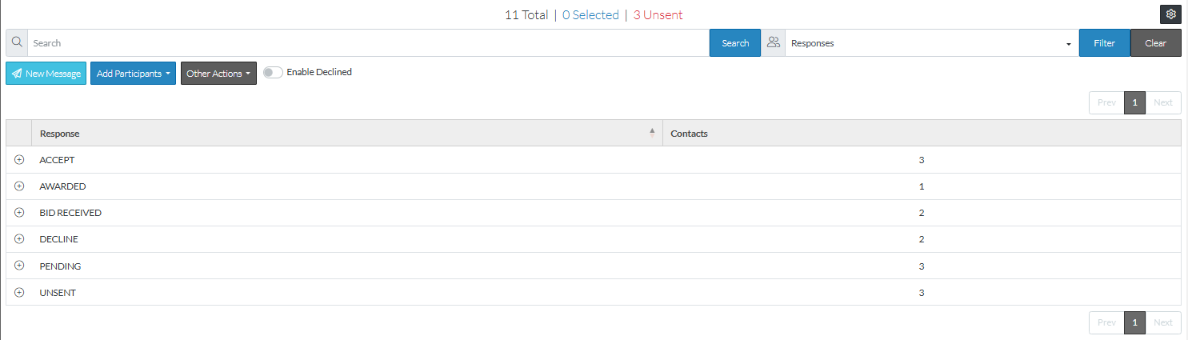
A Responses row will always have a Contact row below it and a Responses row can be expanded out to see the Contact Row. The Contact Row will also have Contact Trade Row(s) below it. See Bidding Messaging List – Groups - Expanding and Collapsing for more information.
The columns for the Responses row can't be changed however, columns for any Contact rows below it can be. See Bidding Messaging List - Related Settings.
The Response Row columns sort order can not be changed. The sort is on the Response column in ascending order.
The Response Row columns can be moved. See Moving Columns.
Responses Row Columns
The following is a description of each column in the Responses rows:
Column | Description |
Response | The Response |
Contacts | The number of Contacts with that Response. |
Response Row - Expanded to Show Contacts
The following is an example of the view set to Responses. The Response row (BID RECEIVED) has two Contacts with that Response. The Response row is expanded out to show the Contacts. Each Contact row is color coded by status (with the PENDING having no color).
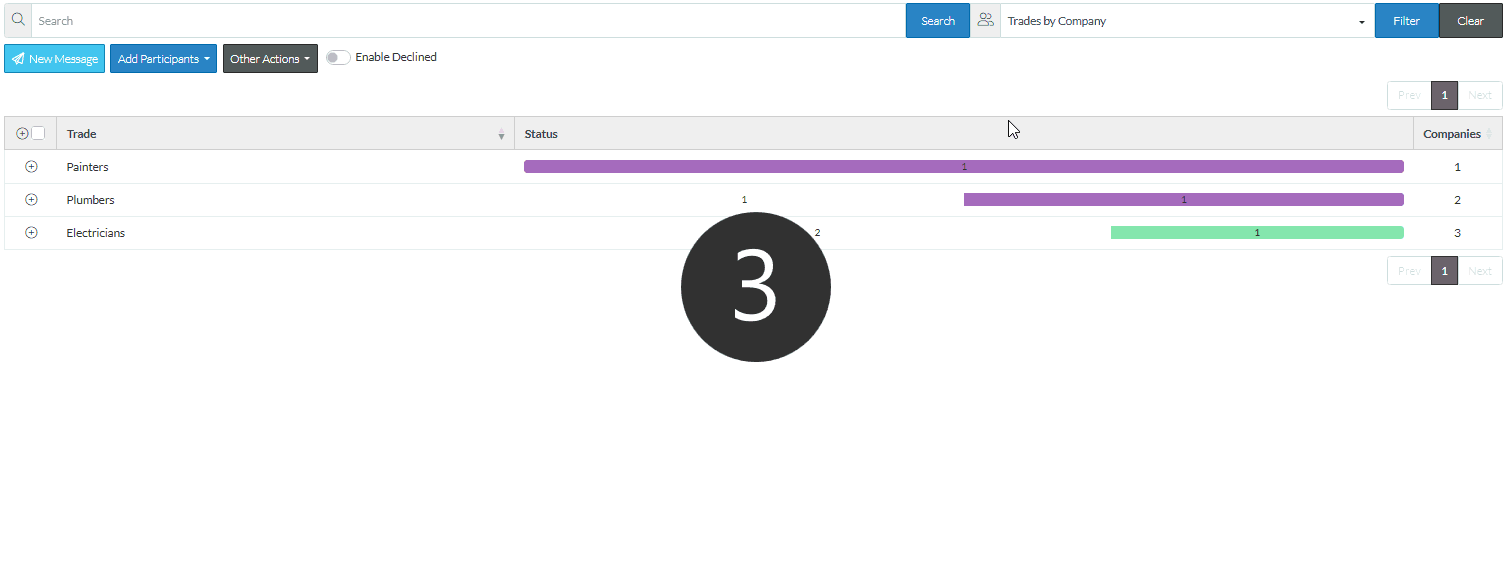
Bid Amounts and Statuses can be managed in the Responses view. See Bidding Managing – Bid Response - Status and Bid Amounts
See also:
Bidding Messaging List – Row Types - Contacts
Bidding Messaging List – Row Types - Contact Trades
More Information
Bidding Messaging List - Search and Filter
Next Steps
Bidding - Send Project Message (including invitation to bids)
